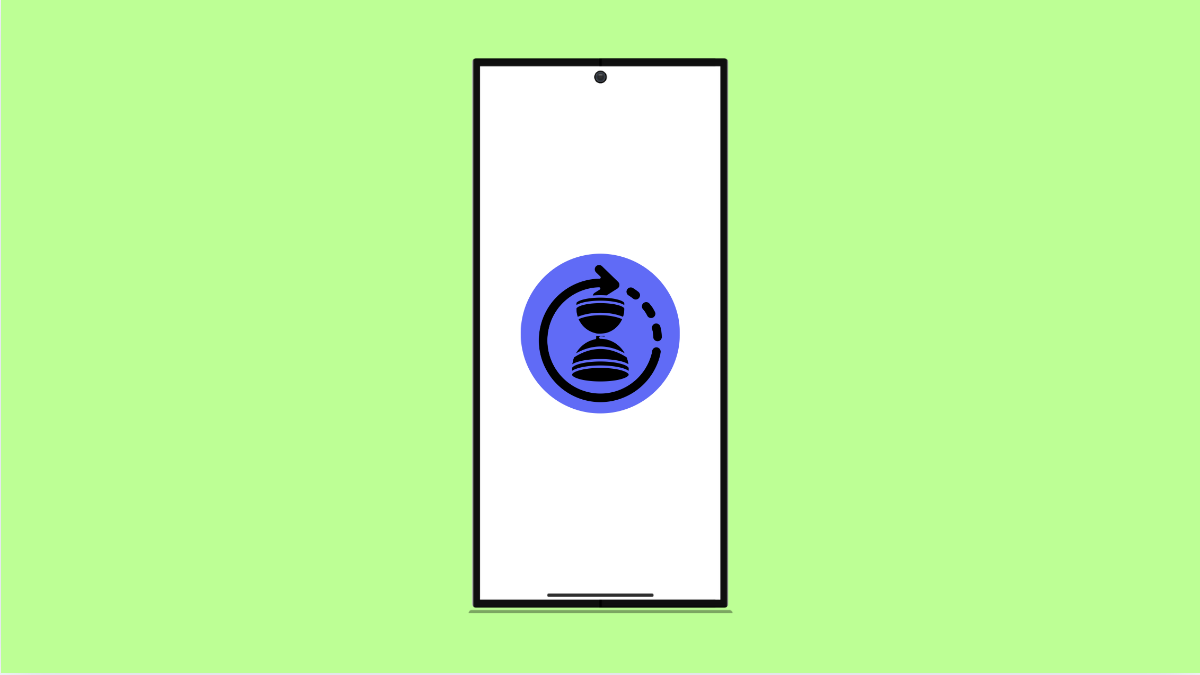Watching a video that keeps buffering can be frustrating, especially when you have a good connection. If your Galaxy A36 constantly pauses or takes too long to load videos, there are a few common reasons behind it. The good news is, you can fix it quickly with the right steps.
Why Your Galaxy A36 Might Be Stuck on Buffering
- Slow or unstable internet connection.
- Corrupted app cache or data.
- Background apps using too much bandwidth.
- Outdated app or system software.
- Temporary glitches in the device network settings.
Check Your Internet Connection.
Videos often buffer when your internet speed drops or becomes unstable. Whether you’re on Wi-Fi or mobile data, make sure your connection is fast enough to stream.
- Open Settings, and then tap Connections.
- Tap Wi-Fi, and then check if your network shows a strong signal.
If you are using mobile data, switch to Wi-Fi to test if the issue is with your carrier network. A quick restart of your router can also refresh the signal and reduce buffering.
Clear Cache and Data of the Video App.
Sometimes, the app’s stored data gets corrupted and affects performance. Clearing the cache helps free up space and resolves playback issues.
- Open Settings, and then tap Apps.
- Select the app you’re using for videos, and then tap Storage.
Tap Clear cache, and if the problem continues, tap Clear data as well. After this, relaunch the app and try playing the video again.
Close Background Apps.
Too many open apps can slow down your phone and consume bandwidth. Closing them helps your Galaxy A36 focus on streaming smoothly.
- Tap the Recent apps key, and then swipe up to close unnecessary apps.
- You can also use the Device care feature to optimize memory and performance.
Once done, reopen the video app and check if buffering has improved.
Update the App and System Software.
Outdated apps or firmware may cause compatibility problems with streaming platforms. Keeping everything up to date ensures smooth playback.
- Open the Galaxy Store or Play Store, and then tap your profile icon.
- Tap Manage apps and device, and then choose Update all.
To update your system software:
- Open Settings, and then tap Software update.
- Tap Download and install to check for new updates.
After updating, restart your Galaxy A36 to apply all changes.
Reset Network Settings.
If buffering happens across multiple apps, your network configuration might be the issue. Resetting it helps remove temporary glitches.
- Open Settings, and then tap General management.
- Tap Reset, and then tap Reset mobile network settings.
Confirm the action, and allow the phone to restart. This will reset Wi-Fi, mobile data, and Bluetooth settings to default.
Video buffering on your Galaxy A36 usually points to a network or cache-related issue. By refreshing your connection, clearing old app data, and keeping your phone updated, you can restore smooth streaming again.
FAQs
Why does my Galaxy A36 buffer even with fast internet?
This could be due to app cache buildup or temporary server issues from the streaming service. Clearing cache or switching apps often fixes it.
Does resetting network settings delete personal data?
No. It only resets Wi-Fi, Bluetooth, and mobile network configurations, leaving your personal files untouched.
Can background apps cause video buffering?
Yes. Apps running in the background can consume bandwidth and slow down your streaming speed. Closing them frees up resources.