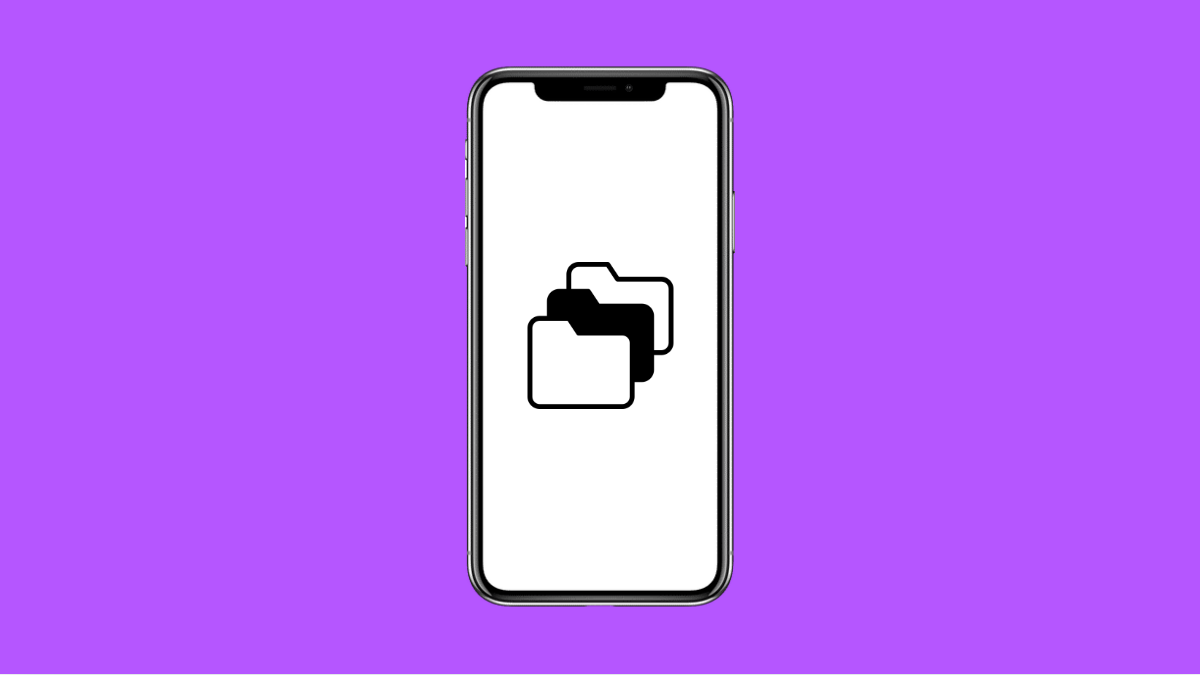Running out of storage on your Galaxy A56 can be annoying. Your phone may start lagging, apps may crash, and you might not even be able to take new photos or install updates. Thankfully, there are several ways to clear up space and stop the storage full warning from appearing.
Why Your Galaxy A56 Might Keep Showing Storage Full Warning
- Too many photos, videos, or downloaded files taking up internal storage.
- Apps storing large amounts of cached data.
- Hidden system files or temporary data that were not deleted automatically.
- Old app updates or offline content that keep piling up.
- Trash or Recycle Bin not emptied after deletion.
Clear App Cache and Data.
Over time, apps store cached files to speed up performance. However, these can grow large and cause storage warnings. Clearing cache often frees up a lot of space without losing important data.
- Open Settings, and then tap Apps.
- Choose an app that uses a lot of space, and then tap Storage.
- Tap Clear cache, and if needed, tap Clear data to reset the app.
Repeat this process for apps like Instagram, Facebook, or YouTube that tend to store heavy data.
Delete Unused Files and Downloads.
Old photos, videos, and downloads can quickly fill up your storage. Removing unneeded files will free up valuable space.
- Open My Files, and then tap Downloads.
- Select unwanted files, and then tap Delete.
Do the same for other folders such as Images, Videos, and Documents. You can also empty the Trash folder if it has old files waiting for permanent deletion.
Move Files to an SD Card or Cloud Storage.
The Galaxy A56 supports external storage and online backups. Moving files keeps your internal storage clean and prevents full storage warnings.
- Insert an SD card, and then open My Files.
- Tap Internal storage, and then select the files you want to move.
- Tap Move, and then choose SD card as the destination.
If you prefer cloud backup, use Samsung Cloud, Google Drive, or OneDrive to store photos and videos online.
Uninstall Unused Apps.
Some apps take up hundreds of megabytes even if you rarely use them. Removing them can instantly free space.
- Open Settings, and then tap Apps.
- Browse through the list, and then tap the app you no longer need.
- Tap Uninstall, and then confirm the action.
You can always reinstall them later from the Play Store if needed.
Use Device Care to Optimize Storage.
Samsung’s Device Care automatically scans your phone for unnecessary files. It can delete temporary data, logs, and residual files from uninstalled apps.
- Open Settings, and then tap Device care.
- Tap Storage, and then review the suggested cleanup options.
- Tap Clean now to free up space.
This feature helps maintain smooth performance and prevents storage-related slowdowns.
Factory Reset as a Last Resort.
If you still get the storage full warning even after cleaning everything, the issue might be due to corrupted system data. A factory reset can fix this, but make sure to back up your data first.
- Open Settings, and then tap General management.
- Tap Reset, and then tap Factory data reset.
- Review the information, and then tap Reset again.
Your Galaxy A56 will restart and return to its original state, clearing out all unnecessary files and errors.
Keeping your Galaxy A56 storage organized ensures your phone runs fast and stable. Regularly deleting unwanted files, clearing cache, and backing up data to the cloud will prevent the storage full warning from showing up again.
FAQs
Why does my Galaxy A56 say storage is full even after deleting files?
Some cached data and system files might not be removed right away. Use Device Care or restart the phone to refresh the storage count.
How do I check what’s using the most space on my Galaxy A56?
Open Settings, tap Device care, and then tap Storage. It will show how much space each file type and app is using.
Is it safe to clear cached data on my phone?
Yes. Clearing cache only removes temporary files, not your personal data or settings. It’s safe and often improves performance.