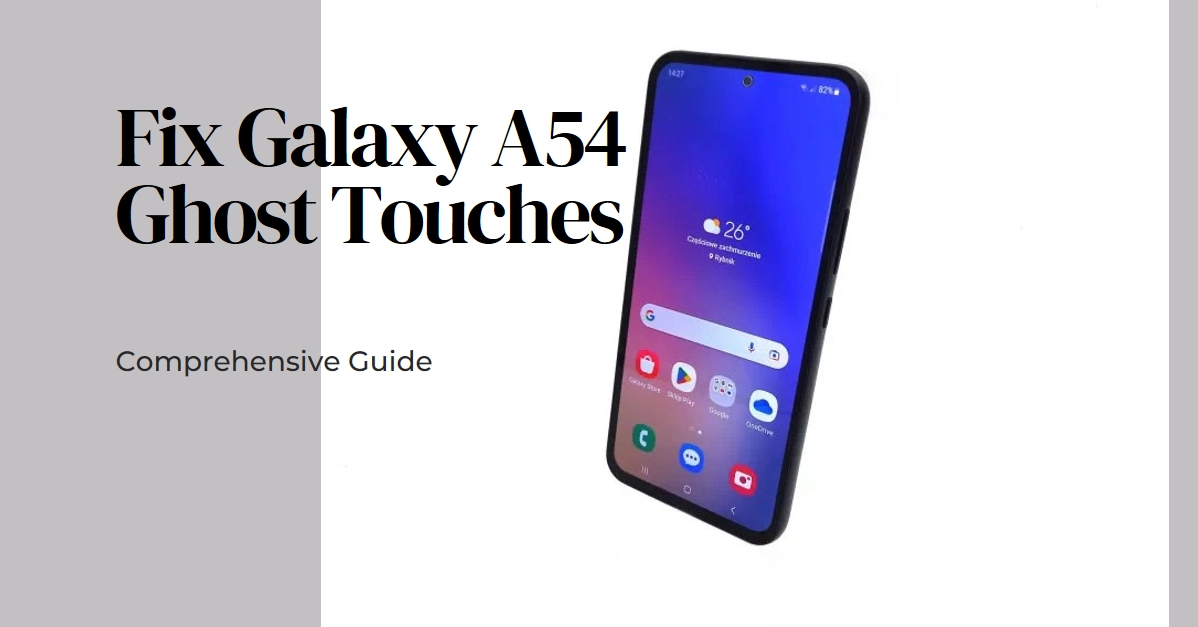The Galaxy A54, with its sleek design and powerful performance, is a fantastic smartphone. But even the best devices can encounter unexpected glitches, and one of the most frustrating is the dreaded ghost touch. These “ghost touches” can wreak havoc on your phone’s responsiveness, leaving you baffled and at the mercy of a seemingly possessed device.
But don’t despair! This guide will equip you with the knowledge and tools to banish those pesky ghost touches and reclaim control of your A54.
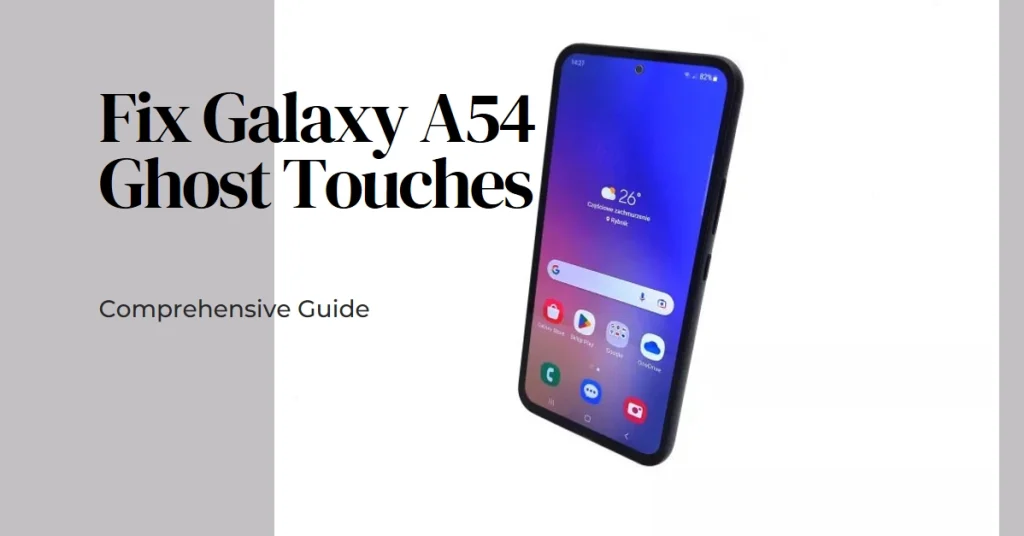
Let us explore various potential causes and solutions, ranging from simple software tweaks to hardware considerations. So, let’s dive into the mystery and vanquish those ghost touches for good!
Identifying the Culprit: What’s Causing the Ghost Touches?
Before delving into solutions, understanding the potential culprits behind your A54’s phantom touches is crucial. Here are some key suspects:
- Software glitches: Outdated software or app conflicts can sometimes lead to touch input issues.
- Screen protector interference: A poorly-fitting or damaged screen protector can register phantom touches.
- Hardware malfunction: While less likely, a faulty display panel or digitizer can cause touch issues.
Software Solutions
The following are helpful workarounds that you can use to rule out software-related triggers.
1. Reboot and Update
Begin with a simple yet often effective remedy. Restart your Galaxy A54. This clears temporary glitches and refreshes system resources. Don’t stop there! Ensure your phone runs the latest software updates. Outdated versions can harbor bugs causing touch issues.
- To check for updates, navigate to Settings > Software update > Download and install.
- If an update is available, follow the onscreen instructions to download and install the update file. Make sure that your phone is sufficiently charged and has a stable Wi-Fi internet connection.
2. Disable Touch Sensitivity
While ghost touches crave attention, sometimes your Galaxy A54 is just a little too eager to please.
- In Settings > Display, access Touch sensitivity.
- Experiment by lowering the slider, finding the sweet spot between responsiveness and phantom fingers.
3. Check Apps and Overlays
Rogue apps or overlays can disrupt touch functionality. Identify the potential culprit. Did the ghost touches appear after installing a specific app? Try uninstalling it. Overlays, like floating apps or blue light filters, can also be problematic.
- You can temporarily disable them in Settings > Apps > Advanced > Special access > Draw over other apps.
4. Calibrate Touchscreen
Sometimes, your touchscreen gets its wires crossed. Try to recalibrate it and see if it regains accuracy.
- Head to Settings > Display and tap Touchscreen calibration.
- Follow the on-screen instructions carefully.
5. Safe Mode
Isolate the issue by entering Safe Mode, which disables third-party apps. If the ghost touches vanish, an app is likely the culprit.
- Restart your phone and hold down the volume down button until “Safe Mode” appears.
- Test your touchscreen.
- To exit Safe Mode, simply restart your phone normally.
App-Specific Solutions: Isolating the Touch Troublemaker
If the ghost touches are confined to specific apps, then this can indicate an app-related issue. Should this be the case, performing the following tweaks will likely fix the problem:
- App permissions: Navigate to Settings > Apps and select the app causing problems. Check the permissions granted to the app. If any unnecessary permissions are enabled, especially those related to touch input, try disabling them and see if the issue resolves.
- App updates: Outdated apps can sometimes cause glitches. Open the Google Play Store and check for updates for the problematic app. Updating to the latest version might fix the touch issue.
If the problem continues after performing prior methods, try to uninstall any recently installed apps or any apps you suspect might be causing the issue.
Screen Protector Check
- Remove your screen protector: If you use one, try removing it temporarily and test the touch responsiveness. A poorly-fitting or damaged protector can cause false inputs.
- Clean the screen: Dust and dirt buildup can also interfere with touch sensitivity. Use a microfiber cloth to gently clean your phone’s screen.
Hardware Considerations
If the problem is attributed to faulty hardware components, performing the following tweaks can help:
- Touch sensitivity adjustment: Go to Settings > Display > Touch sensitivity and adjust the slider to a level that works best for you. Generally, a higher sensitivity might exacerbate the issue, while a lower one might make touch responsiveness sluggish.
- Show touches: This developer setting visually displays touch inputs on your screen. Enable it in Settings > Developer options > Show touches and observe the touch patterns. This can help identify if the phantom touches are concentrated in specific areas.
- Factory Reset: If none of the above steps resolve the issue, a factory reset might be necessary. This erases all data from your phone and restores it to its factory state. Remember to back up your important data before performing a factory reset.
When to Contact Samsung Support
If none of the troubleshooting steps work, it’s best to seek professional help. You can contact Samsung Support through their website or visit an authorized service center for further diagnosis and potential hardware repairs.
Bonus Tips
- Maintain software updates: Regularly check for and install software updates to ensure your phone has the latest bug fixes and improvements.
- Use quality screen protectors: Invest in a well-fitting, high-quality screen protector to avoid potential interference with touch input.
- Clean your screen regularly: Keep your phone’s screen clean and free of dust and dirt to maintain optimal touch sensitivity.
- Report the issue: If you encounter ghost touches, report them to Samsung through the Samsung Members app or their website. This helps the company identify and address widespread software issues.
By systematically trying these troubleshooting steps, you’ll likely find a solution to banish those pesky ghost touches and reclaim control of your Galaxy A54. Hope this helps!