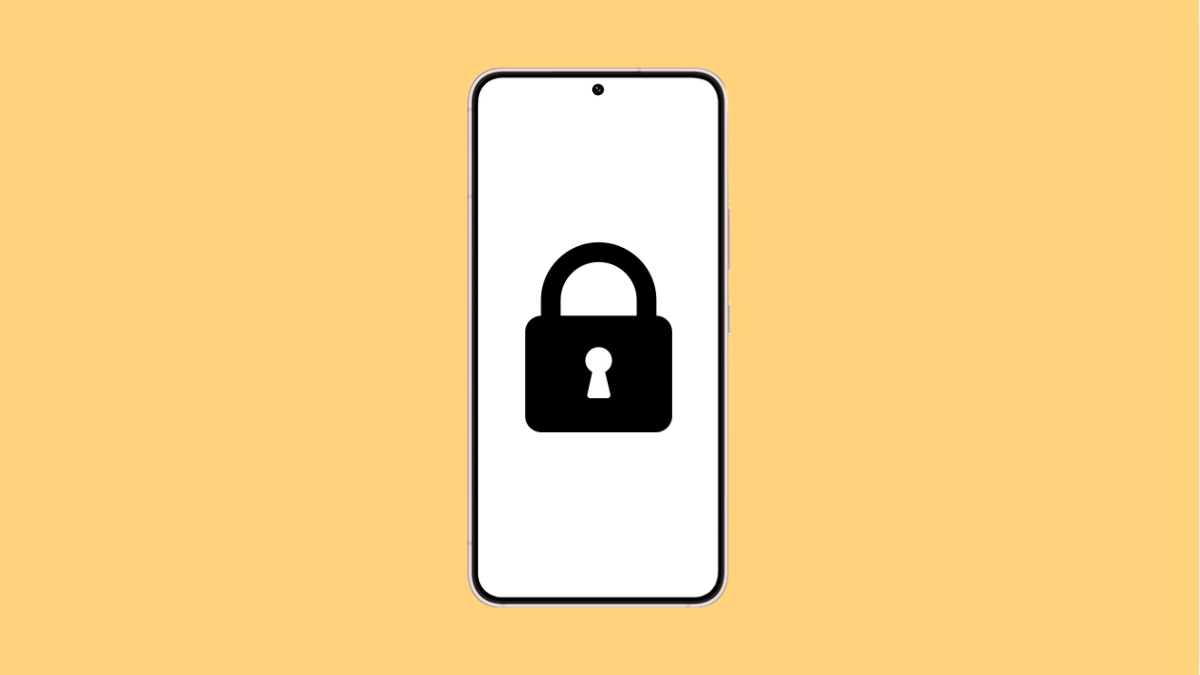Lock screen shortcuts make it easy to access apps like the camera or phone dialer right from your lock screen. They save time and add convenience, especially when you need quick access. But if your Galaxy A56 shortcuts suddenly stop responding or disappear, it can be annoying.
This problem usually happens after a software update, an accidental change in settings, or battery restrictions. Fortunately, there are several ways to get them working again.
Why Your Galaxy A56 Lock Screen Shortcuts Might Not Be Working
- Lock screen shortcuts are turned off in settings.
- Battery Saver or Power Saving Mode is restricting them.
- Screen lock type is not set properly.
- Temporary system glitches or outdated software.
- Conflicts caused by themes or customization apps.
Enable Lock Screen Shortcuts.
If the shortcuts are missing or not working, they might be turned off in your settings. Enabling them again usually solves the problem.
- Open Settings, and then tap Lock screen.
- Tap Shortcuts, and then toggle on Left shortcut and Right shortcut.
You can also choose which apps appear by tapping the shortcut icons and selecting your preferred apps.
Turn Off Power Saving Mode.
When Power Saving Mode is on, it may limit features like shortcuts to preserve battery life. Disabling it allows them to function normally.
- Open Settings, and then tap Battery and device care.
- Tap Battery, and then toggle off Power saving.
Once it’s off, lock your phone and check if the shortcuts appear on the screen.
Check Screen Lock Type.
Lock screen shortcuts only appear when you use secure lock types such as PIN, pattern, or password. If you are using Swipe or None, they won’t show up.
- Open Settings, and then tap Lock screen.
- Tap Screen lock type, and then choose PIN, Pattern, or Password.
After setting a secure lock, turn off your screen and check if the shortcuts are visible again.
Reset All Settings.
If none of the fixes work, your system settings may be misconfigured. Resetting all settings restores defaults without deleting personal data.
- Open Settings, and then tap General management.
- Tap Reset, and then tap Reset all settings.
After the reset, set up your lock screen shortcuts again under Lock screen > Shortcuts.
Lock screen shortcuts are meant to make your Galaxy A56 feel faster and more efficient. Once you re-enable them, you’ll be back to launching your favorite apps in one tap.
FAQs
Why do my lock screen shortcuts keep disappearing?
They may disappear after a theme change or when Power Saving Mode is active. Reapplying your settings usually restores them.
Can I use custom apps as lock screen shortcuts?
Yes. Go to Settings > Lock screen > Shortcuts and choose any installed app for the left or right shortcut.
Do lock screen shortcuts work in Always On Display?
No. They only appear on the main lock screen once you wake the device, not on the Always On Display panel.