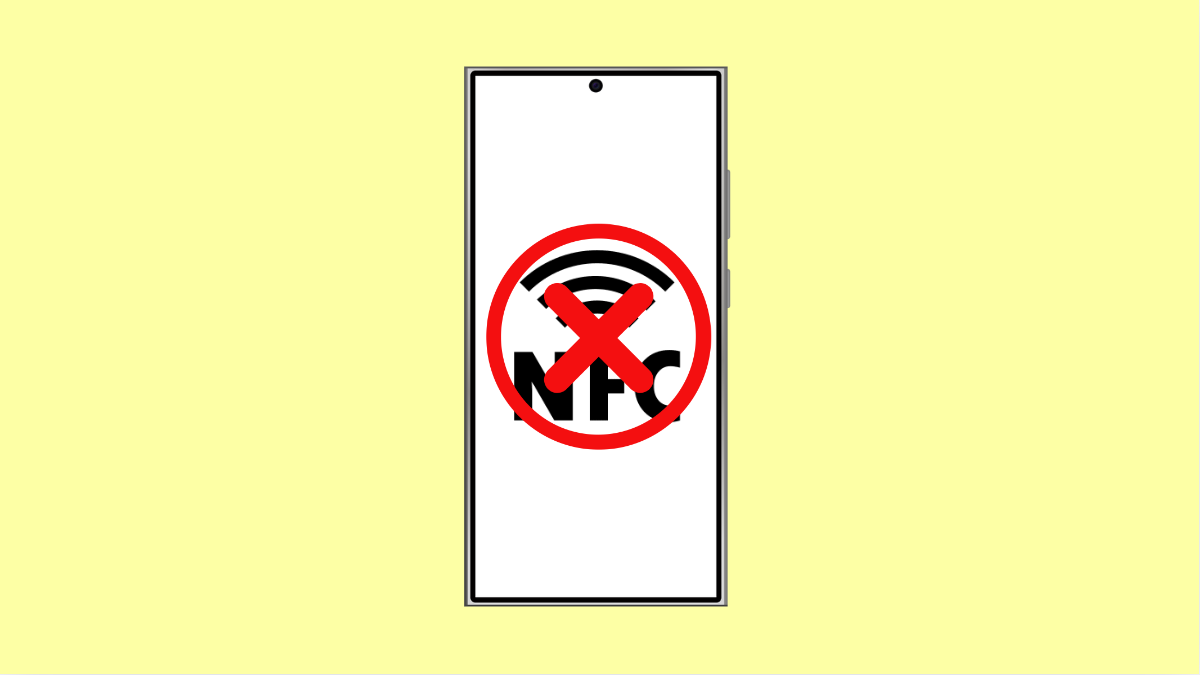Near Field Communication (NFC) makes it easy to share files, connect to devices, and make contactless payments. But if NFC suddenly stops working on your Galaxy A56, you might not be able to use Samsung Pay, transfer data, or scan tags properly.
Most NFC problems come from software settings, interference, or temporary glitches. Here’s how to get NFC working again on your Galaxy A56.
Why Your Galaxy A56 NFC Might Not Be Working
- NFC is turned off in settings.
- The NFC area on the back of the phone is blocked or dirty.
- Software bugs or outdated system software.
- Conflicting apps or corrupted cache data.
- Payment apps are not set as default.
Make Sure NFC Is Enabled.
Your Galaxy A56 uses NFC to communicate wirelessly over short distances. If it is disabled, features like Samsung Pay and tap-to-connect will not function.
- Open Settings, and then tap Connections.
- Tap NFC and contactless payments, and then toggle the switch to turn it on.
Once enabled, test by tapping your phone near another NFC-enabled device or payment terminal.
Clean the NFC Contact Area.
The NFC antenna is located near the upper middle part of the back panel. If that area is covered by a thick case, magnet, or dirt, it can interfere with the connection.
Remove your phone case and gently wipe the back of your device with a soft cloth. Then, try tapping it again on an NFC tag or payment reader.
Set the Default Payment App.
If you use multiple payment apps, your phone might not know which one to use when you tap on a terminal. Setting a default app ensures NFC payments work smoothly.
- Open Settings, and then tap Connections.
- Tap NFC and contactless payments, and then tap Contactless payments to choose your preferred payment app.
Select Samsung Pay or your main payment service from the list.
Restart Your Galaxy A56.
Restarting clears temporary bugs that can prevent NFC from working. It refreshes your phone’s connections and services.
- Press and hold the Side key and Volume Down key simultaneously.
- When the power menu appears, tap Restart, and then tap it again to confirm.
After restarting, check if NFC begins responding again.
Update Software.
Outdated firmware or security patches can cause compatibility issues with NFC. Installing the latest updates helps fix these bugs.
- Open Settings, and then tap Software update.
- Tap Download and install, and then follow the on-screen prompts.
After updating, restart your phone to apply changes.
Reset Network and Connectivity Settings.
If NFC still does not respond, resetting your connectivity settings can clear out configuration errors that may be affecting NFC.
- Open Settings, and then tap General management.
- Tap Reset, and then tap Reset network settings.
Confirm the action and wait for your Galaxy A56 to restart.
NFC is one of the most convenient features of your Galaxy A56, and it rarely fails permanently. Most issues can be fixed by enabling the feature, cleaning the contact area, or refreshing the connection through a quick restart.
FAQs
Where is the NFC sensor located on the Galaxy A56?
The NFC sensor is located near the top center of the back of the phone. For best results, align that area with the NFC reader when making payments or sharing files.
Can a phone case block NFC signals?
Yes. Thick, metallic, or magnetic cases can interfere with NFC communication. Removing the case before tapping often fixes the problem.
Does NFC work without mobile data or Wi-Fi?
Yes. NFC transfers use a direct short-range wireless link, so you don’t need mobile data or Wi-Fi for it to function.