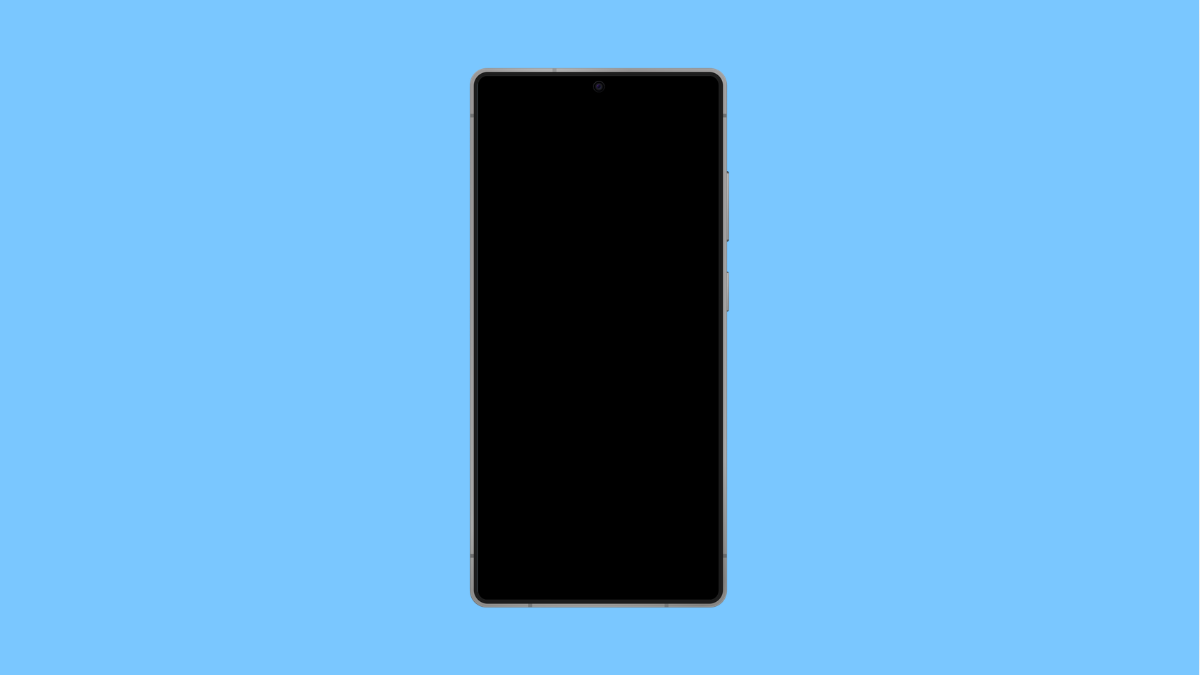Screen burn-in can be annoying. You might notice faint shadows or ghost images on your display that won’t go away, even when you change apps or wallpapers. This happens when static images, like navigation bars or icons, stay on-screen for long periods and cause uneven pixel wear.
The Galaxy A36 uses an AMOLED display, which is vibrant but more prone to burn-in than LCD screens. Luckily, there are several ways to reduce or even fix it.
Why Your Galaxy A36 Might Have Screen Burn-In
- Static elements like icons or navigation bars remain displayed for too long.
- Display brightness set too high for extended periods.
- Always On Display or widgets showing static information continuously.
- Software or app glitches causing certain pixels to remain active.
- Natural aging of the AMOLED screen over time.
Lower the Screen Brightness.
High brightness levels speed up pixel wear, especially on AMOLED displays. Reducing brightness can prevent further damage and minimize visible burn-in.
- Open Settings, and then tap Display.
- Drag the Brightness slider to reduce the level, and then enable Adaptive brightness if available.
Keeping brightness below 80 percent for daily use helps prolong screen life.
Enable Dark Mode.
Dark Mode uses black pixels on AMOLED screens, reducing strain on affected areas. It can help mask or even slowly fade mild burn-in effects.
- Open Settings, and then tap Display.
- Tap Dark mode settings, and then select Turn on now.
Using dark wallpapers and themes can further reduce noticeable ghosting.
Change Screen Timeout.
If your screen stays on for long periods, static elements can burn into the display. Reducing screen timeout prevents this.
- Open Settings, and then tap Display.
- Tap Screen timeout, and then choose a shorter duration like 30 seconds or 1 minute.
This small change lowers the chance of prolonged static images.
Turn Off Always On Display.
Always On Display is useful but keeps parts of the screen constantly lit. Turning it off helps avoid long-term burn-in.
- Open Settings, and then tap Lock screen.
- Tap Always On Display, and then toggle the switch off.
If you still prefer to keep it on, use a moving clock style or limited schedule.
Run a Pixel Refresh or Burn-In Fix App.
Several apps can shift pixel colors rapidly to reduce burn-in effects. This helps re-balance the OLED pixels and fade out ghost images.
- Open the Play Store, and then search for a “screen burn-in fixer” app.
- Install a trusted app, and then follow the on-screen instructions to run the refresh cycle.
Keep your phone plugged in while running the process since it can take several minutes.
Update Your Software.
Samsung occasionally releases display calibration updates that can help with pixel optimization.
- Open Settings, and then tap Software update.
- Tap Download and install, and then follow any available updates.
Updating also improves display management features that help prevent future burn-in.
While screen burn-in can be permanent in severe cases, following these steps often reduces its visibility. For persistent issues, visiting a Samsung Service Center is your best option for professional calibration or screen replacement.
FAQs
Can screen burn-in be completely removed?
Mild cases can fade over time using refresh apps or by changing display settings. Severe cases, however, may require professional repair.
How long does it take for burn-in to appear?
It can develop over months of displaying static content at high brightness, though it varies depending on usage patterns.
Will Samsung’s warranty cover screen burn-in?
Generally, screen burn-in is considered wear and tear and may not be covered under warranty. It’s best to contact Samsung Support for confirmation.