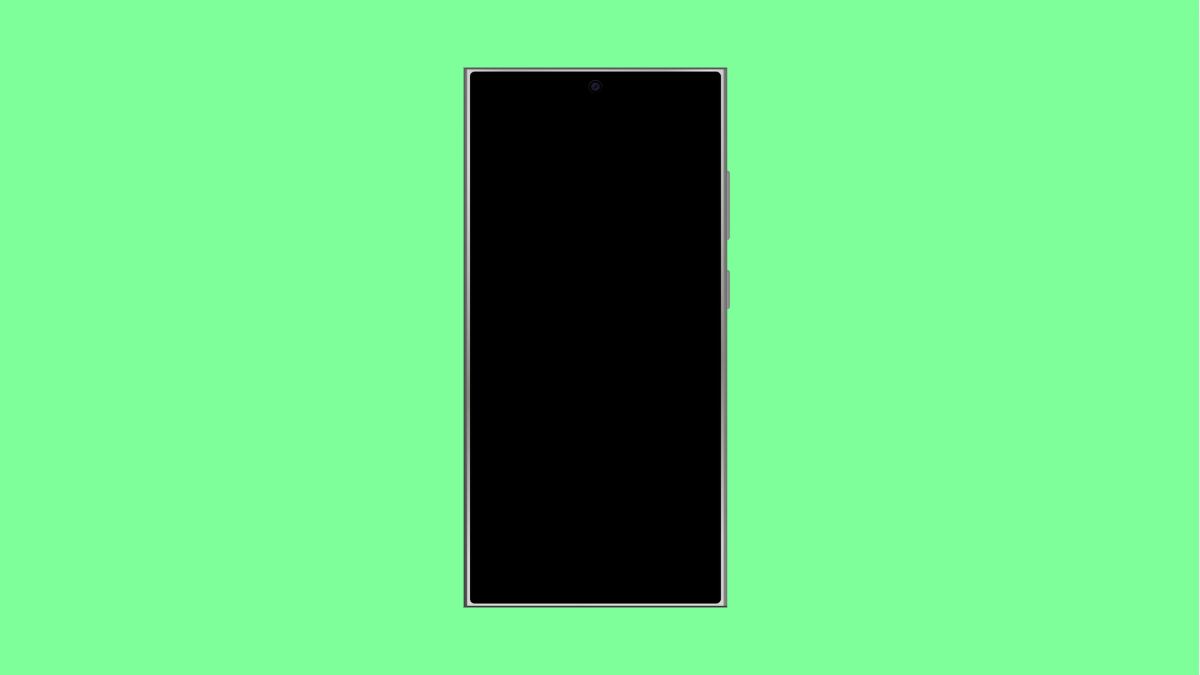Software updates are meant to improve performance, enhance security, and add new features. But sometimes, the update process on your Galaxy S25 FE may get stuck on “Downloading,” leaving you waiting indefinitely.
This issue can occur for several reasons, including network problems, server congestion, or software glitches. The good news is, there are several ways to get the update moving again.
Why Your Galaxy S25 FE Software Update Might Be Stuck on Download
- Slow or unstable internet connection.
- Insufficient storage space on the device.
- Temporary software glitch or cache problem.
- Outdated Galaxy Store or system components.
- Samsung update servers are temporarily busy.
Check Your Internet Connection.
A weak or unstable Wi-Fi connection is one of the most common causes of stuck downloads. Updates require a consistent internet connection to complete properly.
- Open Settings, and then tap Connections.
- Tap Wi-Fi, and then select a stable network or reconnect to your router.
If Wi-Fi is unreliable, switch to mobile data temporarily or restart your router to refresh the connection.
Restart Your Phone.
Sometimes, all it takes is a simple restart to clear out background issues or stuck update processes.
- Press and hold the Side key and Volume Down key at the same time.
- Tap Restart, and wait for your Galaxy S25 FE to reboot completely.
Once the device powers back on, go to Settings > Software update, and check if the download resumes normally.
Free Up Storage Space.
Lack of storage can also cause update downloads to freeze. Updates require extra space to unpack and install system files.
- Open Settings, and then tap Battery and device care.
- Tap Storage, and delete unused apps, videos, or cached files.
After clearing space, return to the Software update section and try downloading again.
Clear Cache of Software Update App.
Corrupted cache data from the system update app can interrupt the downloading process. Clearing it helps start fresh.
- Open Settings, and then tap Apps.
- Tap the Filter and sort icon, enable “Show system apps,” and select Software update.
Tap Storage, then tap Clear cache. Reopen the Software update screen and check if it downloads correctly.
Update Galaxy Store and System Apps.
Outdated background services, like the Galaxy Store or system components, can affect update delivery. Keeping them current ensures smooth operations.
- Open the Galaxy Store, and then tap Menu.
- Tap Updates, and install all pending app and system updates.
When finished, restart your phone and retry the software update.
Reset Network Settings.
Network-related issues can sometimes prevent the update from connecting to Samsung servers. Resetting the network settings may help.
- Open Settings, and then tap General management.
- Tap Reset, and then tap Reset network settings.
Confirm the reset, then reconnect to Wi-Fi and check if the download resumes.
If your Galaxy S25 FE still won’t update, Samsung’s servers might be under heavy load. Wait a few hours, then try again. Once the issue is resolved, your phone should download and install the update smoothly.
FAQs
Why does my Galaxy S25 FE take so long to download an update?
Large update files or slow Wi-Fi connections can cause delays. Try using a faster network or restarting your router.
Can I cancel a software update in progress?
Yes. You can go to Settings > Software update and stop the download, but it is recommended to wait or restart your phone before trying again.
How much storage do I need for a software update?
You should have at least 5 GB of free space to ensure the update downloads and installs properly.