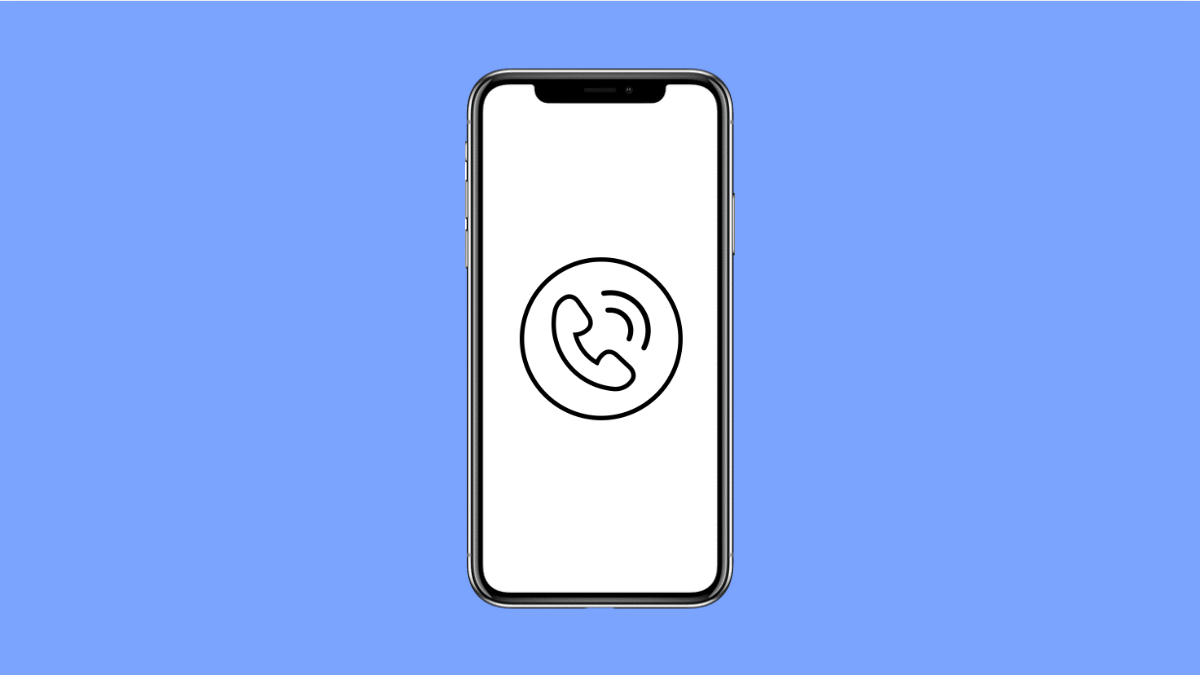The proximity sensor on your Galaxy A56 is designed to turn off the screen when you hold the phone near your ear during calls. This helps prevent accidental touches and saves battery power. But if your screen stays on or doesn’t wake up after a call, the sensor may not be working correctly.
This issue is usually caused by dirt on the sensor, a faulty screen protector, or incorrect settings. In some cases, it can also result from software glitches. Let’s go through the most effective fixes.
Why Your Galaxy A56 Proximity Sensor Might Not Be Working
- Dirt, dust, or screen protectors blocking the sensor area.
- Software bugs or outdated firmware.
- Call display settings preventing proper sensor function.
- Apps interfering with phone or display functions.
- Sensor calibration errors after a software update.
Clean the Proximity Sensor Area.
The proximity sensor is usually located near the top of your screen, close to the front camera. Dirt, oil, or even moisture can block it from detecting your face or ear during a call.
Use a clean microfiber cloth to gently wipe the top part of the screen. Avoid using water or harsh cleaners, as they can damage the sensor area.
After cleaning, make a test call and check if the screen now turns off when you bring the phone close to your ear.
Remove Screen Protector or Case.
Some thick or poorly fitted screen protectors can interfere with the proximity sensor. If your phone has one, try removing it temporarily.
Take off your screen protector and make a test call. If the proximity sensor works again, you may need a thinner or sensor-friendly protector.
Check Phone Settings.
Your Galaxy A56 has built-in call display settings that rely on the proximity sensor. Making sure these are properly configured can often fix the problem.
- Open Settings, and then tap Advanced features.
- Tap Motions and gestures, and then ensure the Lift to wake and Keep screen on while viewing options are set correctly.
Also, verify that screen timeout settings are not too short, as that can affect behavior during calls.
Restart Your Phone.
A simple restart can resolve temporary sensor glitches. It refreshes all background processes and reloads the system.
Press and hold the Side key and Volume Down key until the Power menu appears. Tap Restart, and wait for your Galaxy A56 to reboot.
Once it’s back on, place a call and see if the proximity sensor now works as expected.
Update Your Software.
Software updates often include improvements for sensor performance and bug fixes. Keeping your device updated ensures smooth operation.
- Open Settings, and then tap Software update.
- Tap Download and install, and then follow the instructions if an update is available.
After updating, test the sensor again during a call.
Test the Sensor in Samsung Members App.
Samsung provides a built-in diagnostic tool to check hardware sensors. This can help confirm whether the proximity sensor itself is functioning.
- Open the Samsung Members app, and then tap Support.
- Tap Phone diagnostics, and then select Proximity sensor.
Follow the on-screen prompts to check if the sensor detects movement properly. If it fails, it may need service.
Reset All Settings.
If nothing else works, resetting all settings may fix misconfigured options that interfere with the sensor.
- Open Settings, and then tap General management.
- Tap Reset, and then tap Reset all settings.
This restores system defaults without deleting personal files or apps.
A working proximity sensor makes calls smoother and prevents accidental touches. Once it’s fixed, your Galaxy A56 will feel more responsive and reliable during every call.
FAQs
Where is the proximity sensor located on the Galaxy A56?
It’s located near the top bezel of the screen, beside the front camera. Keeping this area clean ensures proper detection during calls.
Can screen protectors affect the proximity sensor?
Yes. Some thick or poorly aligned protectors can block the sensor. Using a thinner protector designed for your model helps avoid this issue.
What if my sensor still doesn’t work after trying everything?
If the problem persists, visit a Samsung Service Center. The sensor might be damaged and may require calibration or replacement.