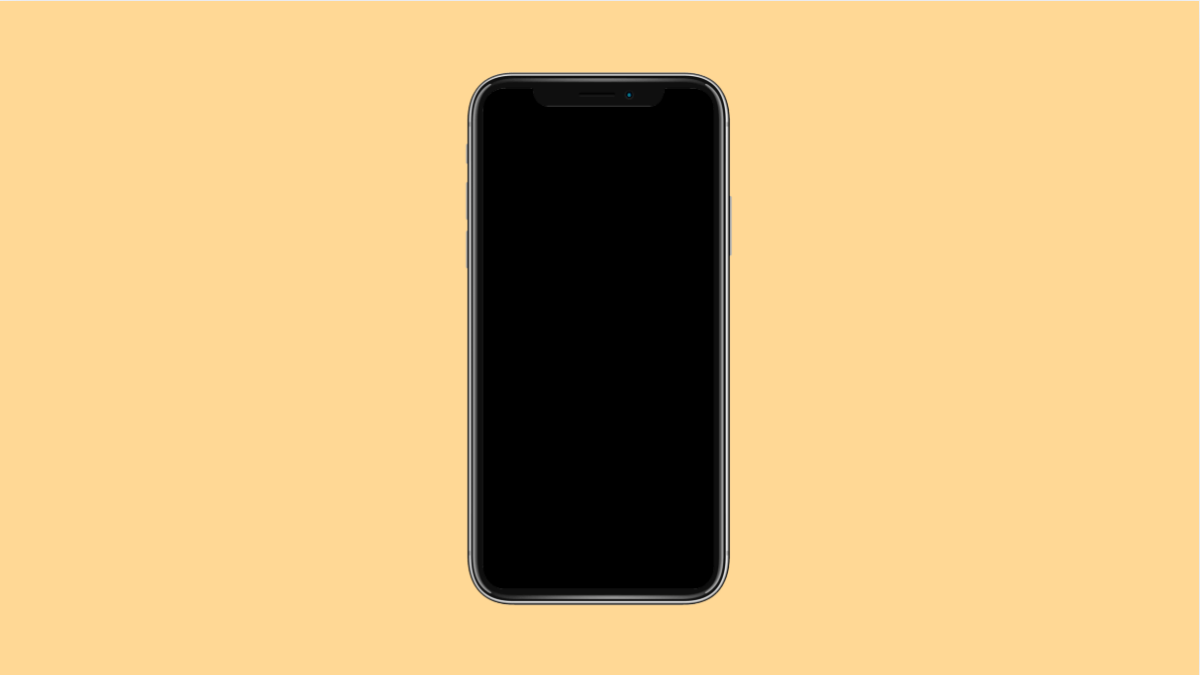If your vivo X300 Pro is stuck on the boot screen and won’t move past the logo, don’t panic. This issue is more common than you think and often caused by software errors, failed updates, or corrupted system files. In most cases, you can fix it without visiting a service center.
Here’s how to get your vivo X300 Pro back to normal again.
Why Your vivo X300 Pro Might Be Stuck on the Boot Screen
- Interrupted or failed software update.
- Corrupted system cache or app data.
- Incompatible third-party apps causing startup loops.
- Insufficient internal storage for proper booting.
- Minor system glitches or firmware bugs.
Force Restart Your Phone.
Sometimes, your phone just needs a quick reboot to clear minor glitches. A force restart refreshes all background processes and often fixes startup hangs.
- Press and hold the Power key and Volume Up key together.
- Keep holding until the vivo logo disappears, and the phone restarts normally.
If it boots successfully, let it load completely before using it again.
Charge Your Phone.
A weak or drained battery can cause the phone to freeze at the logo screen. Plugging it in ensures it has enough power to start the system properly.
- Connect the vivo X300 Pro to its original charger.
- Let it charge for at least 30 minutes, then try turning it on again.
If the phone boots, update the software right away to prevent recurrence.
Boot into Safe Mode.
Safe Mode disables third-party apps temporarily, helping you identify whether an app is causing the problem.
- Press and hold the Power key until you see the power menu.
- Tap and hold Power off until the Safe Mode option appears, then tap Safe Mode.
If the phone boots successfully, uninstall any recently installed apps that might be causing the issue. Restart normally afterward.
Clear Cache Partition.
Corrupted cache files can prevent the system from booting properly. Clearing the cache partition removes these temporary files without deleting personal data.
- Turn off your phone completely.
- Press and hold the Power key and Volume Up key together until the vivo logo appears, then release.
- Use the Volume keys to navigate to Wipe cache partition, then press the Power key to confirm.
- After clearing, select Reboot system now.
The phone will restart fresh and often resolve the boot problem.
Perform a Factory Reset.
If the issue persists, a factory reset may be necessary. This removes all data and restores system settings to default, fixing deeper software corruption.
- Power off the device.
- Press and hold the Power key and Volume Up key until recovery mode appears.
- Use the Volume keys to highlight Wipe data or Factory reset, then confirm with the Power key.
- After completion, select Reboot system now.
Once the phone restarts, go through the setup process again.
If your vivo X300 Pro still cannot get past the boot screen, the firmware might be damaged. In that case, it is best to visit a vivo service center for professional repair.
FAQs
Why is my vivo X300 Pro stuck on the logo after an update?
This usually happens if the update was interrupted or corrupted. A factory reset or firmware reinstallation can fix it.
Can insufficient storage cause a boot loop?
Yes. When the system doesn’t have enough space to operate, it may fail to load properly and get stuck on startup.
Will clearing the cache delete my personal data?
No. Clearing the cache partition only removes temporary system files and does not erase photos, messages, or apps.