We understand how frustrating and concerning it can be when your Galaxy F14 starts registering ghost touches on the screen. You were likely just using your phone as normal when it suddenly started acting up, opening apps and selecting options without you even touching it. Not only is this confusing, but it makes your phone difficult, if not impossible, to use.
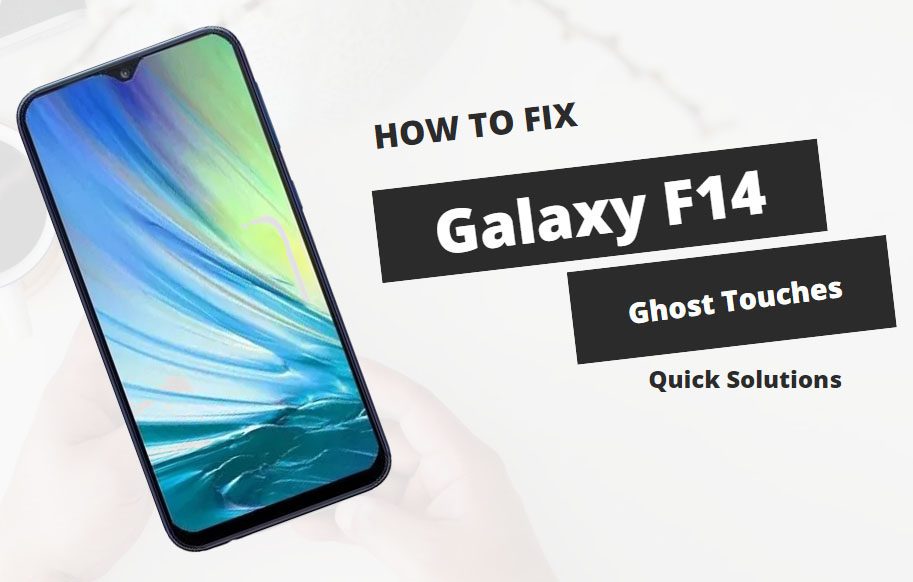
The good news is that ghost touches are a fairly common issue with Galaxy phones, and they’re often easy to resolve yourself without needing to visit a repair shop. In many cases, ghost touches indicate a minor software or hardware malfunction, not a serious problem. With a few simple troubleshooting steps, you can likely get your F14 working normally again.
Common Causes of Ghost Touches on Screen
Ghost touches are typically caused by either software bugs or hardware issues. Here are some of the most common culprits:
- Software bugs – Issues with the Android OS or Galaxy interface can sometimes manifest as ghost touches. Resetting and updating the phone often resolves these bugs.
- App conflicts – Certain apps, especially those that require screen overlay permissions, may conflict with each other or the OS and cause phantom input. Removing problematic apps generally fixes this.
- Moisture in the screen – A wet screen, even from condensation or humidity, can register false touches. Allow the phone to dry out completely.
- Static electricity – Built up static charge from your hands or environment can alter inputs on the capacitive screen. Discharge static before using the device.
- Damaged digitizer – If the digitizer film under the glass is torn or warped, it will not register touches properly. This requires screen replacement.
- Faulty touch IC – The integrated circuit that controls the touch screen can malfunction and need replacing. This requires professional repair.
Troubleshooting Procedures
If you are experiencing ghost or phantom touches on your Galaxy F14, try the following troubleshooting steps to resolve the issue:
Restart Your Phone
Why is it necessary?
Restarting your phone will clear out any memory issues or software glitches that could be causing the ghost touches.
To restart your F14, hold down the Power button on the right side of the phone until the “Power off” prompt appears. Tap Power off and wait for your phone to fully shut down. Then, press and hold the Power button again to turn your phone back on.
Update Your Software
Software updates often include bug fixes that address problems like ghost touches. Keeping your phone’s software up to date can prevent and fix many minor issues.
To update, open Settings, tap Software update, then Check for updates. If an update is available, tap Download and install. Follow the prompts to complete the software update.
Reset App Preferences
Resetting app preferences will clear any problematic app data and settings that could be interfering with touch screen functionality.
Go to Settings > Apps > Three dot menu > Reset app preferences. Confirm to reset settings. This will not delete app data.
Boot Into Safe Mode
Booting into safe mode loads only the essential software, which helps isolate any apps or services causing ghost touch issues.
To enable safe mode, press and hold the Power button and tap and hold Power off. Then tap OK to restart in safe mode. Test the touch screen for ghosts. Exit safe mode by restarting your phone normally.
Disable Screen Overlays
Screen overlays from certain apps can conflict with the touch screen, so disabling them prevents ghost inputs.
Go to Settings > Apps. Tap the three dot menu and select Show system apps. Open each app and disable Show overlays if enabled.
Wipe the Screen
Built up dirt, oil residue, or moisture on the screen can trigger false inputs. Wiping it clean can fix some ghost touch problems.
With the phone powered off, use a microfiber cloth to gently wipe down the entire screen. Remove any debris stuck around the edges or bezels too.
Check for Screen Damage
Inspect the touch screen for any cracked glass, warped areas, or damaged display. Any physical defects require professional repair.
Visually examine the screen in bright light and run your finger along the glass to feel for cracks or bumps. If any damage is present, the digitizer likely needs replacing.
Use a Screen Protector
Adding a screen protector creates an additional layer that can prevent ghost touches from registering on the actual display.
Carefully apply a screen protector intended for the Galaxy F14, smoothing out any air bubbles underneath. Make sure it adheres properly around the edges.
Perform Hardware Factory Reset
If all else fails, a hardware factory reset will erase all software issues and return phone to its origin state.
With the phone off, press and hold the Volume Up button and Bixby button together, then press and hold the Power button. Keep holding all buttons until the recovery menu appears. Use the volume keys to scroll to Wipe data/factory reset and select it to reset your device.
With some time and patience, running through these troubleshooting tips should help resolve any ghost or phantom touches occurring on your Galaxy F14.
Don’t hesitate to contact customer support if the issue persists after trying these solutions. With the right steps, you can get your touch screen working smoothly again.
FAQs about Samsung Galaxy F14 Ghost Touches
What are some common causes of ghost touches on my Galaxy F14?
Ghost touches are often caused by minor software bugs, app conflicts, moisture trapped under the screen, static charge buildup, digitizer damage, and issues with the integrated touch control circuit. Things like an outdated OS, incompatible apps with display overlays enabled, condensation, and physical screen defects can make it seem like your phone is registering touches when you’re not actually touching the screen.
How can I troubleshoot and fix ghost touches on my F14?
Start troubleshooting by restarting your phone and updating to the latest software version. Reset app preferences and boot into safe mode to clear any problematic apps or services. Wipe down the screen to remove dirt, oil, and moisture. Visually inspect for screen damage and add a screen protector layer. If issues persist, perform a hardware factory reset to erase all software problems. Replacing the digitizer or touch IC may be needed for permanent physical defects.
What should I do if troubleshooting doesn’t fix the ghost touch problem?
If you still experience ghost touches after trying common software troubleshooting, safe mode, new screen protectors, and factory resets, then the problem is likely a hardware defect. Cracked glass, a warped or detached digitizer, or a malfunctioning integrated touch controller would require professional repair or replacement. Contact the device manufacturer, visit an authorized service center, or use a reputable repair shop to correct any internal hardware issues causing persistent ghost touches on your Galaxy F14.