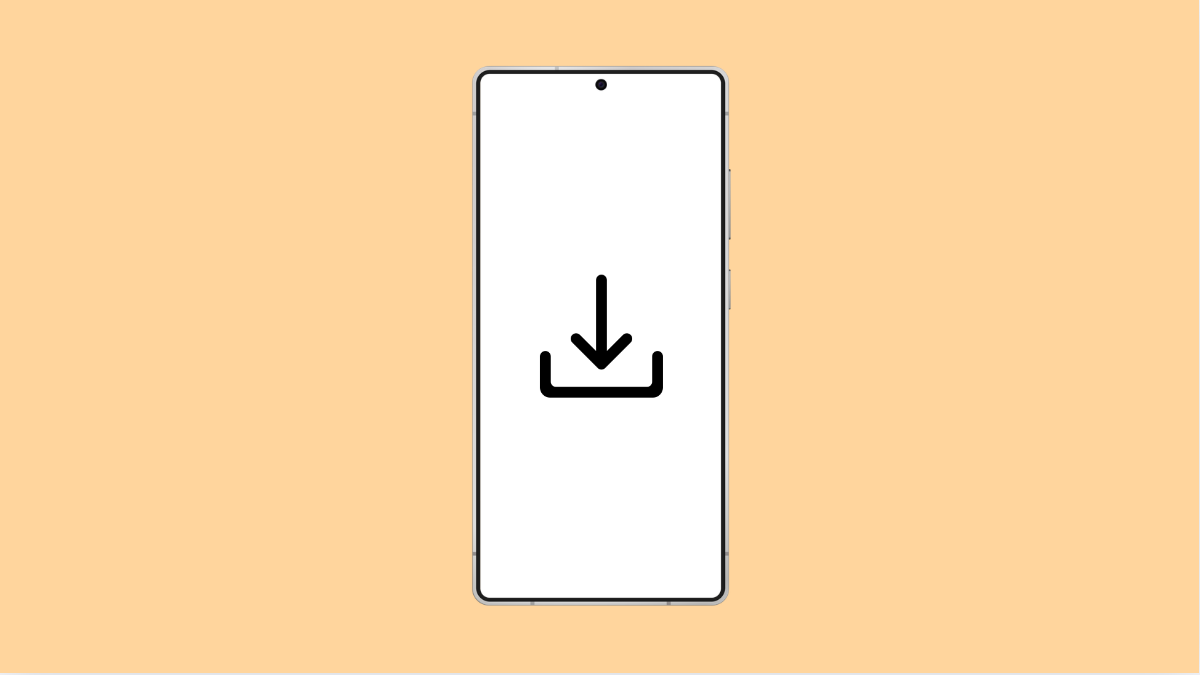If your Galaxy S25 FE suddenly stops downloading files, it can be annoying, especially when you need to save important documents or media. Whether it’s a network problem, a storage issue, or a simple setting, there are several ways to fix it.
Why Your Galaxy S25 FE Might Not Be Downloading Files
- Unstable internet connection or weak Wi-Fi signal.
- Not enough storage space on your device.
- Corrupted cache or temporary files.
- Download restrictions enabled through settings.
- Outdated system software or browser errors.
Check Your Internet Connection.
A weak or unstable connection is the most common reason for failed downloads. Your phone might start a download, only for it to stop halfway due to lost connectivity.
- Open Settings, and then tap Connections.
- Tap Wi-Fi, and then reconnect to a stable network or switch to Mobile data.
If the problem continues, toggle Airplane mode on for a few seconds, then turn it back off to refresh your network.
Clear Storage Space.
When your Galaxy S25 FE runs out of space, downloads will fail automatically. Freeing up storage ensures your device can save new files properly.
- Open Settings, and then tap Battery and device care.
- Tap Storage, and review the available space.
If storage is low, delete old files, unused apps, or large videos. You can also use Samsung’s “Clean now” feature to remove unnecessary data quickly.
Check Download Restrictions in Settings.
Sometimes your phone blocks downloads when certain restrictions are active. Turning these off can help restore normal downloading behavior.
- Open Settings, and then tap Apps.
- Tap your browser or the app you use to download files, and then tap Mobile data and Wi-Fi.
Ensure both options are allowed. If Data saver is on, temporarily disable it to avoid download interruptions.
Clear Browser Cache and Data.
If downloads fail only in your browser, the app’s cache might be corrupted. Clearing it refreshes the app and removes any glitches.
- Open Settings, and then tap Apps.
- Tap your browser, then tap Storage, and choose Clear cache and Clear data.
Restart your phone afterward, and try downloading again.
Update Software.
Outdated software can sometimes interfere with how your phone handles downloads. Keeping your device up to date ensures optimal performance.
- Open Settings, and then tap Software update.
- Tap Download and install, and follow the on-screen instructions if an update is available.
After updating, test by downloading a small file to check if the issue is resolved.
Reset App Preferences.
Incorrect app settings can prevent downloads, especially if you’ve disabled a key system app by accident. Resetting app preferences restores all default permissions.
- Open Settings, and then tap Apps.
- Tap the three-dot menu at the top right, and then tap Reset app preferences.
This won’t delete data, but it will reset notification and permission settings for all apps.
If your Galaxy S25 FE still cannot download files after these steps, it could be due to a temporary issue with your carrier or download server. Try restarting the phone or testing another file from a different website or app.
FAQs
Why does my Galaxy S25 FE say “Download failed”?
It usually means your network was interrupted or there’s not enough storage space available. Clearing cache and checking your connection often fixes it.
Can antivirus apps block downloads on my phone?
Yes. Some security or antivirus apps may restrict file downloads for safety. Try pausing or adjusting those apps temporarily to test.
Will clearing browser data delete my saved passwords?
Yes, if you select “Clear data.” You can choose “Clear cache” instead to fix download problems without losing your stored passwords.