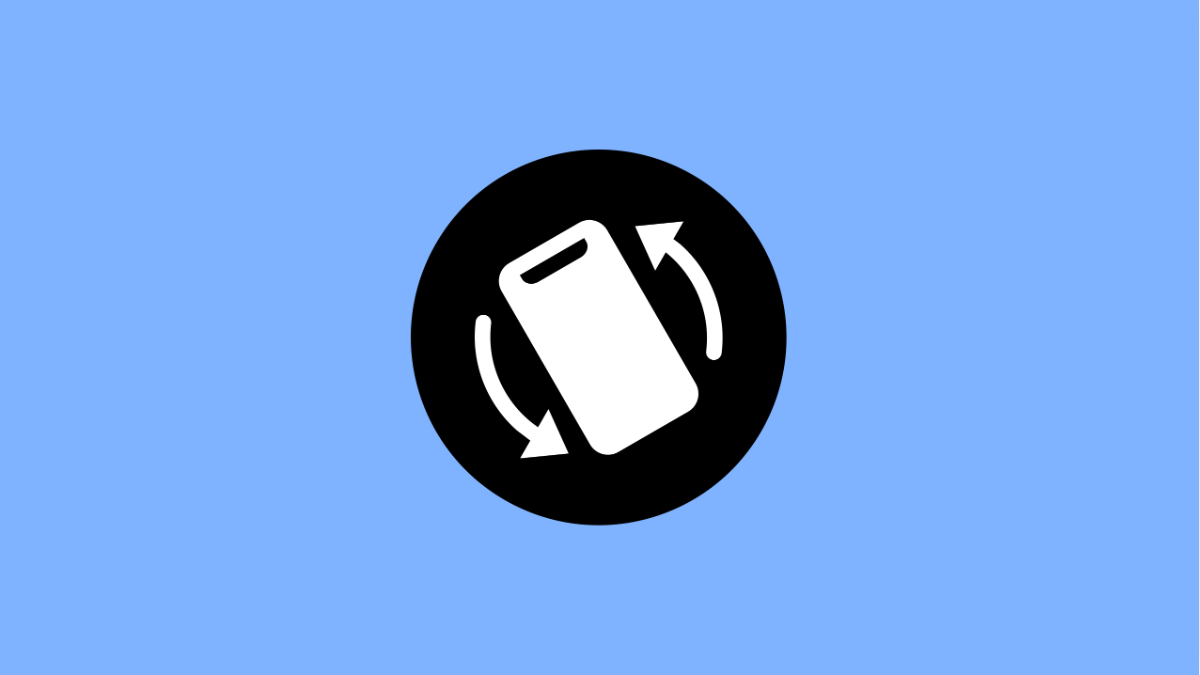When your Tecno Pova Slim 5G stops rotating automatically, it can be annoying. Watching videos, browsing photos, or switching to landscape mode becomes inconvenient. The good thing is, this issue is usually minor and easy to fix.
Why Auto Rotate Stops Working on Your Tecno Pova Slim 5G
- Auto rotate feature is turned off in settings.
- Temporary software glitch or app bug.
- The screen rotation sensor is malfunctioning.
- An app is forcing the screen into one orientation.
- Outdated system software affecting motion sensors.
Check if Auto Rotate Is Enabled.
Auto rotate may be disabled without you realizing it. This is the first thing you should verify before moving to more advanced fixes.
- Swipe down from the top of the screen, and then find the Auto rotate icon in the Quick Settings panel.
- If it shows Portrait or Landscape, tap it once to turn Auto rotate back on.
Once enabled, try rotating your device sideways to see if the screen changes orientation.
Restart Your Device.
A quick reboot can fix small software glitches that stop rotation sensors from responding. Restarting clears temporary files and refreshes system functions.
- Press and hold the Power key, and then tap Restart.
- Wait for your Tecno Pova Slim 5G to fully reboot, then test the Auto rotate function again.
Calibrate the Motion Sensor.
The gyroscope and accelerometer are responsible for detecting rotation. If they are miscalibrated, Auto rotate may not respond correctly.
- Open Settings, and then tap System.
- Tap Sensors, and then look for an option to calibrate or reset the motion sensor. Follow the on-screen instructions.
After calibration, try rotating your screen to confirm if it now works properly.
Check for App Conflicts.
Some apps, especially games or video players, can lock the screen into one orientation. If Auto rotate works elsewhere but not in one app, the issue might be app-specific.
- Open Settings, and then tap Apps.
- Select the app that causes the issue, and then check for any display or rotation options within it.
If needed, clear cache and reopen the app to test if Auto rotate responds.
Update the Software.
Software bugs or outdated system versions can cause rotation problems. Installing the latest update often includes fixes for such issues.
- Open Settings, and then tap System.
- Tap Software Update, and then tap Check for updates. If available, download and install the latest version.
Keeping your phone updated ensures better sensor stability and system performance.
Test in Safe Mode.
Safe Mode lets you check if third-party apps are interfering with the rotation feature. It runs only essential system apps and temporarily disables others.
- Press and hold the Power key, and then touch and hold Power off until Safe Mode appears.
- Tap Safe Mode, and then test if Auto rotate works while in this mode.
If it does, the issue likely comes from a recently installed app. Restart your device normally and uninstall suspicious apps one by one.
When Auto rotate stops working, it’s usually due to a small software issue or a setting that was turned off accidentally. Following these steps should bring the feature back to normal operation.
FAQs
Why does Auto rotate keep turning off by itself?
This can happen if a specific app forces portrait mode or if a background app changes display settings. Keeping Auto rotate on in Quick Settings prevents it from switching off automatically.
Can I lock my Tecno Pova Slim 5G in landscape mode only?
Yes. You can tap the Auto rotate icon until it changes to Landscape mode, which keeps your screen locked in that orientation.
Will resetting the phone fix Auto rotate permanently?
A factory reset can fix deep system errors but should be the last option. Try all other methods first before performing a full reset.