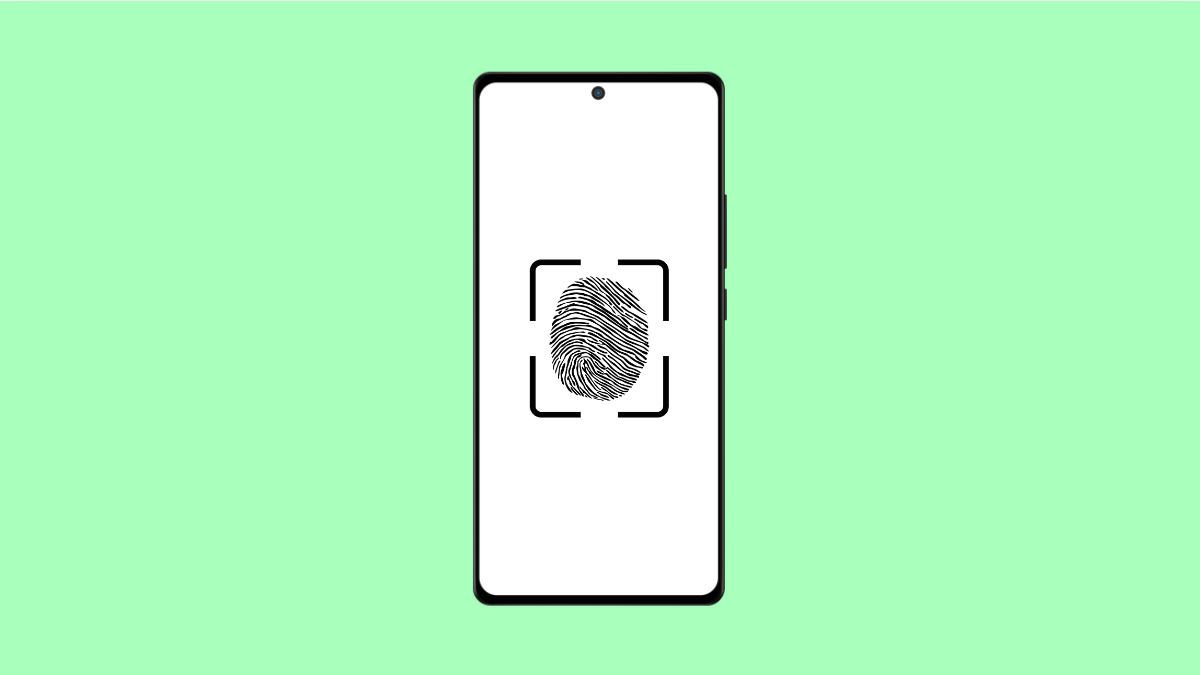Your Galaxy S25 FE’s biometric features make unlocking fast and secure. But when Face recognition or Fingerprint unlock stops responding, it can quickly become inconvenient. The issue may be caused by software glitches, dirty sensors, or incorrect settings. Fortunately, there are several reliable ways to fix it.
Why Your Galaxy S25 FE Biometrics Might Not Be Working
- The fingerprint or camera sensors are dirty or covered.
- Screen protectors or cases are interfering with sensor detection.
- Software bugs or outdated firmware.
- Damaged fingerprint hardware or corrupted biometric data.
- Low lighting or partial face registration for Face unlock.
Clean the Fingerprint Sensor and Front Camera.
Dust, oil, or moisture on the sensors can cause recognition to fail. Cleaning the sensors ensures they can accurately detect your fingerprint or face.
Use a soft microfiber cloth to gently wipe the fingerprint area and front camera. If you’re using a screen protector, make sure it’s compatible with the Galaxy S25 FE’s ultrasonic fingerprint sensor.
Re-Register Your Fingerprints or Face Data.
Sometimes stored biometric data becomes inaccurate after software updates or repeated failed scans. Re-registering fresh data can restore accuracy.
- Open Settings, and then tap Security and privacy.
- Tap Biometrics, and then choose either Fingerprints or Face recognition.
Follow the prompts to remove existing data, and then add a new fingerprint or face scan. For best results, scan multiple angles of your finger or face under good lighting conditions.
Check Biometric Settings.
Your biometric options might be disabled or restricted by security settings. Ensuring they are active allows the features to function normally.
- Open Settings, and then tap Security and privacy.
- Tap Biometrics, and then toggle on Fingerprints and Face recognition.
If they are already on, turn them off for a few seconds and then turn them back on. This refreshes the biometric service.
Update Your Software.
Outdated software can cause biometric failures. Samsung often includes sensor and security fixes in updates.
- Open Settings, and then scroll down and tap Software update.
- Tap Download and install, and then wait for your Galaxy S25 FE to check for updates.
If an update is available, follow the on-screen instructions to install it. Once done, restart your phone and test biometrics again.
Restart Your Phone.
A quick restart can clear background glitches that affect biometric services. This is one of the simplest but most effective steps.
Press and hold the Side and Volume Down keys together until the Power menu appears. Tap Restart, and then wait for the phone to reboot before testing biometrics again.
Reset All Settings.
If none of the previous steps work, incorrect configurations could be causing the problem. Resetting all settings returns the system to default without erasing personal data.
- Open Settings, and then tap General management.
- Tap Reset, and then tap Reset all settings.
Confirm the action, and once the phone restarts, re-enable biometric authentication.
Your Galaxy S25 FE should now recognize your face or fingerprints accurately. If it still fails, the issue might be hardware-related, and visiting a Samsung service center is recommended.
FAQs
Why does my Galaxy S25 FE fingerprint sensor stop working after an update?
Some updates modify security protocols, which can interfere with saved biometric data. Re-registering your fingerprints or face data usually solves this.
Can screen protectors affect fingerprint recognition?
Yes. Thick or non-compatible protectors can block ultrasonic sensors. Always use Samsung-approved or certified screen protectors.
What should I do if the Face recognition still doesn’t work in low light?
Ensure adequate lighting when setting up your face data. For better accuracy, register your face again under different lighting conditions.