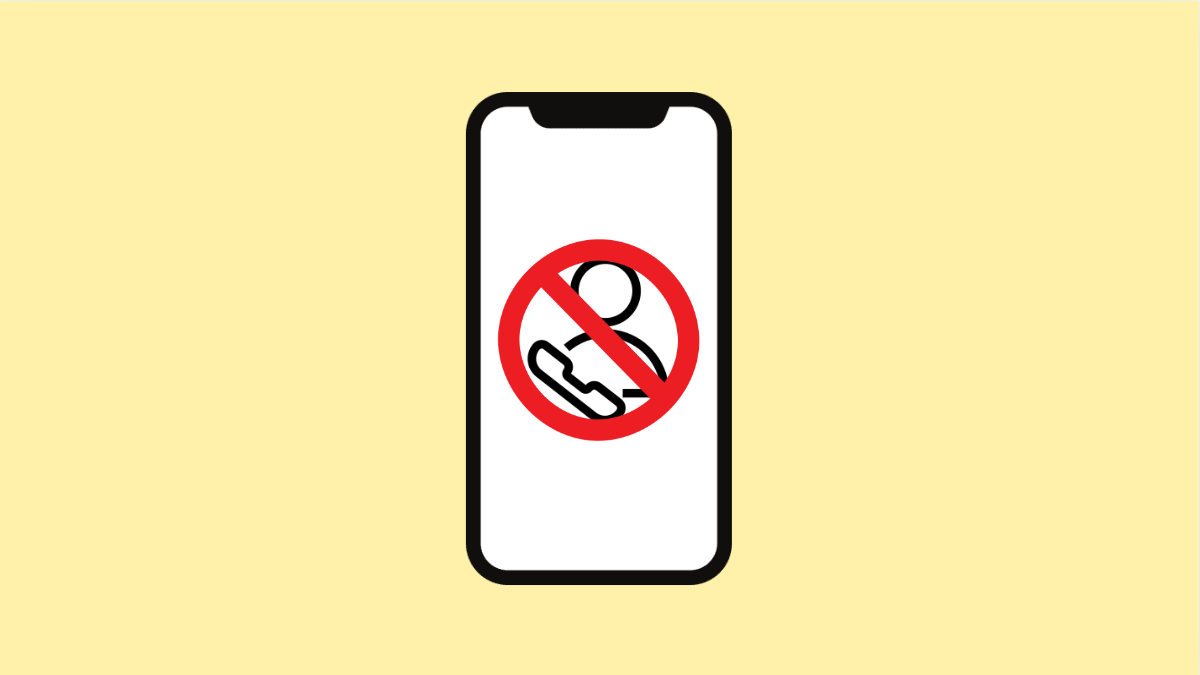If your Tecno Pova Slim 5G is not syncing contacts, you might notice missing names in calls, messages, or apps like WhatsApp. This can be frustrating, especially when you rely on your Google account to keep contacts updated across devices. Fortunately, this problem is usually caused by simple settings or sync delays that can be fixed in a few minutes.
Why Your Tecno Pova Slim 5G Contacts Might Not Be Syncing
- Sync is turned off for your Google account.
- Network issues prevent contact syncing.
- Battery saver or background restrictions are stopping sync services.
- Outdated software or app cache problems.
- Multiple accounts causing sync conflicts.
Check Your Internet Connection.
Your phone needs a stable internet connection to sync data with Google servers. If the connection is weak, syncing might fail or pause automatically.
- Open Settings, and then tap Network & Internet.
- Tap Internet, and then ensure either Mobile data or Wi-Fi is turned on and working properly.
If you are using mobile data, try switching to Wi-Fi, or vice versa, and check if the sync resumes.
Make Sure Contact Sync Is Enabled.
Contact syncing can be disabled accidentally during setup or after a reset. Re-enabling it allows Google to update and restore your contacts.
- Open Settings, and then tap Passwords & accounts.
- Tap your Google account, and then tap Account sync.
Look for the Contacts option and make sure it is toggled on. If it already is, turn it off and back on again to refresh the sync.
Sync Contacts Manually.
Sometimes automatic syncing stops working temporarily, so forcing a manual sync can fix it.
- Open Settings, and then tap Passwords & accounts.
- Tap your Google account, and then tap the three-dot icon in the upper-right corner.
Select Sync now, and wait for a few moments. Open the Contacts app afterward to confirm if your list is updated.
Clear Cache and Storage of the Contacts App.
App cache can sometimes cause syncing errors or outdated contact lists. Clearing it gives the app a clean start.
- Open Settings, and then tap Apps.
- Tap See all apps, and then find and tap Contacts.
Tap Storage & cache, and then select Clear cache and Clear storage. Afterward, reopen the Contacts app and check if syncing resumes.
Disable Battery Saver and Background Restrictions.
Battery optimization features can prevent background sync to save power. Allowing Contacts to run freely can solve the issue.
- Open Settings, and then tap Battery.
- Tap Battery Saver, and then make sure it is turned off.
Go back, tap App battery usage, and ensure Contacts and Google Contacts Sync are set to Unrestricted.
Remove and Re-add Your Google Account.
If syncing still fails, your account connection might be corrupted. Removing and adding it back can reestablish a fresh link with Google servers.
- Open Settings, and then tap Passwords & accounts.
- Tap your Google account, and then select Remove account.
After removing it, restart your Tecno Pova Slim 5G. Then go back to Passwords & accounts, tap Add account, and sign in with your Google account again.
If you follow these steps carefully, your contacts should start syncing normally again. Most syncing problems come down to minor settings, temporary bugs, or background restrictions. Once you refresh your connection and permissions, Google will quickly restore your contacts.
FAQs
Why are only some contacts missing on my Tecno Pova Slim 5G?
Some contacts might be saved locally or under a different account. Make sure you check both your phone storage and Google account contacts.
Will removing my Google account delete my contacts permanently?
No. Your contacts are stored in your Google account. Once you re-add the account and enable sync, they will automatically return.
Does battery saver really affect contact syncing?
Yes. Battery saver and background restrictions can block background processes, including contact sync. Disabling them ensures syncing works properly.