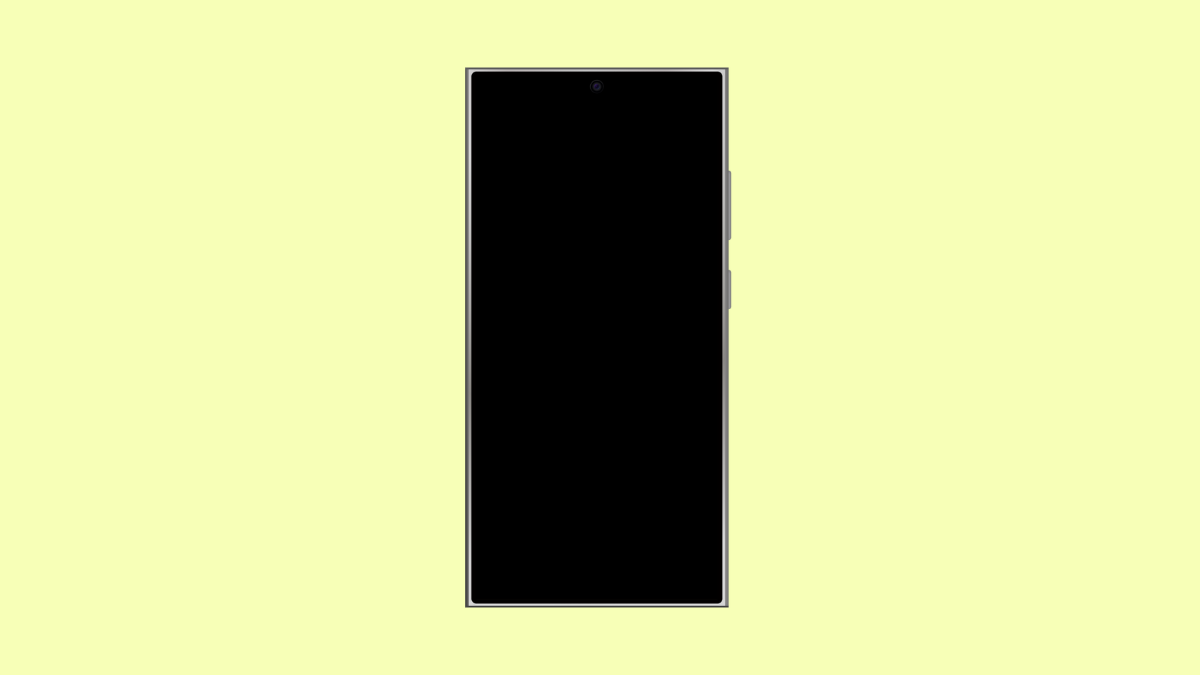If your Galaxy S25 Ultra screen keeps dimming on its own, it can be distracting and frustrating, especially when watching videos or browsing. The problem usually happens when certain features try to save power or adjust brightness automatically.
Thankfully, there are several settings you can check and adjust to stop the random dimming from happening.
Why Your Galaxy S25 Ultra Screen Randomly Dims
- Adaptive brightness automatically lowers the screen in dark environments.
- Power saving mode reduces brightness to save battery.
- Screen timeout or motion settings dim the display when inactive.
- High temperature triggers the system to reduce brightness.
- Software bugs or outdated firmware.
Turn Off Adaptive Brightness.
Adaptive brightness automatically adjusts your screen brightness based on surrounding light. It can sometimes misjudge lighting and make your screen dim unexpectedly.
- Open Settings, and then tap Display.
- Tap Adaptive brightness, and then toggle it off.
After disabling it, manually adjust the brightness slider to your preferred level.
Disable Power Saving Mode.
When Power Saving Mode is on, it may lower the display brightness to conserve battery. Turning it off can help maintain consistent brightness.
- Open Settings, and then tap Battery and device care.
- Tap Battery, and then toggle off Power saving.
Once disabled, use your phone for a while to see if the dimming stops.
Check Screen Timeout and Motion Settings.
Your phone may dim when it detects inactivity or movement. This is part of its built-in energy management.
- Open Settings, and then tap Display.
- Tap Screen timeout, and then set it to a longer duration such as 2 or 5 minutes.
If your screen dims during motion, go to Settings > Advanced features > Motions and gestures, then turn off Keep screen on while viewing to test if the feature causes the issue.
Disable Eye Comfort Shield.
Eye Comfort Shield adjusts color and brightness to reduce blue light, which can cause slight dimming in certain lighting.
- Open Settings, and then tap Display.
- Tap Eye Comfort Shield, and then toggle it off.
If you prefer to keep it on, choose Custom and adjust the color temperature manually instead.
Turn Off Extra Dim.
Extra Dim reduces the overall screen brightness beyond normal limits, even if the brightness slider is set high.
- Swipe down from the top-right corner to open Quick Settings.
- Tap the Extra Dim icon to turn it off.
If it’s not visible, tap the + button in Quick Settings to add it to your panel.
Update Software.
A firmware update can fix bugs that cause brightness fluctuations. Samsung often includes display improvements in One UI updates.
- Open Settings, and then tap Software update.
- Tap Download and install, and then follow the on-screen instructions.
Restart your phone afterward to ensure the update is applied properly.
Check for Overheating.
If your phone gets too warm, it automatically dims to prevent damage to internal components. This is a safety feature and not a malfunction.
Let the device cool down by avoiding direct sunlight, closing unused apps, and pausing heavy tasks like gaming or 4K recording. Once it cools, the brightness should return to normal.
The random dimming issue on your Galaxy S25 Ultra is often tied to automatic adjustments that try to optimize battery life or protect the screen. With the right settings, you can keep the brightness stable and enjoy a consistent viewing experience.
FAQs
Why does my Galaxy S25 Ultra dim even with auto brightness off?
It could be due to Power Saving Mode, Eye Comfort Shield, or temperature control limiting the screen’s brightness temporarily.
Can overheating cause screen dimming?
Yes. When your phone reaches high temperatures, it lowers brightness to prevent heat buildup and protect internal components.
Will factory resetting my Galaxy S25 Ultra fix this issue?
It might, but it should be your last resort. Try updating software and adjusting display settings first before performing a reset.