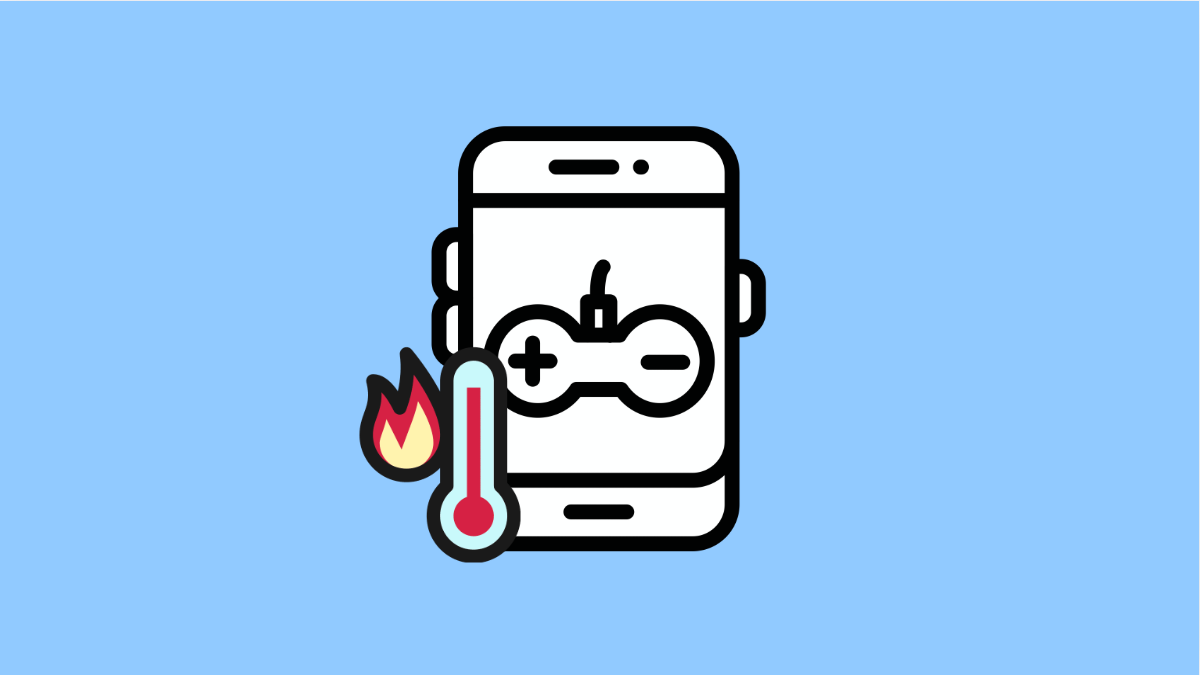Playing games on the OnePlus 13 is usually smooth and responsive, but it can get uncomfortably hot during long sessions. Overheating can affect performance, cause lag, and even shorten your phone’s battery lifespan.
If your device heats up quickly while gaming, there are several ways to reduce the temperature and keep it running efficiently.
Why Your OnePlus 13 Might Overheat While Gaming
- Games are running at the highest graphics settings.
- The phone is charging while gaming.
- High ambient temperature or poor ventilation.
- Background apps consuming resources.
- Outdated software or gaming optimization issues.
Lower the Graphics Settings.
High-end games often push the CPU and GPU to their limits. Reducing graphics quality helps your phone maintain a steady temperature and smoother performance.
- Launch the game, and then open its in-game settings.
- Look for Graphics or Performance options, and then lower the resolution or frame rate.
This small change can significantly reduce the workload on your device and prevent overheating.
Avoid Charging While Gaming.
Charging generates heat, and so does gaming. Doing both together increases the device temperature faster than normal.
- Unplug the charger before starting your game.
- If you must charge, take short breaks during gameplay to let the device cool down.
This helps the internal components maintain safe operating temperatures.
Close Background Apps.
Too many background processes can overload the system, even if you are not using them. Closing unnecessary apps gives your phone more power to focus on the game.
- Swipe up from the bottom of the screen, and then hold to open Recent apps.
- Tap Clear all, and then relaunch your game.
This can free up memory and reduce strain on the processor.
Turn On Gaming Mode.
Gaming Mode on OnePlus devices optimizes performance by managing background activities and stabilizing system resources. It also limits heat generation during long play sessions.
- Open Settings, and then tap Utilities.
- Tap Gaming mode, and then enable it for your preferred games.
Once activated, Gaming Mode automatically adjusts power and resource usage to help maintain a cooler device.
Keep Your Software Updated.
Software updates often include performance and thermal management improvements. Running outdated firmware can cause overheating issues that have already been fixed in later updates.
- Open Settings, and then tap About device.
- Tap OxygenOS update, and then tap Check for updates.
If an update is available, install it, and restart your device.
Play in a Cooler Environment.
High room temperatures can cause your phone to retain more heat, especially during extended gaming sessions.
- Avoid playing in direct sunlight or near heat sources.
- Keep your phone on a flat, open surface to allow better air circulation.
Simple steps like these can make a noticeable difference in how warm your phone gets.
Clear Cached Data.
Over time, accumulated cached files can affect app performance and cause the phone to work harder. Clearing them helps free up resources.
- Open Settings, and then tap Storage.
- Tap Cached data, and then confirm to clear it.
Once cleared, relaunch your game and monitor if the heating issue improves.
Overheating while gaming is common on any smartphone, but with the right adjustments, your OnePlus 13 can stay cool and perform efficiently. By combining software optimization and good habits, you’ll enjoy longer, smoother gameplay without worrying about temperature spikes.
FAQs
Is it normal for the OnePlus 13 to get warm while gaming?
Yes. Some heat is normal, especially during heavy gameplay, but it should not become too hot to hold.
Can using a phone case make overheating worse?
Yes. Thick or non-ventilated cases trap heat. Removing the case while gaming can help your phone cool faster.
Should I use third-party cooling accessories?
If you play graphically demanding games often, using an external cooling fan or pad can help maintain a safe temperature level