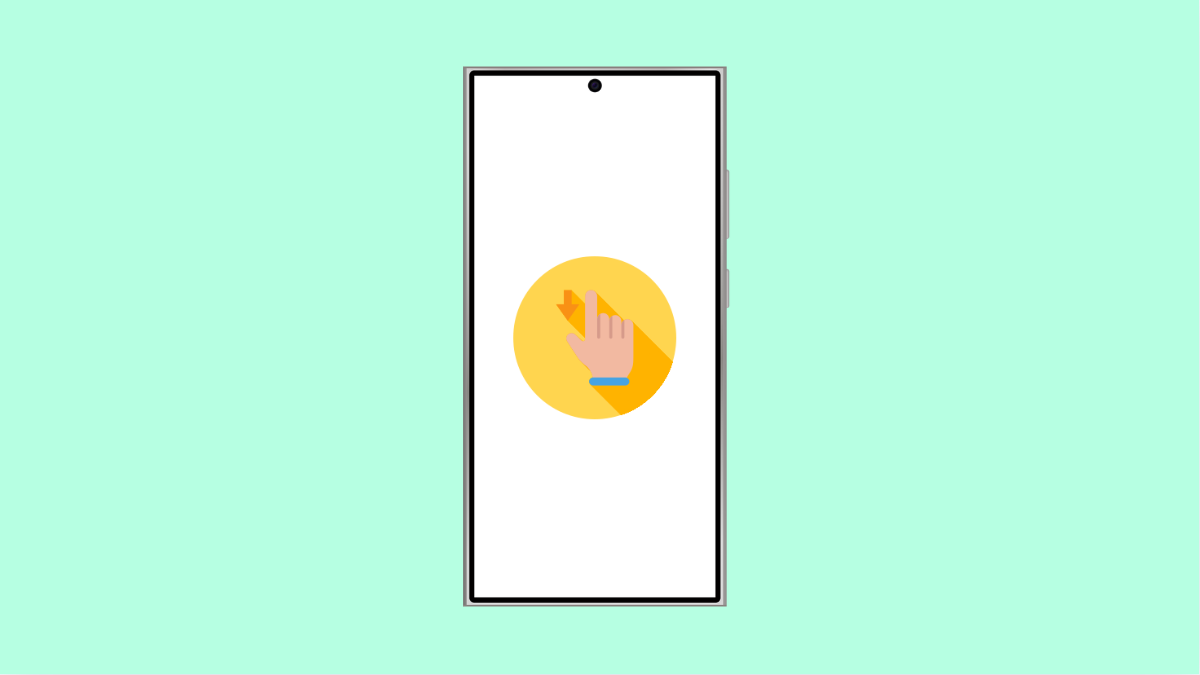Gesture navigation makes using your Galaxy A36 smooth and modern. You can easily swipe between apps, go home, or go back without relying on buttons. But when gestures suddenly stop responding, it can be frustrating.
This guide covers the most common causes and practical solutions to get gesture navigation working again on your Galaxy A36.
Why Gesture Navigation Might Stop Working
- A temporary software glitch after an update.
- Navigation settings were changed accidentally.
- Third-party apps interfering with system gestures.
- Corrupted system cache or outdated software version.
Restart Your Galaxy A36.
A quick restart often clears temporary glitches that affect gesture response. Restarting refreshes system resources and restores normal functionality.
- Press and hold the Side and Volume Down keys together.
- When the Power menu appears, tap Restart, and then tap it again to confirm.
After rebooting, test your gestures to see if they are working properly.
Check Navigation Settings.
Sometimes the phone switches back to button navigation without you noticing. It’s best to verify that gesture navigation is still selected.
- Open Settings, and then tap Display.
- Tap Navigation bar, and then select Swipe gestures.
Once you’ve re-enabled gestures, test if the swipes register as intended.
Remove or Disable Third-Party Launchers.
Some third-party launchers can conflict with One UI’s gesture controls. If gestures stopped working after you installed one, that might be the cause.
- Open Settings, and then tap Apps.
- Tap the launcher app you recently installed, and then tap Uninstall or Disable.
Once done, return to the default Samsung launcher and check if gestures respond again.
Update One UI and Android Software.
Bugs affecting gestures are sometimes fixed through software updates. Keeping your phone updated ensures smoother performance.
- Open Settings, and then tap Software update.
- Tap Download and install, and then follow the on-screen instructions.
When the update finishes, restart the phone and check if gesture navigation is working.
Reset All Settings.
If none of the above fixes work, there might be a deeper settings conflict. Resetting all settings restores default configurations without erasing your data.
- Open Settings, and then tap General management.
- Tap Reset, and then tap Reset all settings.
After the reset, your phone will restart with default system settings, and gestures should work again.
If your Galaxy A36 still doesn’t respond to gestures, it could be a rare system bug. In that case, waiting for a new software patch or visiting a Samsung service center is recommended.
FAQs
Why do my gestures stop working after an update?
Sometimes updates temporarily break existing settings. Restarting or re-selecting gesture navigation usually fixes it.
Can third-party apps affect gestures on the Galaxy A36?
Yes. Some launchers and screen customization apps can interfere with One UI’s gesture controls.
Will resetting all settings delete my files?
No. Resetting all settings only restores system preferences and does not delete photos, videos, or apps.