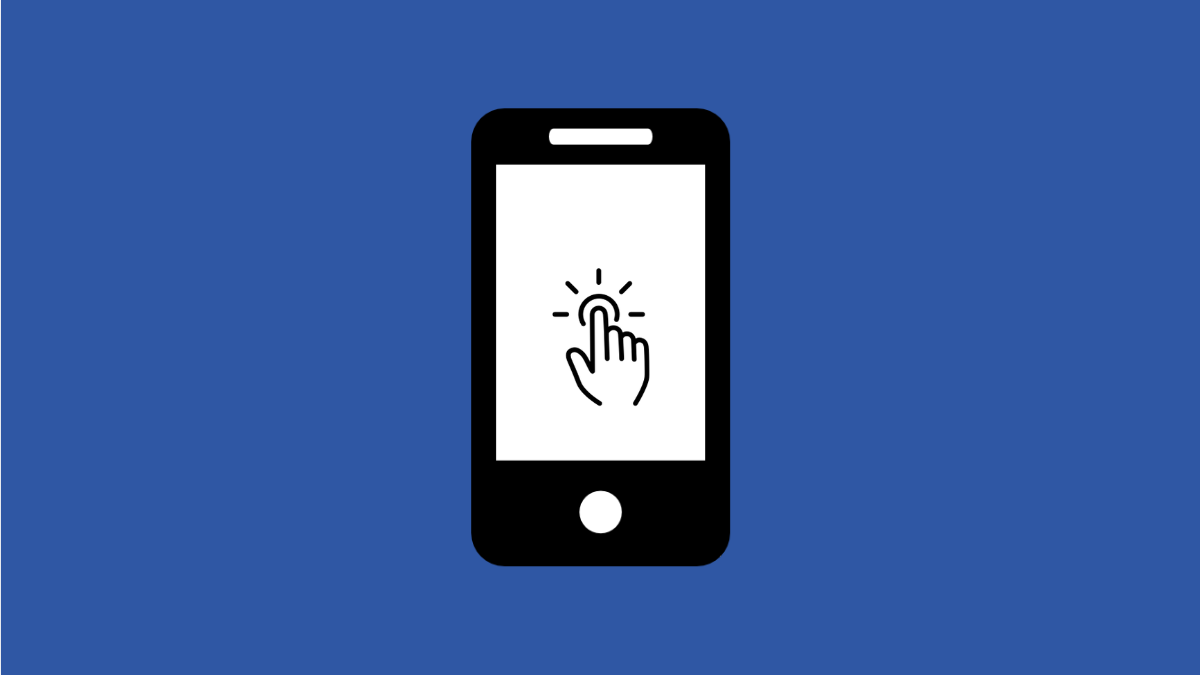Ghost touches happen when your phone starts tapping or swiping on its own. It can make apps open randomly, menus scroll by themselves, or typing impossible. On the Galaxy A56, this problem is often linked to software glitches, screen damage, or accessories interfering with touch sensitivity.
Why Your Galaxy A56 Might Have Ghost Touches
- Dirt, dust, or moisture on the display.
- A faulty or poorly fitted screen protector.
- Overheating from heavy usage.
- Software glitches or outdated system updates.
- Hardware damage, such as a defective touch panel.
Clean the Screen.
A dirty or damp screen can trick the phone into thinking it is being touched. Cleaning it removes unwanted triggers.
- Turn off your Galaxy A56, and then wipe the screen with a soft microfiber cloth.
- If there is residue, slightly dampen the cloth with water or screen cleaner, and then wipe again.
Remove the Screen Protector.
Some protectors are not perfectly aligned or are too thick, causing false touches. Removing it helps rule out this issue.
- Power off your phone, and then gently peel off the screen protector from one corner.
- Test the touchscreen without the protector to see if ghost touches stop.
Restart Your Phone.
Restarting clears temporary system glitches that may trigger ghost inputs.
- Press and hold the Side key and Volume Down key together until the power menu appears.
- Tap Restart, and then confirm by tapping Restart again.
Check for Software Updates.
Outdated software can cause touch sensitivity issues. Updating ensures better performance and bug fixes.
- Open Settings, and then scroll down and tap Software update.
- Tap Download and install, and then follow the prompts if an update is available.
Boot into Safe Mode.
Safe Mode runs only essential apps, helping you check if third-party apps are causing the issue.
- Press and hold the Side key until the power menu appears, and then tap and hold Power off.
- Tap Safe Mode, and then check if the screen behaves normally while in Safe Mode.
Reset Touchscreen Settings.
If ghost touches continue, resetting touch-related settings may help. This clears configurations without deleting personal files.
- Open Settings, and then tap General management.
- Tap Reset, and then tap Reset settings to restore default system configurations.
Ghost touches on the Galaxy A56 can usually be fixed by simple cleaning, removing accessories, or updating the software. If the issue continues even after these steps, it may point to a hardware defect that requires a visit to a Samsung service center.
FAQs
Can ghost touches damage my Galaxy A56 permanently?
No, ghost touches themselves will not damage the phone, but if caused by hardware issues, ignoring them may worsen the screen’s usability over time.
Will a factory reset fix ghost touch problems?
In some cases, yes. If the problem is linked to deep software corruption, a factory reset can help. Just make sure to back up your data first.
Do I need to replace my screen if ghost touches persist?
If cleaning, removing accessories, and software fixes do not work, the touchscreen hardware may be faulty. Replacing the screen is often the final solution.