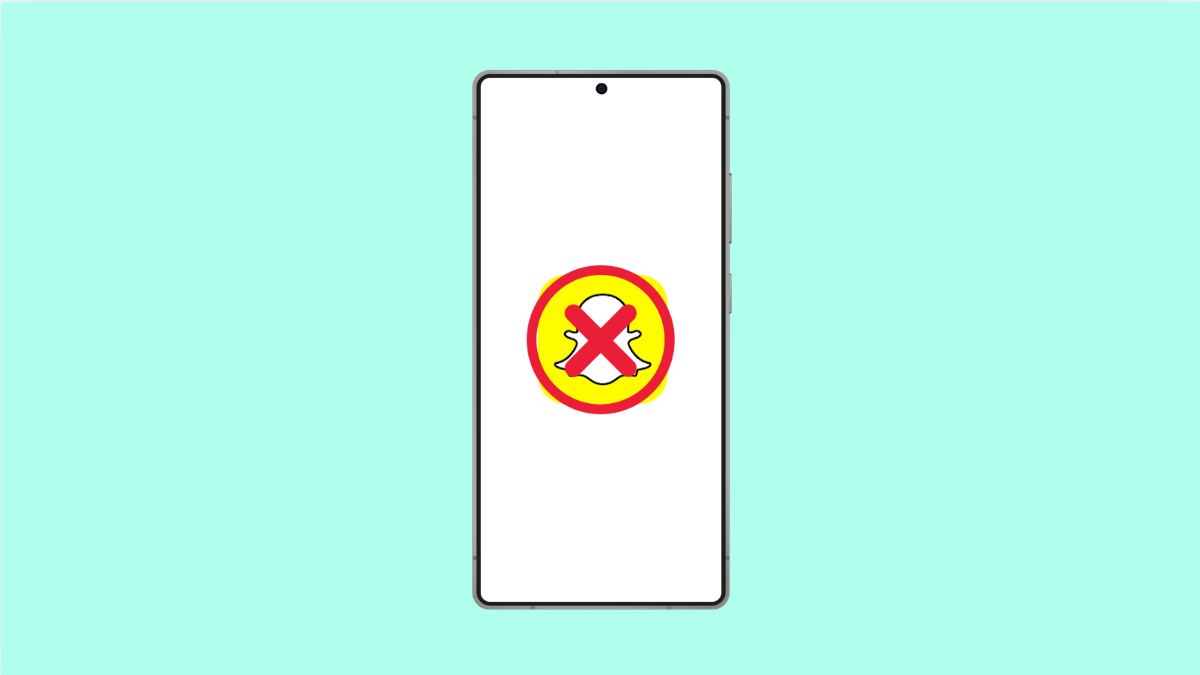Missing Snapchat notifications can be frustrating. You might not know when a friend sends a snap or when a streak is about to end. If your Galaxy A36 is not alerting you properly, there are several things you can do to fix it.
Why Your Galaxy A36 Might Not Be Sending Snapchat Notifications
- Notifications for Snapchat are turned off in system settings.
- Battery optimization is restricting background activity.
- Do Not Disturb mode is blocking alerts.
- Outdated app or software is causing glitches.
- Corrupted app data or cache is interfering with notifications.
Check App Notification Settings.
Snapchat relies on system permissions to deliver alerts. If notifications are disabled, you won’t see any banners or sounds.
- Open Settings, and then tap Notifications.
- Tap App notifications, and then find and tap Snapchat.
- Toggle on Allow notifications, and then make sure all categories like Snaps and Chats are enabled.
Disable Do Not Disturb Mode.
Do Not Disturb silences all alerts, including Snapchat. If it is on, you won’t hear or see notifications until it is turned off.
- Open Settings, and then tap Notifications.
- Tap Do Not Disturb, and then toggle it off.
Remove Battery Restrictions for Snapchat.
Samsung’s battery optimization may prevent Snapchat from working in the background. This stops notifications from arriving on time.
- Open Settings, and then tap Apps.
- Find and tap Snapchat, and then tap Battery.
- Choose Unrestricted to allow Snapchat to run without limits.
Clear App Cache and Data.
Over time, corrupted cache files may cause notification issues. Clearing them can restore normal app behavior.
- Open Settings, and then tap Apps.
- Tap Snapchat, and then tap Storage.
- Tap Clear cache, and then tap Clear data if the issue continues.
Update Snapchat and System Software.
Outdated versions of Snapchat or One UI may cause bugs. Updating ensures you have the latest fixes.
- Open the Play Store, and then tap your Profile icon.
- Tap Manage apps & device, and then update Snapchat if available.
- Open Settings, and then tap Software update.
- Tap Download and install to check for system updates.
Reinstall Snapchat.
If nothing works, reinstalling the app can resolve deep-seated glitches. This gives you a fresh install with default settings.
- Touch and hold the Snapchat icon, and then tap Uninstall.
- Open the Play Store, and then search for Snapchat.
- Tap Install, and then sign in again with your account.
These steps should restore Snapchat notifications on your Galaxy A36. Most issues come from permissions, battery restrictions, or outdated versions of the app.
FAQs
Why am I only receiving Snapchat notifications when I open the app?
This usually happens when background activity is restricted. Removing battery limits for Snapchat often fixes the issue.
Can poor internet connection stop Snapchat notifications?
Yes. If Wi-Fi or mobile data is unstable, notifications may be delayed until the phone reconnects.
Do I need to reinstall Snapchat if notifications are not working?
Not always. Reinstalling should be your last option if other fixes like clearing cache or updating don’t solve the problem.