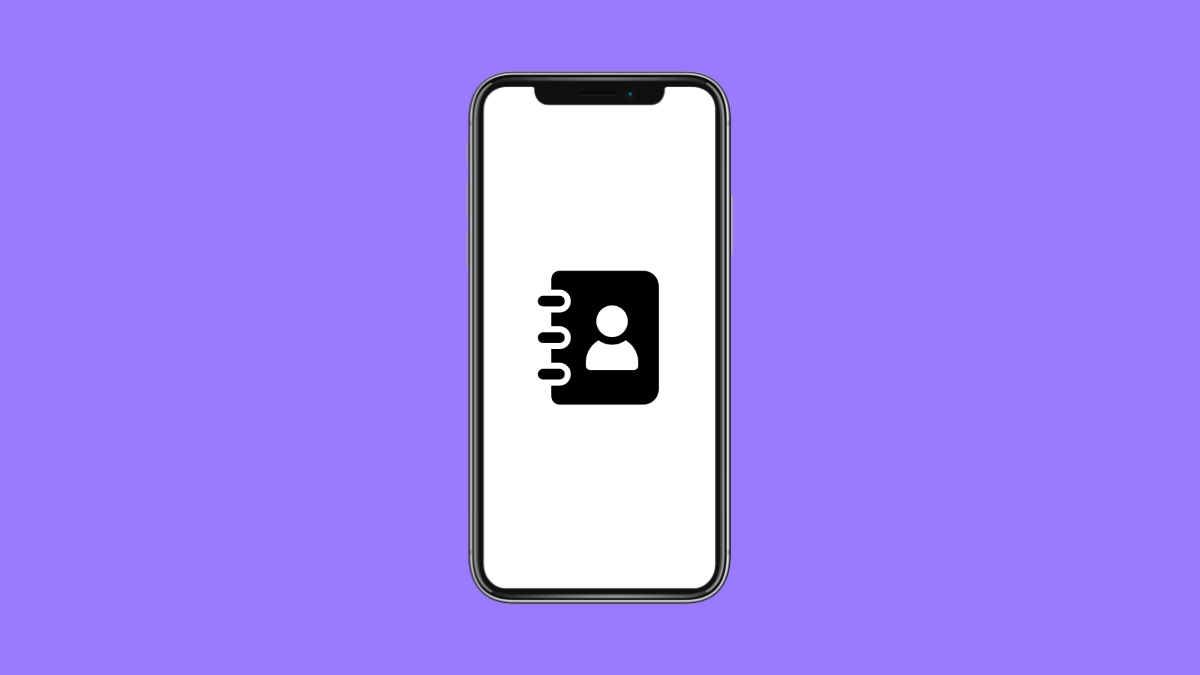If your Google Contacts are not updating on your Galaxy A36, you might notice missing numbers, outdated names, or contact edits that fail to sync. This can be frustrating, especially if you rely on your phone to keep everything in sync between your devices. The issue usually happens due to sync errors, disabled permissions, or incorrect settings.
Why Google Contacts May Not Be Updating on Your Galaxy A36
- Sync is turned off for your Google account.
- Contacts app doesn’t have the right permissions.
- Outdated Google Play Services or Contacts app.
- Battery or data restrictions blocking background sync.
- Network issues or temporary account glitches.
Check if Google Contacts Sync Is Turned On.
Your phone needs Google Sync enabled to automatically update and pull in contact changes. If it’s turned off, updates won’t reflect on your phone.
- Open Settings, and then tap Accounts and backup.
- Tap Manage accounts, and then select your Google account.
- Tap Sync account, and make sure the toggle next to Contacts is turned on.
If it’s already enabled, turn it off for a few seconds, then turn it back on to refresh syncing.
Enable Contacts App Permissions.
If the Contacts app doesn’t have permission to access your Google account data, it cannot sync properly.
- Open Settings, and then tap Apps.
- Tap Contacts, and then tap Permissions.
- Make sure permissions for Contacts, Phone, and Storage are allowed.
Restart your Galaxy A36 after changing the permissions to ensure the new settings take effect.
Update the Contacts App and Google Play Services.
Outdated apps can cause background sync errors or slow down contact updates. Installing the latest versions often fixes these issues.
- Open the Play Store, and then tap your profile icon at the top right.
- Tap Manage apps and device, and then tap Updates available.
- Tap Update all or update Google Contacts and Google Play Services individually.
After updating, reopen your Contacts app to check if the changes appear.
Turn Off Battery and Data Restrictions.
Battery optimization or restricted background data can prevent Google Contacts from syncing in real time.
- Open Settings, and then tap Battery and device care.
- Tap Battery, and then tap Background usage limits.
- Remove the Contacts app from the sleeping apps list.
- Go back, and then tap Data usage.
- Tap Mobile data and Wi-Fi, and ensure both are allowed for Contacts.
This ensures your Contacts app stays active even when the screen is off.
Clear Cache and Sync Data.
Sometimes the sync data gets stuck, preventing Google Contacts from updating properly. Clearing it can fix hidden sync errors.
- Open Settings, and then tap Apps.
- Tap Contacts, and then tap Storage.
- Tap Clear cache, and then tap Clear data.
- Go back, and then tap Google Contacts Sync under the same Apps section.
- Repeat the steps to clear cache and data.
Once done, open Contacts again and check if the sync resumes.
Remove and Re-add Your Google Account.
If syncing still fails, your account connection may be corrupted. Removing and adding it again refreshes the link between your phone and Google servers.
- Open Settings, and then tap Accounts and backup.
- Tap Manage accounts, and then select your Google account.
- Tap Remove account, and confirm.
- Restart your Galaxy A36, then return to Manage accounts.
- Tap Add account, and sign in with your Google credentials.
Your contacts should begin syncing automatically once reconnected.
When Google Contacts stop updating, it’s usually due to small software or sync settings issues. By walking through these steps, you can quickly bring your contacts back in sync without losing any important data.
FAQs
Why are my Google Contacts not syncing automatically?
This usually happens when sync is turned off, or background data is restricted. Make sure Contacts sync is enabled and that the app has permission to run in the background.
Will clearing cache delete my saved contacts?
No. Clearing cache or sync data only resets temporary files. Your contacts remain safely stored in your Google account.
How often does Google Contacts sync?
Your Galaxy A36 automatically syncs contacts whenever there’s an internet connection. You can also trigger it manually by turning sync off and back on in account settings.