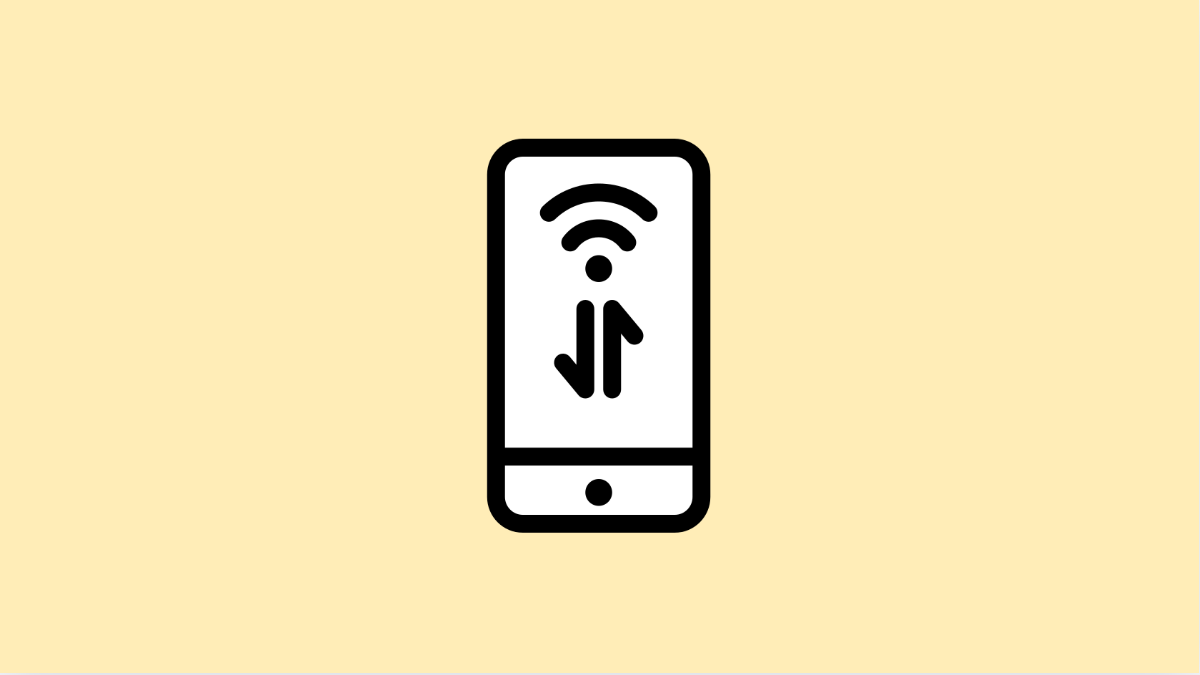If your Galaxy A36 suddenly stops connecting to mobile data, you might find apps failing to load, web pages not opening, or messages not sending. This can happen for several reasons, but most of them are easy to fix. Here’s how you can restore your mobile connection in just a few steps.
Why Your Galaxy A36 Mobile Data Might Not Be Working
- Mobile data is turned off or restricted by settings.
- The SIM card is loose, damaged, or not properly inserted.
- Temporary network glitches or poor signal in your area.
- Outdated software or carrier settings.
- Corrupt network configurations after a recent update.
Make Sure Mobile Data Is Enabled.
Mobile data can accidentally turn off after switching SIM cards or restarting the device. Without it, your Galaxy A36 won’t connect to the internet when Wi-Fi is unavailable.
- Open Settings, and then tap Connections.
- Tap Data usage, and then toggle on Mobile data.
If it’s already enabled, switch it off for a few seconds, then turn it back on again. This refreshes the connection with your mobile carrier.
Check for Signal or Network Issues.
A weak or unstable signal can interrupt data service. Make sure you are in an area with good coverage before troubleshooting further.
Try moving outdoors or closer to a window. If other users on the same network are having problems too, the issue may be with your carrier’s service.
Reinsert the SIM Card.
A faulty or loose SIM card can cause data connectivity problems. Reseating it helps the phone detect the card properly again.
- Turn off your Galaxy A36, and then remove the SIM tray using the ejector tool.
- Take out the SIM card, inspect it for scratches or dirt, and then place it back securely.
Turn your phone back on and check if mobile data is working.
Toggle Airplane Mode.
Switching Airplane mode on and off resets your phone’s connection to the network. It’s a quick way to fix minor signal glitches.
- Swipe down from the top-right of the screen to open Quick Settings.
- Tap the Airplane mode icon, wait about 10 seconds, and then tap it again to disable it.
After turning it off, check if the mobile data icon appears in the status bar.
Check Data Limit or Power Saving Mode.
Data limits or power-saving settings can block background data access. Disabling them can restore connectivity.
- Open Settings, and then tap Connections.
- Tap Data usage, and then tap Billing cycle and data warning to make sure no limits are set.
Also, go to Settings, tap Battery and device care, then Battery, and turn off Power saving mode if it’s enabled.
Reset Mobile Network Settings.
If none of the above methods work, resetting your network settings can clear hidden issues affecting data connection.
- Open Settings, and then tap General management.
- Tap Reset, and then tap Reset mobile network settings.
Confirm your choice and wait for the phone to restart. Once it’s back on, re-enable mobile data and test if it works.
When mobile data fails, it’s usually caused by small settings or temporary glitches. With these fixes, your Galaxy A36 should be able to reconnect without much trouble.
FAQs
Why is my Galaxy A36 showing signal but no internet?
This often happens due to a carrier outage, incorrect APN settings, or temporary data restrictions. Restarting the phone or toggling mobile data usually fixes it.
Will resetting network settings erase my files?
No. It only resets Wi-Fi, Bluetooth, and carrier network configurations. Your photos, messages, and personal files remain safe.
Why does mobile data stop working after a software update?
Sometimes new updates can disrupt existing configurations. Resetting network settings or re-inserting your SIM card usually solves the problem.