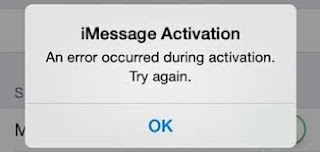A number of iPhone 6 Plus users, especially those running iOS 8.x or iOS 9 have complained about a common issue while trying to activate iMessage on their device. The problem is manifested by an error prompt saying ‘Waiting for Activation,’ and or ‘An error occurred during activation. Try again.’
This article contains a working solution, which you too can try if ever you encounter the same problem while trying to activate iMessage on your iPhone 6 Plus. Though we can’t guarantee that this method works for everyone, many have claimed it does wonder on their end. So if you haven’t done this yet, I suggest you might as well give it a try this time.
Important things you need to do before you start:
- Verify and ensure your phone number is listed in the Phone app. To check, launch the app and then see on top of Contacts and you should see your number listed as My Number. If your phone number isn’t there, go to your phone Settings->Phone->My Number, and then enter your number.
- Also check the date and time on your phone are properly set. Just go to Date & Time under General section. To ensure the Time Zone is correct and the iPhone got the right time, better select the option to Set Automatically.
- Another thing you need to check is that your iPhone is connected to an active Wi-Fi network. Sometimes Wi-Fi issues can also trigger activation problem on iMessage unless you’ve enabled cellular.
- Furthermore, make sure iMessage is supported by your carrier. If you’re unsure, contact your carrier and verify relevant information such as limiting condition on your iMessage, filters, or blocks on SMS.
If all the aforementioned factors are verified and still you can’t activate iMessage on your iPhone 6 Plus, then you can resort to this workaround. The solution that I’m talking about has something to do with your iPhone’s Airplane mode settings. You may think it’s a bit irrelevant but mind you, this has helped others get rid of the activation failure message and successfully activated the service on their device.
Here’s how they did it:
1. On your iPhone, go to Settings.
2. Once you’re in the Settings menu, scroll to and tap on Messages.
3. Turn off or disable iMessage.
4. Turn off or disable FaceTime.
5. Enable Airplane Mode. Doing so will automatically disable Wi-Fi.
6. Enable Wi–Fi.
7. Go back to Messages.
8. Enable iMessage.
9. If you haven’t yet added an Apple ID/account, you will be prompted to do so. Otherwise, proceed to the next step.
10. Go back to Settings.
11. Disable Airplane Mode.
12. If prompted with the SMS charging notification, read and review the information and then tap OK to proceed.
13. Go to Messages.
14. Disable iMessage and then enable it again.
15. Wait for a short while until iMessage gets activated.
A grayed out number and an email ID will be displayed, and then a little later that number should be checked.
This solution has done wonders to a number of iPhone 6 Plus users who have encountered problems while attempting to activate iMessage on their device.