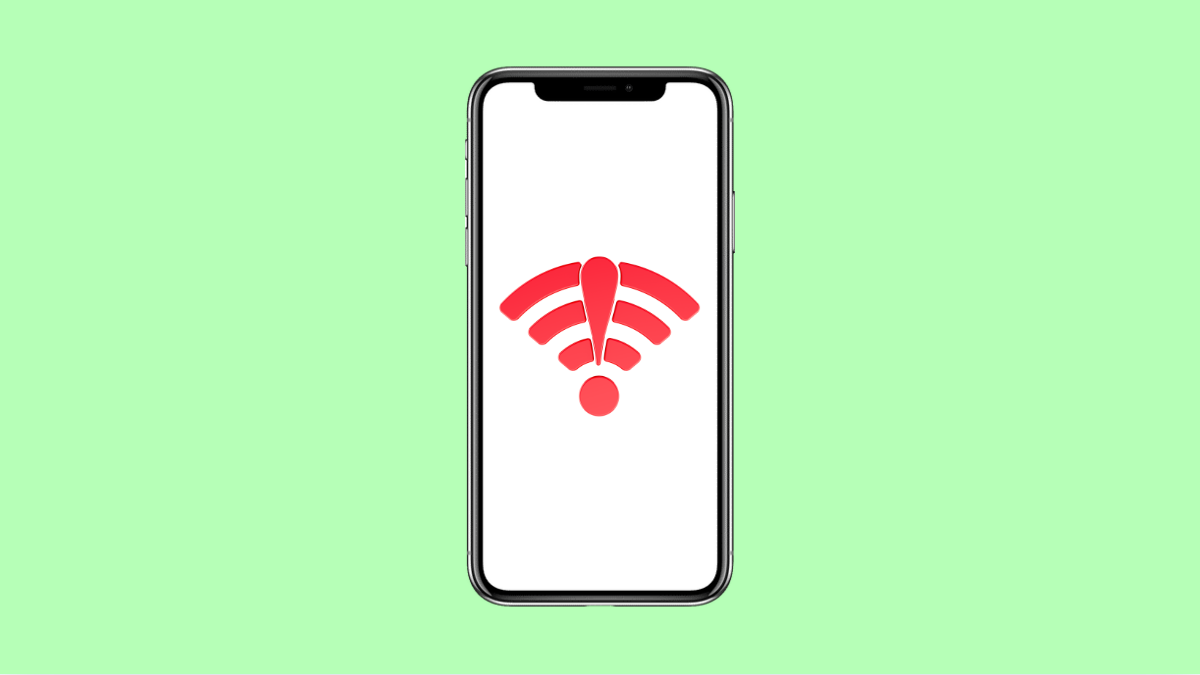If your iPhone 17 keeps dropping its Wi-Fi connection, it can quickly become annoying. You might notice videos buffering, downloads failing, or messages not sending properly. Fortunately, this issue is usually caused by simple network conflicts or settings that can be fixed in minutes.
Here’s how to get your iPhone 17’s Wi-Fi connection stable again.
Why Your iPhone 17 Keeps Disconnecting From Wi-Fi
- Weak or unstable router signal.
- Software glitches or outdated iOS version.
- Incorrect network configuration or saved Wi-Fi settings.
- Low Data Mode or VPN interference.
- Router cache or firmware issues.
Forget and Reconnect to the Wi-Fi Network.
Reconnecting to your Wi-Fi clears saved network data that may be corrupted. This forces your iPhone to create a new, clean connection.
- Open Settings, and then tap Wi-Fi.
- Tap the “i” icon next to your network, and then tap Forget This Network.
After forgetting it, reconnect by selecting your network again and entering your password.
Restart Your iPhone and Router.
Restarting both your iPhone and Wi-Fi router clears temporary bugs and reconnects your devices properly.
- Hold the Side button and either Volume key until the power slider appears.
- Drag the slider to turn off your iPhone, and then turn off your router for 30 seconds before turning both back on.
Once they restart, check if your iPhone stays connected.
Disable Low Data Mode.
Low Data Mode helps conserve data but can interrupt background Wi-Fi processes. Turning it off ensures stable connectivity.
- Open Settings, and then tap Wi-Fi.
- Tap the “i” icon next to your Wi-Fi network, and then toggle off Low Data Mode.
This allows apps and system services to maintain a consistent Wi-Fi connection.
Turn Off Private Wi-Fi Address.
Private addresses can cause connection issues on certain routers that restrict unknown MAC addresses. Disabling it may stabilize your connection.
- Open Settings, and then tap Wi-Fi.
- Tap the “i” icon next to your Wi-Fi network, and then toggle off Private Wi-Fi Address.
Reconnect to the same network afterward to see if the problem is gone.
Update iOS.
Software bugs are a common cause of Wi-Fi drops. Keeping your iPhone 17 updated ensures the latest fixes and stability improvements are applied.
- Open Settings, and then tap General.
- Tap Software Update, and then tap Download and Install if an update is available.
After updating, reconnect to Wi-Fi and test your connection.
Reset Network Settings.
If nothing works, resetting network settings can fix deep configuration issues. It removes saved Wi-Fi networks, VPN settings, and paired Bluetooth devices.
- Open Settings, and then tap General.
- Tap Transfer or Reset iPhone, and then tap Reset Network Settings.
After your iPhone restarts, reconnect to your Wi-Fi and test for stability.
A stable Wi-Fi connection is essential for your iPhone 17 to perform smoothly. These solutions typically fix most connectivity problems caused by software or network glitches.
FAQs
Why does my iPhone disconnect when the screen turns off?
This may happen when Low Power Mode or network optimization settings temporarily pause Wi-Fi to save battery. Disabling those options can fix it.
Does resetting network settings delete my personal data?
No. It only resets saved Wi-Fi networks, Bluetooth pairings, and VPN settings. Your apps, photos, and files remain intact.
Can router issues cause iPhones to disconnect from Wi-Fi?
Yes. Outdated firmware, interference, or overheating routers can trigger connection drops. Restarting or updating your router often solves it.