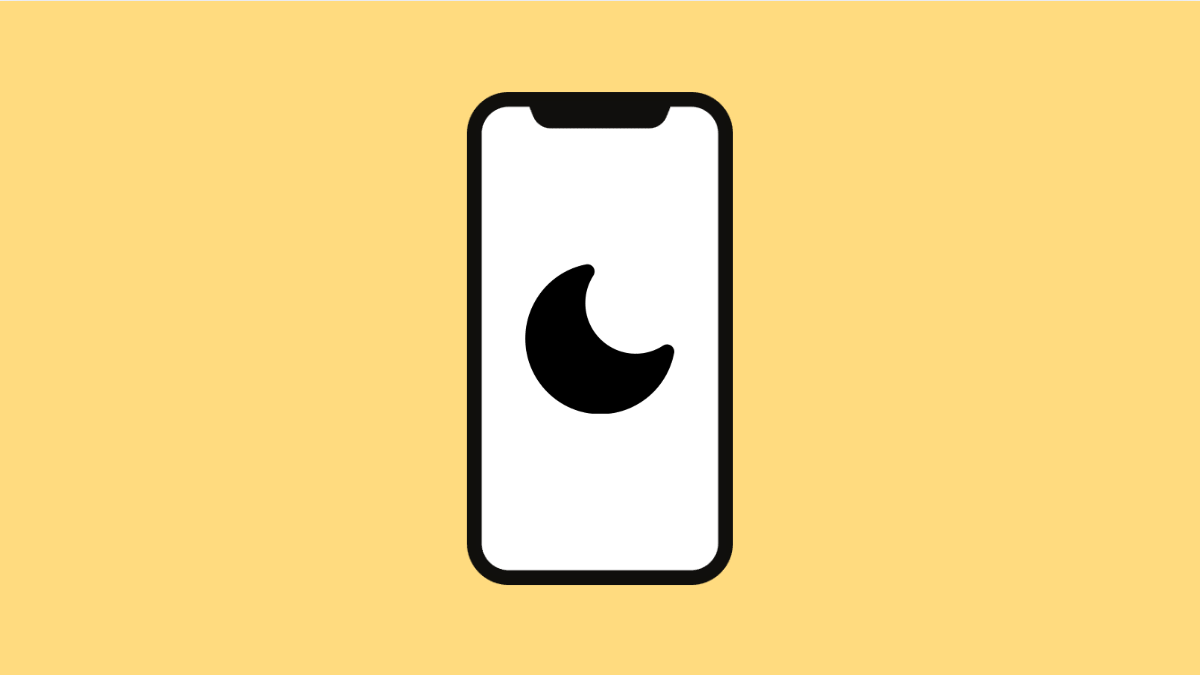The Do Not Disturb (DND) feature is designed to silence calls and notifications when you need peace and quiet. But if your vivo X300 Pro keeps turning it on by itself, it can become annoying, especially when you miss important alerts or calls.
This issue is often linked to schedules, app permissions, or system glitches. Fortunately, it’s easy to fix once you know where to look.
Why Your vivo X300 Pro Turns On Do Not Disturb Automatically
- A preset schedule for Do Not Disturb is active.
- Bedtime or Focus Mode is linked to DND.
- Third-party apps are triggering the feature.
- System software bugs or outdated version.
- Glitch in the Settings or misconfigured automation.
Check the Do Not Disturb Schedule.
The most common reason DND activates on its own is an active schedule. Disabling it ensures the feature stays off until you manually enable it.
- Open Settings, and then tap Sound and vibration.
- Tap Do Not Disturb, and then turn off any active schedule or automatic rule.
You can also toggle off “Turn on as scheduled” if it is enabled.
Review Bedtime or Focus Mode.
Bedtime or Focus Mode can automatically turn on DND to reduce distractions. If either is active, it can trigger the issue.
- Open Settings, and then tap Digital Wellbeing and parental controls.
- Tap Bedtime mode or Focus mode, and then turn them off.
After disabling these modes, restart your phone to apply the change.
Check for App Permissions.
Some apps, like calendar or automation tools, can change DND settings without your knowledge. Removing their permission stops them from controlling DND.
- Open Settings, and then tap Apps and notifications.
- Tap Special app access, and then tap Do Not Disturb access.
Review the list and revoke access from any suspicious or unnecessary apps.
Update Your vivo X300 Pro.
Software updates often include patches that fix bugs causing DND to activate unexpectedly. Keeping your device updated ensures better stability.
- Open Settings, and then tap System update.
- Tap Check for updates, and then install any available version.
Once the update is complete, restart your phone.
Reset All Settings.
If the issue continues, resetting all settings can help remove faulty configurations that cause DND to switch on automatically.
- Open Settings, and then tap System management.
- Tap Backup and reset, and then tap Reset all settings.
This will restore system preferences to their defaults but won’t delete personal data or apps.
A self-activating Do Not Disturb mode can easily be fixed by reviewing your schedules, modes, and permissions. Once adjusted, your vivo X300 Pro will stay alert for calls and messages whenever you need it.
FAQs
Why does my vivo X300 Pro keep enabling DND during the night?
This usually happens if Bedtime Mode or a DND schedule is set. Turning off these options prevents it from activating automatically.
Will resetting all settings delete my photos and apps?
No. It only resets system preferences like Wi-Fi, Bluetooth, and sound settings. Your personal data and installed apps remain safe.
Can third-party apps turn on Do Not Disturb?
Yes. Some automation or reminder apps can toggle DND if granted permission. Revoking their access will stop them from doing so.