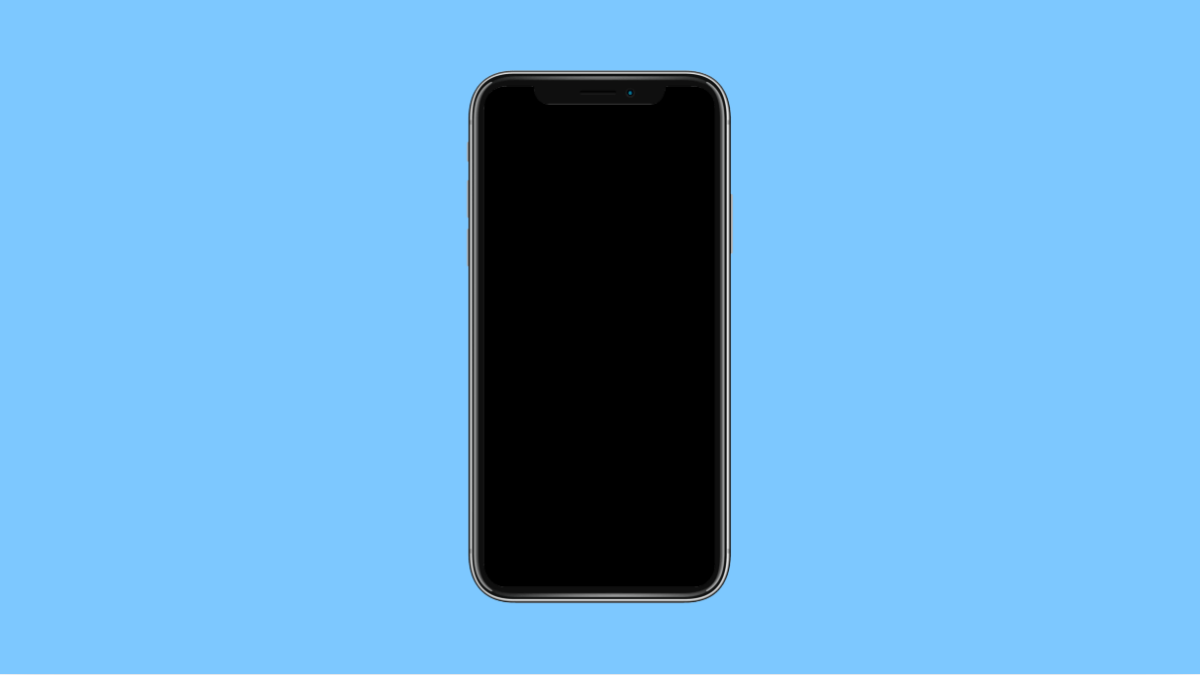A flickering screen on your iPhone 17 can be annoying and worrying. It might flash, dim, or show inconsistent brightness while scrolling or switching apps. This usually points to a software glitch, a display setting issue, or in rare cases, a hardware problem.
Fortunately, most cases of screen flickering can be fixed with simple adjustments. Let’s go through the possible causes and the best solutions to get your display back to normal.
Why Your iPhone 17 Screen Might Be Flickering
- Auto-Brightness or True Tone is reacting incorrectly to lighting changes.
- Display refresh rate settings are misconfigured.
- Software bugs from outdated iOS versions.
- Background apps or system overload causing temporary flickers.
- Rarely, hardware damage from a drop or water exposure.
Turn Off Auto-Brightness and True Tone.
Auto-Brightness and True Tone automatically adjust screen brightness based on surrounding light. If they malfunction, you may see constant flickering as the phone keeps trying to balance the lighting.
- Open Settings, and then tap Display & Brightness.
- Turn off Auto-Brightness and toggle off True Tone.
After disabling both, observe if the flickering stops.
Check Display Refresh Rate.
Your iPhone 17 supports adaptive refresh rates. Sometimes the system switches between frame rates too frequently, which may appear as flickering.
- Open Settings, and then tap Accessibility.
- Tap Motion, and then toggle on Limit Frame Rate.
This locks the screen to a consistent refresh rate, reducing any flickering caused by transitions.
Restart Your iPhone.
Restarting clears temporary memory issues that may cause visual glitches. It also refreshes the display drivers and resets brightness levels.
- Press and hold the Side key and either Volume key.
- Slide the power slider to turn off the device, wait for a few seconds, and then press the Side key to turn it back on.
If flickering disappears, it was likely a minor glitch.
Update iOS to the Latest Version.
Apple frequently releases updates that address display bugs and stability issues. Keeping your iPhone up to date ensures you get those fixes.
- Open Settings, and then tap General.
- Tap Software Update, and then select Download and Install if a new version is available.
After updating, restart your device and test the screen.
Reset All Settings.
If the problem persists, a misconfiguration could be affecting your display system. Resetting all settings will restore default configurations without deleting personal data.
- Open Settings, and then tap General.
- Tap Transfer or Reset iPhone, and then tap Reset All Settings.
Once done, recheck your screen.
Screen flickering on the iPhone 17 can usually be fixed through these steps. Most of the time, it’s a software issue rather than hardware damage, so you can resolve it without repair.
FAQs
Why does my iPhone 17 flicker when brightness is low?
This often happens when Auto-Brightness is enabled. The sensor keeps adjusting to lighting conditions, causing the flicker.
Can a screen protector cause flickering?
Not directly, but if it interferes with the proximity sensor or True Tone response, it can trigger abnormal brightness changes.
What if my iPhone screen still flickers after trying everything?
If all fixes fail, the issue could be hardware-related. Visit an Apple Store or an authorized service provider for diagnosis.