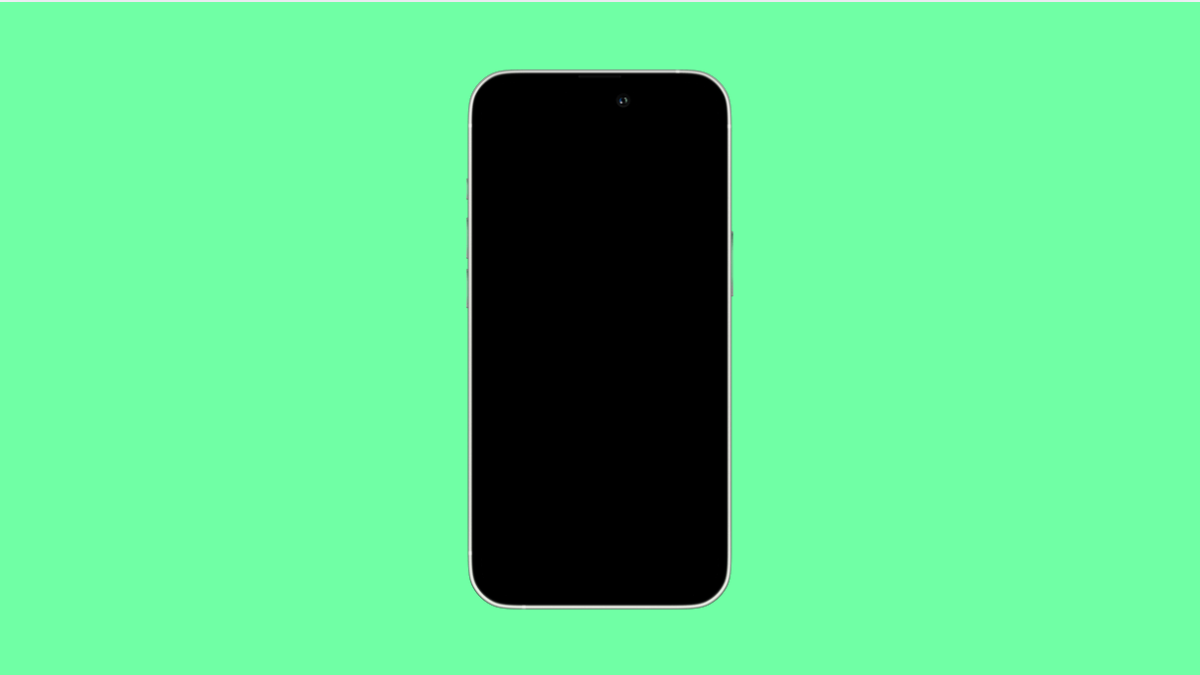A black screen that won’t go away can make your iPhone 17 feel completely dead. The screen stays dark, it doesn’t respond to touch, and even charging might not bring it back to life.
This issue, often called the “Black Screen of Death,” usually happens due to system crashes, firmware bugs, or power-related problems. Fortunately, you can fix it in most cases without going to a service center.
Why Your iPhone 17 Might Be Stuck on a Black Screen
- Software crash or iOS system error.
- Battery drained completely or charging issue.
- Faulty app or background process freezing the system.
- Outdated iOS version or incomplete update.
- Hardware issues such as a damaged display or logic board.
Force Restart Your iPhone.
If your iPhone suddenly goes black but still vibrates or plays sounds, it may have crashed. Forcing a restart refreshes the system and clears minor software errors.
- Quickly press and release the Volume Up key, and then do the same for the Volume Down key.
- Press and hold the Side key until you see the Apple logo appear on the screen.
This process works even if the screen is completely unresponsive.
Charge Your iPhone.
If your iPhone’s battery is drained completely, it might take several minutes to show any signs of life. Give it enough time to recharge before assuming there’s a problem.
- Connect your iPhone to its original charger and cable.
- Leave it plugged in for at least 20 to 30 minutes before trying to power it on again.
Avoid using third-party cables or adapters, as they may not supply enough power.
Check for Physical or Water Damage.
Sometimes, the issue isn’t with iOS but with the phone’s hardware. If the device was recently dropped or exposed to moisture, the display connectors might be affected.
Inspect the Lightning port, speaker grills, and display edges for moisture or corrosion. If there’s visible damage, let the device dry completely and avoid turning it on until it’s checked by a technician.
Restore iPhone Using Finder or iTunes.
If the phone still won’t turn on, restoring it via a computer can fix deep software corruption. This process reinstalls iOS, so make sure you have a backup.
- Connect your iPhone 17 to your computer with a Lightning cable.
- On Finder (Mac) or iTunes (Windows), select your device, then choose Restore iPhone.
Follow the on-screen steps to reinstall the firmware. This often resolves black screen issues caused by major system errors.
Update or Reinstall iOS in Recovery Mode.
If restoring normally doesn’t work, Recovery Mode lets you update or reinstall iOS without losing all data.
- Connect your iPhone to a computer, and then open Finder or iTunes.
- Force restart your iPhone, but keep holding the Side key until you see the Recovery Mode screen.
From there, select Update to reinstall iOS while keeping your files, or choose Restore if the problem persists.
The black screen problem on your iPhone 17 can be alarming, but in most cases, it’s fixable with these steps. If your device remains unresponsive after trying everything, it’s best to visit an Apple Store or authorized repair center for a full hardware check.
FAQs
Why is my iPhone screen black but I can hear sounds?
This usually means the display is malfunctioning or disconnected from the logic board. Try a force restart first; if the problem continues, it may need professional repair.
How long should I charge my iPhone if the screen stays black?
Leave it connected to the charger for at least 30 minutes. Sometimes, the battery is so low that it takes a while before the charging indicator appears.
Can a black screen be caused by an iOS update?
Yes. Incomplete or corrupted updates can cause crashes leading to a black screen. Updating or restoring through Finder or iTunes typically fixes this.