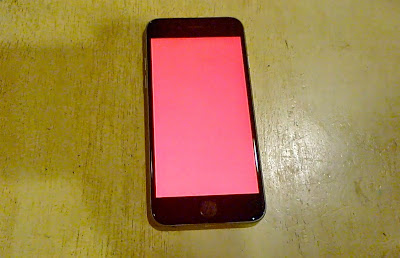A number of owners reported the display of their iPhones turned red without apparent reason. Some said there are times when the screen flashes and then the Apple logo appears.
A few said the problem was resolved after a reboot while many actually reported the red screen remained and when they tried rebooting their phone, it didn’t respond.
To address this problem, you need to reboot the phone to find out if turns back on. This very simple procedure will actually tell you if the issue is just a simple glitch, which happens all the time, or a more serious hardware problem.
Hold the Sleep/Wake and Home buttons simultaneously for 10 seconds until you see the Apple logo. If the phone reboots normally, continue observing it as the problem may come back. However, if the iPhone refuses to come back on, visit Apple store and have it checked as soon as possible.
There were cases wherein the device reboots normally but the red screen keeps coming back randomly. If it happens to you, just restore your iPhone 6 as it may be caused by a corrupt backup.
1. Make sure your computer runs the latest iTunes.
2. Turn off your iPhone 6.
3. Plug your phone to your computer using the USB cable.
4. Press and hold the Sleep/Wake and Home buttons for a few seconds together.
5. When the phone turns on, release the Sleep/Wake button but continue holding down the Home button.
6. When you get the Connect to iTunes screen, release the Home button.
7. Follow on-screen instructions through iTunes.
Have experienced this problem with your iPhone 6? Share your experience and how you fixed it by leaving a comment below.