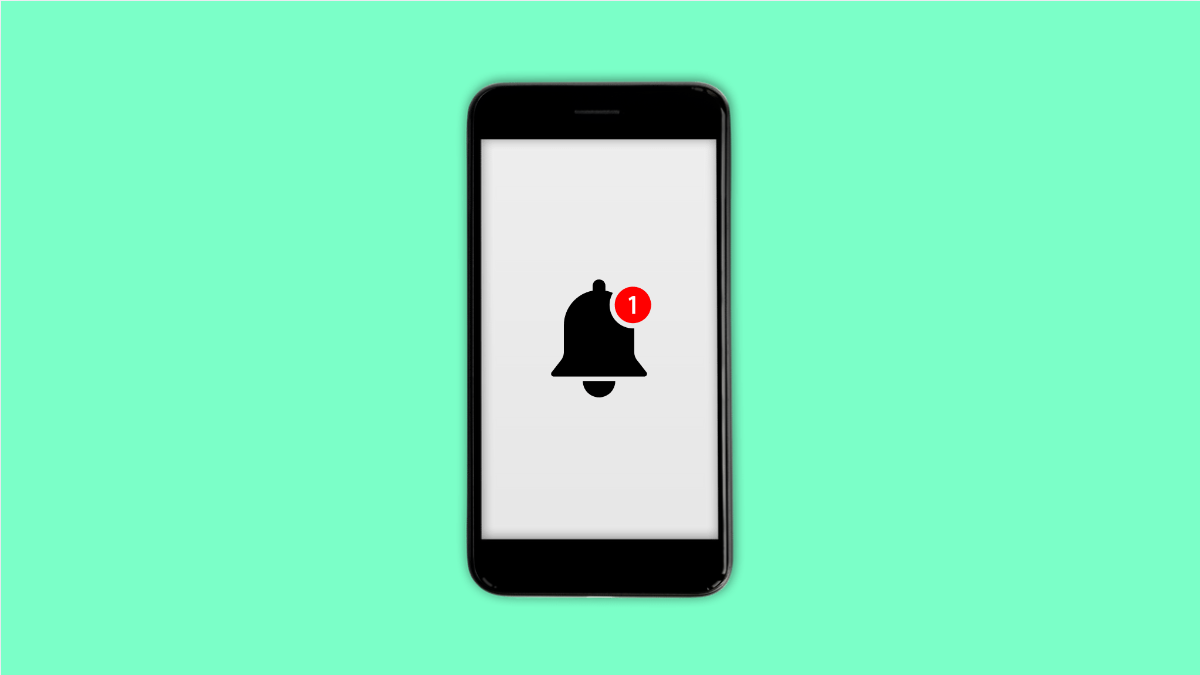If your Tecno Pova Slim 5G suddenly stops playing notification sounds, it can be easy to miss important messages or app alerts. This issue can happen for several reasons, but the good news is, it’s often easy to fix once you know where to look.
Why Your Tecno Pova Slim 5G Might Not Play Notification Sounds
- The phone is on Silent or Do Not Disturb mode.
- Notification volume is too low or turned off.
- App-specific notification sounds are disabled.
- A software glitch or outdated system software.
- Connected Bluetooth devices are redirecting the sound.
Check the Volume and Sound Settings.
Sometimes the volume for notifications is simply turned down or muted. Adjusting this ensures you can hear alerts again.
- Open Settings, and then tap Sound and vibration.
- Tap Volume, and then drag the Notification slider to the right.
If you still do not hear any sound, check that Silent mode is not active. You can also use the volume keys to make quick adjustments.
Turn Off Do Not Disturb Mode.
Do Not Disturb blocks calls and notifications to keep your phone quiet. If it is on, you won’t hear alerts from apps or messages.
- Swipe down from the top-right of the screen to open Quick Settings.
- Tap Do Not Disturb to disable it.
If you prefer to use it only at night or work hours, open Settings and adjust the schedule instead of keeping it on all the time.
Check App Notification Settings.
Sometimes only certain apps fail to play sounds because their notification permissions are restricted. Re-enabling them restores proper alerts.
- Open Settings, and then tap Notifications.
- Tap App notifications, and then choose the app you are not hearing notifications from.
Ensure that Allow notifications is turned on and that Sound is set to play an alert tone.
Disconnect Bluetooth Devices.
If a Bluetooth speaker or headset is connected, notification sounds may route there instead of through the phone’s speakers. Disconnecting helps you confirm this.
- Open Settings, and then tap Connected devices.
- Tap Bluetooth, and then turn off the toggle to disconnect all paired devices.
After that, test your phone by sending yourself a message to check if the sound plays normally.
Restart Your Tecno Pova Slim 5G.
A simple restart clears temporary system glitches that could silence notifications. It refreshes background processes and resets sound functions.
- Press and hold the Power key, and then tap Restart.
- Wait for the device to reboot, and then test notification sounds again.
Update System Software.
Software bugs can cause sound-related issues. Updating ensures that your phone gets the latest fixes from Tecno.
- Open Settings, and then tap System.
- Tap System update, and then tap Check for updates.
If an update is available, download and install it. Once finished, restart your phone to apply the changes.
If your Tecno Pova Slim 5G still doesn’t play notification sounds after trying these solutions, the issue might be app-specific or hardware-related. In that case, try resetting app preferences or visiting a Tecno service center for further assistance.
FAQs
Why are my Tecno Pova Slim 5G notifications silent even when the volume is up?
It could be due to Do Not Disturb mode or individual app sound settings being disabled. Check both in Settings.
Can Bluetooth affect notification sounds on my Tecno Pova Slim 5G?
Yes. When Bluetooth devices are connected, sounds may route to them instead of your phone’s speakers. Disconnecting usually solves this.
Will a factory reset fix notification sound issues?
A factory reset can help if software corruption is the cause, but it should be your last option. Always back up your data before doing it.