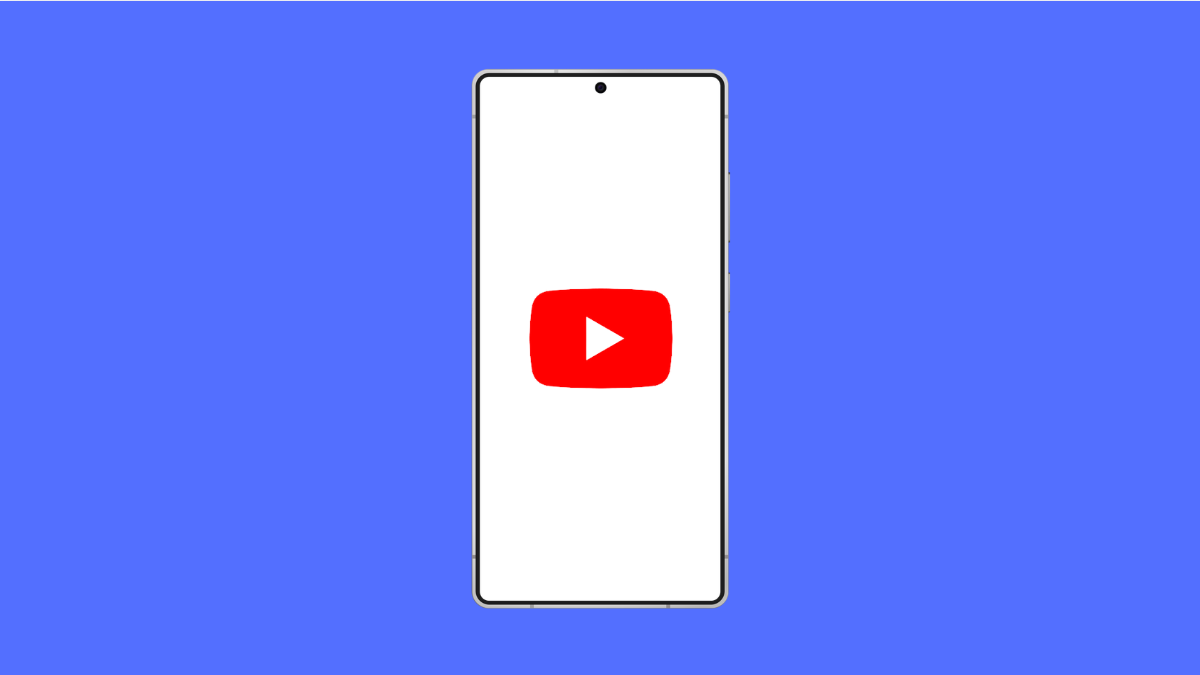It can be frustrating when the YouTube app suddenly crashes while watching videos or browsing your feed. The problem usually happens after an update, corrupted data, or system conflict. Fortunately, there are several ways to get YouTube running smoothly again on your Galaxy S25 FE.
Why the YouTube App Keeps Crashing on Galaxy S25 FE
- Temporary cache or data corruption in the YouTube app.
- Outdated YouTube or system software.
- Conflicts with other apps or background processes.
- Insufficient memory or low storage space.
- Network instability or slow internet connection.
Clear Cache and Data of the YouTube App.
When the cache or app data becomes corrupted, YouTube may crash frequently. Clearing it removes any temporary files that could be causing issues.
- Open Settings, and then tap Apps.
- Scroll down, tap YouTube, and then tap Storage.
- Tap Clear cache, and then tap Clear data.
- Reopen the YouTube app and check if it runs properly.
Update the YouTube App.
An outdated version of YouTube can lead to bugs and compatibility problems. Updating ensures your app has the latest fixes and optimizations.
- Open the Play Store, and then tap your Profile icon at the top right.
- Tap Manage apps and device, and then tap Updates available.
- Find YouTube in the list, and then tap Update.
Check for System Software Updates.
System updates often include stability improvements and fixes for app crashes. Ensuring your Galaxy S25 FE is up to date can prevent YouTube from misbehaving.
- Open Settings, and then scroll down and tap Software update.
- Tap Download and install, and then follow the on-screen instructions if an update is available.
Restart Your Galaxy S25 FE.
Restarting your phone clears temporary system glitches that can affect app performance. It gives apps like YouTube a fresh start to run properly again.
- Press and hold the Side key and Volume Down key at the same time.
- Tap Restart, and then wait for your phone to boot up completely.
Free Up Storage Space.
Low storage can cause apps to slow down or crash unexpectedly. Removing unused files or apps can improve overall performance.
- Open Settings, and then tap Device care.
- Tap Storage, and then delete unnecessary files or apps you no longer need.
Reset App Preferences.
Incorrect app permissions or disabled system services can affect YouTube’s stability. Resetting app preferences restores all settings to default without deleting data.
- Open Settings, and then tap Apps.
- Tap the three-dot menu at the top right, and then tap Reset app preferences.
- Confirm your action when prompted.
When YouTube starts crashing, it’s usually caused by temporary software issues that can be resolved with simple fixes like clearing data, updating the app, or restarting your phone. Following these steps should get your Galaxy S25 FE streaming videos smoothly again.
FAQs
Why does YouTube crash after I open a video?
This often happens because of corrupted cache files or outdated app data. Clearing the cache and updating the app usually solves the problem.
Can low storage cause the YouTube app to crash?
Yes. If your phone storage is almost full, the system may struggle to allocate memory, causing apps to stop unexpectedly.
Will clearing data delete my YouTube history?
Yes. Clearing app data resets YouTube to its default state, removing your downloaded videos, preferences, and signed-in accounts. You can log in again afterward.