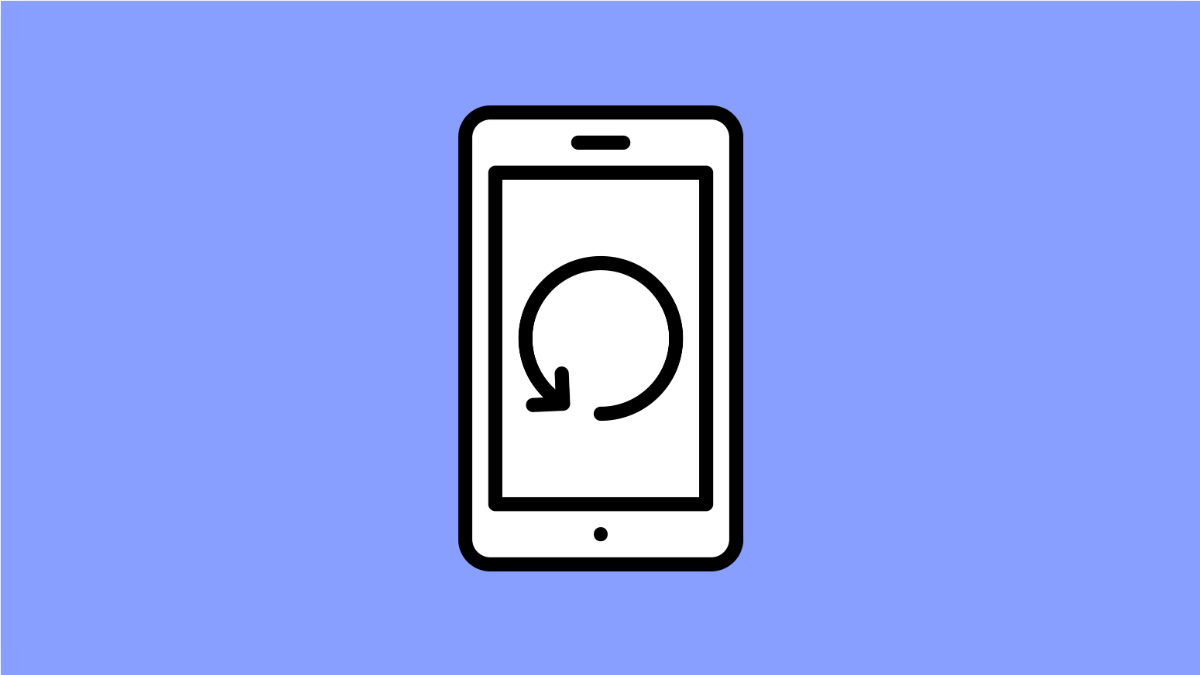If your OnePlus 13 keeps restarting on its own after a recent software update, you’re not alone. This problem is often triggered by minor software bugs, system conflicts, or corrupted app data that appeared after the installation.
While this can be annoying, it’s usually easy to fix. Here’s how to stabilize your OnePlus 13 and stop those random restarts.
Why Your OnePlus 13 Keeps Restarting After an Update
- Temporary bugs or corrupted cache files after the update.
- Outdated or incompatible apps causing system instability.
- Overheating or excessive background activity.
- Faulty SIM or SD card.
- Battery optimization settings interfering with the new firmware.
Restart Your Phone Manually.
After a major update, your phone may need one more restart to apply all patches correctly. A manual reboot often clears small post-update glitches.
- Press and hold the Power key and Volume Up key together.
- Tap Restart, and then wait for your device to boot back up completely.
This simple action refreshes the system and often prevents further automatic restarts.
Clear Cache Partition.
Old system cache can cause instability after an update. Clearing it helps your phone rebuild fresh cache files compatible with the new software.
- Turn off your OnePlus 13 completely.
- Press and hold the Power key and Volume Down key until the OnePlus logo appears, then release them.
- Use the volume keys to highlight Wipe cache partition, and then press the Power key to select it.
- Once done, select Reboot system now.
This process won’t delete your data but can stop frequent restarts.
Check for App Compatibility.
Some apps might not yet support the latest OxygenOS version, which can trigger crashes or random reboots.
- Open Play Store, and then tap your Profile icon at the top-right.
- Tap Manage apps and device, and then tap Update all.
Updating all apps ensures they work smoothly with your current firmware. If restarts continue, try uninstalling recently updated or unknown apps.
Turn Off Auto Restart Feature.
OxygenOS includes an automatic restart feature designed to optimize performance. However, it can trigger restarts at inconvenient times.
- Open Settings, and then tap System.
- Tap Auto restart, and then toggle it off.
Once disabled, observe your device to see if it stays stable.
Reset System Settings.
If your OnePlus 13 still restarts on its own, resetting the system settings can remove configuration conflicts without erasing personal files.
- Open Settings, and then tap System.
- Tap Reset options, and then tap Reset all settings.
Your apps and data will remain, but system preferences will revert to default, which often resolves post-update issues.
Update to the Latest Patch.
If the problem persists, OnePlus might have already released a small patch to address it. Keeping your software fully up to date is crucial.
- Open Settings, and then tap About device.
- Tap OxygenOS version, and then tap Check for updates.
Download and install the latest build if available. Many users report stability improvements after minor patches.
Accidental restarts after an update are often temporary. Once you clear the cache, check apps, and install the latest patch, your OnePlus 13 should run smoothly again.
FAQs
Why did my OnePlus 13 start restarting after the update?
This usually happens because of outdated apps or residual cache from the previous system version conflicting with new firmware.
Can a faulty SIM or SD card cause random restarts?
Yes. A damaged or loosely fitted SIM or SD card can cause hardware-level interruptions that make the device reboot.
Will resetting my settings delete my personal files?
No. Resetting only restores system configurations and preferences. Your photos, messages, and apps will stay intact.