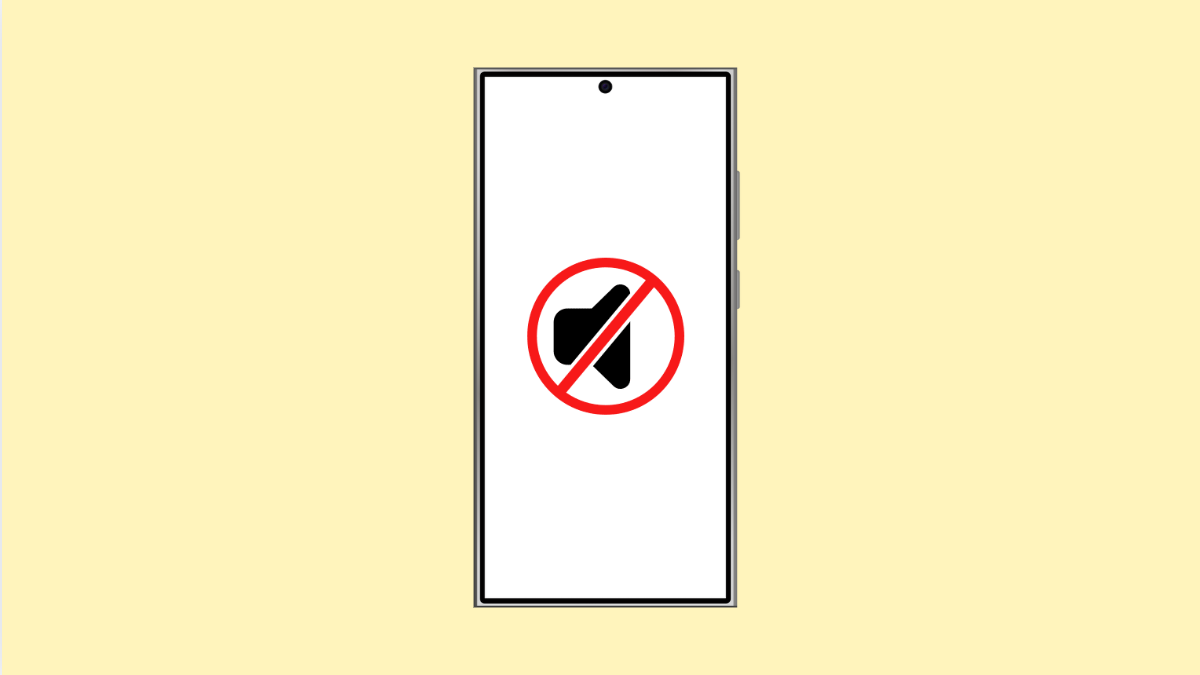Recording your screen is an easy way to capture tutorials, gameplay, or app demos on your Galaxy S25 Ultra. However, it can be frustrating when the video records perfectly but there’s no sound. This usually happens because the audio source is disabled or restricted by app permissions.
The good news is, you can fix it in just a few minutes. Here’s how.
Why Your Galaxy S25 Ultra Screen Recorder Has No Audio
- The audio source in the Screen Recorder settings is set to “No sound.”
- Microphone permission is disabled for the Screen Recorder.
- The app you’re recording blocks audio capture.
- Power saving or performance mode is limiting background audio.
- Temporary glitches or outdated system software.
Check the Screen Recorder Audio Settings.
The most common reason your recordings have no sound is because the audio source isn’t selected properly.
- Open Settings, and then tap Advanced features.
- Tap Screenshots and screen recorder, and then tap Sound.
Select Media sounds if you want to capture internal audio, or Media sounds and mic if you want to record both internal audio and your voice.
Allow Microphone Permission.
If the screen recorder doesn’t have microphone access, it won’t be able to record your voice even if the setting is enabled.
- Open Settings, and then tap Apps.
- Tap Screen recorder, and then tap Permissions.
Make sure Microphone is set to Allow only while using the app.
Disable Power Saving Mode.
Power Saving Mode limits background tasks, which can interfere with recording audio.
- Open Settings, and then tap Battery and device care.
- Tap Battery, and then toggle off Power saving.
This ensures the recorder runs with full performance and captures sound properly.
Test Sound in Safe Mode.
Third-party apps can sometimes interfere with the Screen Recorder. Testing in Safe Mode helps determine if that’s the cause.
- Press and hold the Side and Volume Down keys until the Power menu appears.
- Tap and hold the Power off icon, then tap Safe mode.
Once the phone restarts, record your screen again and check if the sound works. If it does, a third-party app is likely causing the issue.
Update the Software.
Samsung regularly releases updates to fix bugs that may affect features like Screen Recorder.
- Open Settings, and then tap Software update.
- Tap Download and install, and then follow the on-screen instructions.
After updating, restart your device and test Screen Recorder again.
Reset App Preferences.
If nothing helps, restoring app defaults can fix hidden permission or configuration issues.
- Open Settings, and then tap Apps.
- Tap the three-dot menu at the top right, and then tap Reset app preferences.
This resets app permissions and background limits without deleting your data.
Once done, try recording again and check if the audio is restored.
When configured correctly, the Galaxy S25 Ultra Screen Recorder captures both clear video and sound effortlessly. Once you’ve fixed the settings, you’ll be able to record tutorials, gameplay, or calls with full audio again.
FAQs
Why does my screen recording have video but no sound?
This happens when the sound source is disabled or the app you’re recording blocks internal audio. Checking Screen Recorder settings usually solves it.
Can I record internal audio from all apps?
No. Some apps, such as certain streaming or call apps, prevent internal audio recording for privacy or copyright reasons.
Does Screen Recorder work during calls?
No. Samsung disables audio capture during phone calls to comply with privacy laws and protect user data.