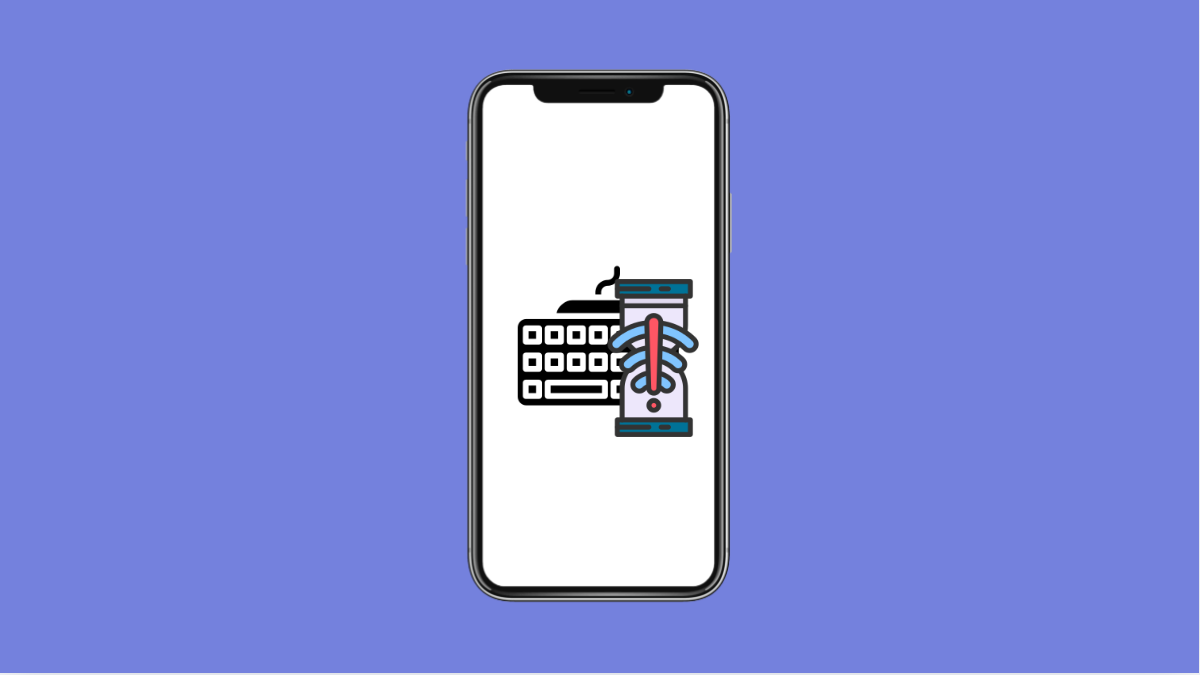Keyboard lag on the OnePlus 13 can make typing slow, inaccurate, or frustrating. You might notice delayed keypresses, missed characters, or stuttering when switching between apps. This usually happens due to software issues, excessive background activity, outdated keyboard apps, or performance settings that interfere with typing responsiveness.
If your OnePlus 13 keyboard feels slow, here are the most reliable fixes you can try.
Why Your OnePlus 13 Keyboard Might Be Lagging
- The keyboard app is outdated or has corrupted cache files.
- Too many apps are running in the background.
- System animations or performance limits are affecting responsiveness.
- The phone is running low on RAM or storage.
- Battery optimization is restricting the keyboard app.
Clear the Keyboard App Cache.
Keyboard lag often comes from corrupted temporary files. Clearing the cache lets the app refresh itself without deleting personal data.
- Open Settings, and then tap Apps.
- Tap App management, and then find and tap your keyboard app such as Gboard.
In the app info screen, tap Storage and then tap Clear cache. Test the keyboard afterward to see if it responds better.
Turn Off Battery Optimization for the Keyboard.
Battery optimization can restrict keyboard performance. When the system limits background processes, it can delay keypresses during fast typing.
- Open Settings, and then tap Apps.
- Tap Special app access, and then tap Battery optimization.
Find your keyboard app and set it to Don’t optimize. This allows it to run smoothly at all times.
Disable or Reduce System Animations.
Animations can create lag when typing or switching fields, especially if the system is under load. Reducing them helps the keyboard appear faster.
- Open Settings, and then tap System.
- Tap Developer options, and then scroll down to Window animation scale and Animation duration scale.
Change both to Animation off or 0.5x. This improves overall responsiveness, including keyboard performance.
Free Up RAM and Background Apps.
Too many apps in the background can slow down the keyboard. Clearing recent apps helps the device focus its resources.
- Swipe up from the bottom of the screen, and then open Recent apps.
- Tap Clear all, and then test the keyboard again.
If possible, restart the device to refresh system memory completely.
Update or Reinstall Your Keyboard App.
An outdated keyboard app can experience lag during system updates. Installing the latest version usually resolves compatibility issues.
- Open the Play Store, and then tap your profile icon.
- Tap Manage apps and device, and then update your keyboard app.
If the issue persists, uninstall the keyboard app updates and reinstall the newest version.
Check for System Updates.
Keyboard lag sometimes comes from bugs in the current OxygenOS version. A system update often includes performance fixes.
- Open Settings, and then tap System.
- Tap System updates, and then tap Check for updates.
Install any available update and restart your OnePlus 13 afterward.
Keyboard lag is usually easy to fix once you adjust the right settings. After clearing cache, updating apps, and optimizing system performance, your OnePlus 13 should type smoothly again.
FAQs
Why does my OnePlus 13 keyboard lag only in certain apps?
Some apps use heavy UI elements that slow down input fields. Clearing app cache or updating the app often helps.
Is Gboard better for performance than the default OnePlus keyboard?
Gboard is generally optimized well, but performance varies. If one lags, switching to the other can improve responsiveness.
Can low storage affect keyboard speed?
Yes. When storage is nearly full, the device struggles to load app resources. Freeing up space improves overall system performance.