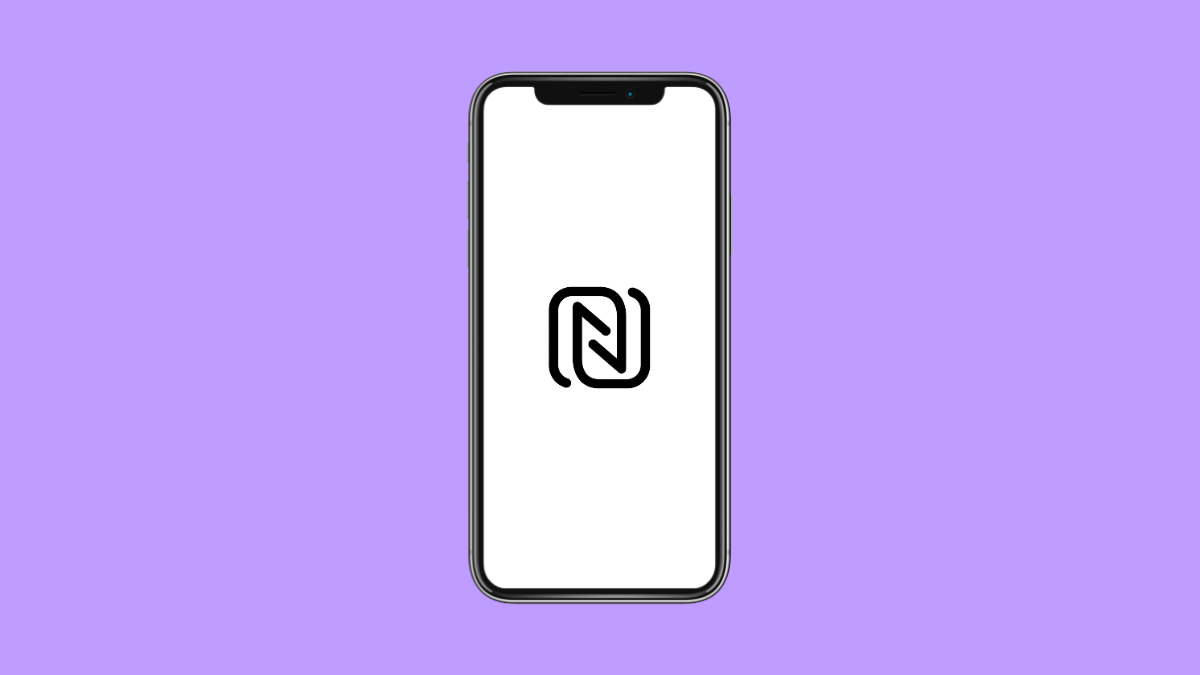NFC, or Near Field Communication, lets your OnePlus 13 connect to nearby devices for quick data transfer and mobile payments. It’s the feature behind tap-to-pay services and contactless sharing. But if it suddenly stops working, simple tasks like using Google Pay or pairing accessories can fail.
Don’t worry, this problem is usually caused by a few simple settings or minor glitches. Let’s go through the most effective ways to fix NFC on your OnePlus 13.
Why Your OnePlus 13 NFC Might Not Be Working
- NFC is turned off in settings.
- The device or payment terminal is incompatible.
- Software glitches or outdated firmware.
- Conflicts with other wireless features like Bluetooth.
- Damaged NFC antenna or protective case interference.
Make Sure NFC Is Enabled.
If NFC is off, your phone cannot detect or connect to other NFC-enabled devices. Turning it on should always be your first step.
- Open Settings, and then tap Connection & sharing.
- Tap NFC, and then toggle the switch to turn it on.
You can also open Quick Settings by swiping down from the top-right corner and tapping the NFC icon to enable it directly.
Check the Payment or Pairing Method.
Sometimes, the issue lies with the device or payment terminal you’re trying to connect to.
Make sure the other device supports NFC and that it’s turned on. If you’re using Google Pay, ensure your card is active and compatible.
Hold your OnePlus 13 near the NFC detection area, usually around the rear camera or center back panel, until you feel a vibration or see a confirmation message.
Remove Thick or Metallic Cases.
Some protective cases, especially metal ones, can interfere with the NFC antenna. If your phone isn’t detecting anything, the case might be the culprit.
Remove the case, then try tapping your phone again at the terminal or other device. If it connects successfully, consider using a thinner case designed for NFC use.
Clear Cache of Google Pay.
If you’re having trouble using tap-to-pay, the Google Pay app might have corrupted cache files. Clearing them often fixes the issue.
- Open Settings, and then tap Apps.
- Tap Google Pay, and then tap Storage and cache.
- Tap Clear cache, and then restart your phone.
Try using NFC again after the restart to see if the problem is resolved.
Restart or Update Your Phone.
Minor software bugs can cause NFC to malfunction. Restarting your phone refreshes all background processes and reinitializes the NFC service.
If restarting doesn’t help, check for a software update. Open Settings, tap About device, then tap Software update. If an update is available, install it to ensure your NFC system runs the latest version.
Reset Network Settings.
If NFC and other wireless features still don’t work, resetting network settings can help. This clears saved Wi-Fi, Bluetooth, and cellular connections but keeps your personal data safe.
- Open Settings, and then tap System.
- Tap Reset options, and then tap Reset Wi-Fi, mobile, and Bluetooth.
- Confirm the action and wait for your OnePlus 13 to reboot.
Your phone will rebuild all network connections, which often fixes hidden conflicts affecting NFC.
NFC problems on the OnePlus 13 are usually simple to fix once you check the basics. With these steps, you should be able to get contactless payments and quick pairing features working again.
FAQs
Why is NFC missing from my Quick Settings panel?
You may have accidentally removed the icon. Swipe down twice, tap the pencil icon to edit, then drag NFC back into the panel.
Can I use NFC without internet on my OnePlus 13?
Yes. NFC works offline for data transfer and pairing, but some services like Google Pay may need an internet connection for verification.
Where is the NFC sensor located on the OnePlus 13?
It’s typically near the rear camera or top center of the back panel. Align this area with the terminal or another device for the best connection.