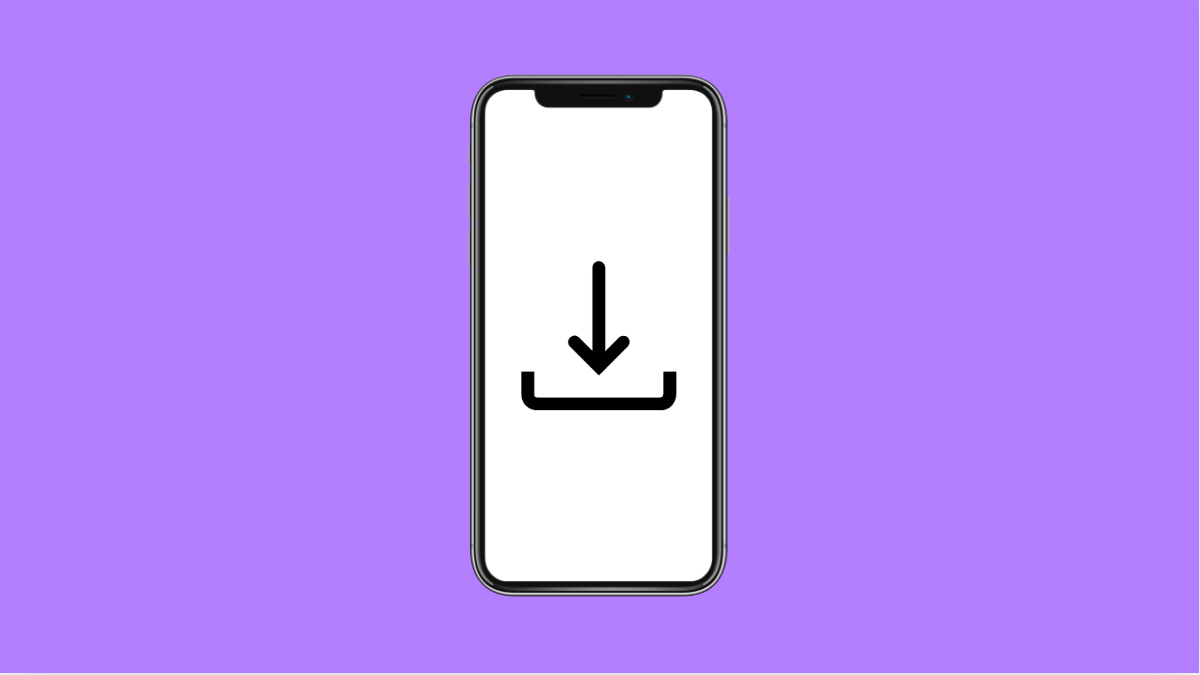Installing software updates keeps your OnePlus 13 running smoothly, improves performance, and fixes bugs. But sometimes, updates may fail to download or install properly. When that happens, it’s often due to storage limitations, poor internet connection, or corrupted system data.
If your phone keeps showing “Update failed” or “Installation problem,” don’t worry. You can fix it with a few simple steps.
Why Your OnePlus 13 Software Update Might Be Failing
- Insufficient internal storage.
- Unstable Wi-Fi or mobile data connection.
- Corrupted system cache or temporary files.
- Battery level is too low during installation.
- Outdated OxygenOS or Play system components.
Check Storage Space.
Software updates need enough free space to unpack and install. If storage is full, the update will fail or freeze midway.
- Open Settings, and then tap Storage.
- Check your available space and delete unused apps, photos, or files if it’s nearly full.
Make sure you have at least 5 GB of free storage before trying the update again.
Connect to a Stable Wi-Fi Network.
An unstable or slow network can interrupt the update download, leading to corrupted files. Using a stable Wi-Fi connection ensures a smooth installation.
- Open Settings, and then tap Wi-Fi.
- Choose a reliable network, and avoid switching to mobile data during the download.
Once connected, restart the update process to see if it completes successfully.
Charge Your Phone Before Updating.
Low battery can automatically cancel an update or stop it halfway. Updates require power to unpack and install safely.
- Plug in your OnePlus 13 to a charger.
- Wait until the battery is at least 50 percent before retrying the update.
Avoid performing updates while the phone is overheating or running too many background apps.
Clear System Cache.
Corrupted cache files can interfere with the update process. Clearing them helps the system rebuild fresh data and remove errors.
- Turn off your phone, and then press and hold the Power and Volume Down keys together.
- When you see the OnePlus Recovery screen, use the volume keys to select Wipe cache, and then confirm.
Once done, restart your phone and try installing the update again.
Update Using OxygenOS Updater.
If the update fails through Settings, the OxygenOS Updater app can install it manually. It downloads the latest firmware directly from OnePlus servers.
- Open the Play Store, and then install the OxygenOS Updater app.
- Launch the app, and follow the on-screen steps to download and apply the latest update.
This method is often more reliable when the built-in updater fails repeatedly.
Reset Network Settings.
Faulty network configurations can interrupt update downloads. Resetting these settings can help re-establish a clean internet connection.
- Open Settings, and then tap System.
- Tap Reset options, and then tap Reset Wi-Fi, mobile, and Bluetooth.
Afterward, reconnect to your Wi-Fi and restart the update.
If your OnePlus 13 still fails to install updates after all these steps, it may require a manual update via a computer using the OnePlus software tool. Most users, however, find that freeing up space or clearing cache fixes the issue right away.
FAQs
Why does my OnePlus 13 say “Verification failed” during an update?
This usually means the downloaded update file is corrupted. Deleting it and downloading the update again normally resolves it.
Can I install OnePlus updates without Wi-Fi?
Yes, but it is not recommended. Mobile data may cause interruptions or incomplete downloads due to weaker connections or data limits.
Will clearing cache delete my personal files?
No. Clearing cache only removes temporary system data. Your photos, videos, and apps remain intact.