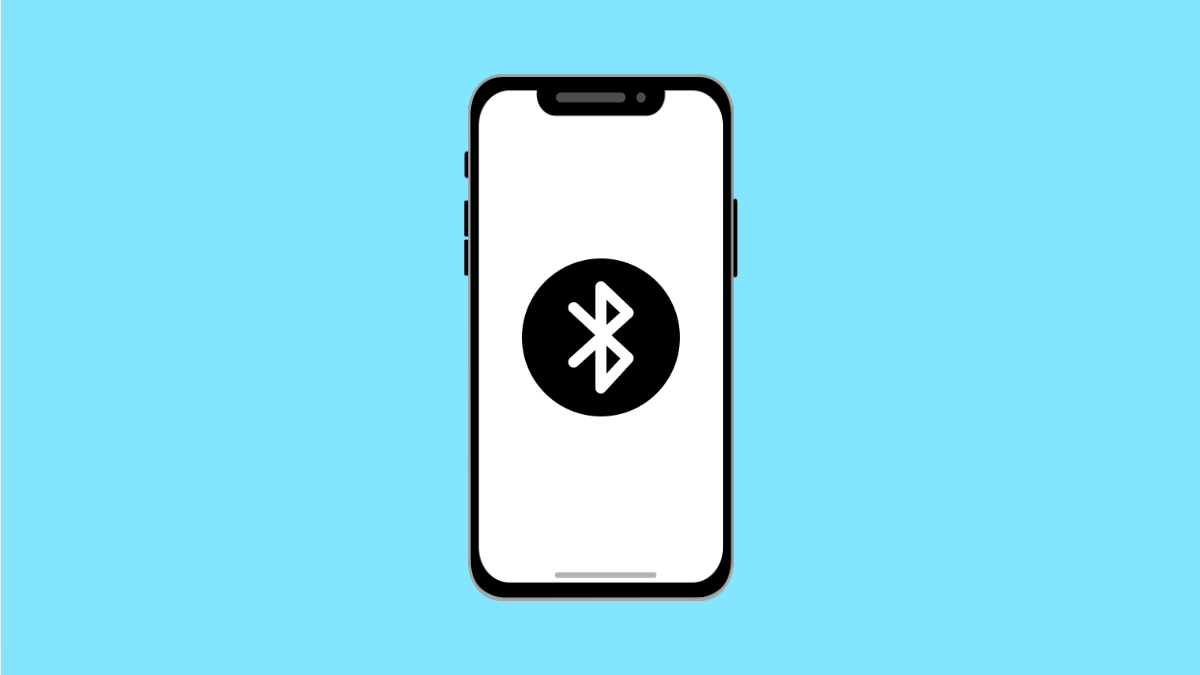Connecting your OnePlus 13 to your car’s Bluetooth should be quick and effortless. It lets you play music, make calls, or use navigation hands-free. But if your phone suddenly refuses to connect or keeps disconnecting, it can get annoying fast.
This issue often comes down to minor Bluetooth glitches, outdated software, or pairing conflicts. The good news is, you can fix it with a few quick checks.
Why Your OnePlus 13 Can’t Connect to Car Bluetooth
- Bluetooth is turned off or stuck in a failed pairing loop.
- Cached Bluetooth data causing connection errors.
- Your car’s system reached its paired device limit.
- Outdated Android or firmware version on either device.
- Compatibility or visibility issues between the phone and car system.
Make Sure Bluetooth Is Turned On.
Before anything else, confirm that Bluetooth is active on your phone. It’s easy to miss this step, especially after software updates or battery-saving mode.
- Open Settings, and then tap Bluetooth.
- Toggle the Bluetooth switch on, and make sure your phone is discoverable.
Now check your car’s screen to see if the phone appears in the list of available devices.
Restart Both Devices.
A simple restart clears temporary system glitches that interfere with Bluetooth pairing. Restarting refreshes both your phone and your car’s system memory.
- On your OnePlus 13, press and hold the Power key.
- Tap Restart, and then wait for the phone to reboot.
Turn off your car completely for a few seconds, then turn it back on before attempting to pair again.
Remove Old Bluetooth Connections.
Your phone or car may have reached the maximum number of saved connections, which can cause pairing failures. Clearing out old devices can help.
- Open Settings, and then tap Bluetooth.
- Tap the gear icon next to your car’s name, and then select Forget.
After that, remove your phone from your car’s Bluetooth list as well, then pair them again from scratch.
Clear Bluetooth Cache and Data.
Sometimes, corrupted cache files cause pairing issues. Clearing them can resolve most Bluetooth-related problems quickly.
- Open Settings, and then tap Apps.
- Tap See all apps, find Bluetooth, and then tap Storage & cache. Tap Clear cache and Clear storage.
Once done, restart your OnePlus 13 and try pairing again.
Check Compatibility and Visibility.
Your car’s system might not support the latest Bluetooth version or features used by the OnePlus 13. Making the phone discoverable and switching to basic pairing mode can help.
- Open Settings, and then tap Bluetooth.
- Tap Pair new device, and then make sure the car system is in pairing mode.
If the phone still doesn’t appear, toggle Bluetooth off and on again, or try initiating the connection from your car’s system instead.
Update Software.
Bugs or outdated firmware can disrupt Bluetooth stability. Keeping both your OnePlus 13 and your car’s system updated ensures better compatibility.
- Open Settings, and then tap System.
- Tap System update, and then check for updates. Install any available ones, and restart the phone after installation.
Also, check your car manufacturer’s website for any firmware updates for your vehicle’s infotainment system.
Bluetooth issues on the OnePlus 13 are usually minor and easy to fix. Most of the time, a quick reset of Bluetooth settings or re-pairing both devices solves the problem. Once you reconnect, your car’s audio and calls should work smoothly again.
FAQs
Why does my OnePlus 13 connect to some cars but not others?
Different vehicles use different Bluetooth versions or profiles, so compatibility can vary. Updating both your phone and car firmware often helps.
What happens if I clear Bluetooth data on my OnePlus 13?
It removes all saved Bluetooth connections. You’ll need to pair your devices again, but it can resolve corrupted connection data.
Can Android updates affect Bluetooth connectivity?
Yes. Some updates modify Bluetooth drivers, which can cause temporary pairing issues. Restarting the phone or re-pairing usually fixes it.