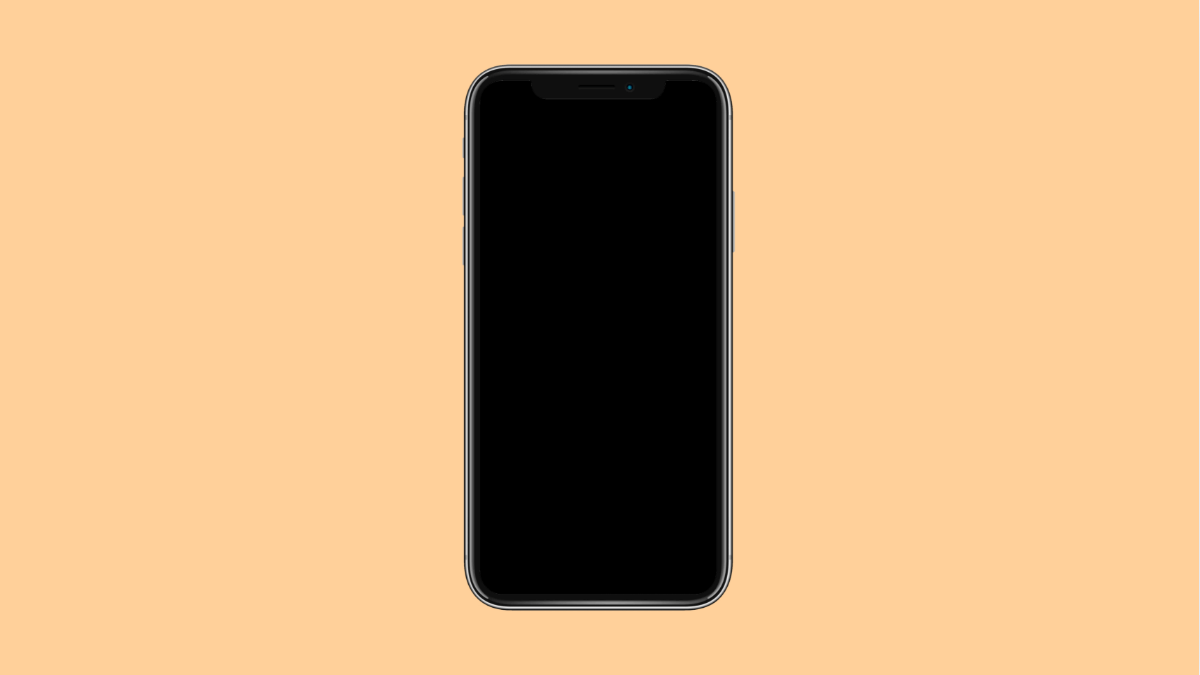If your OnePlus 13 suddenly turns black and white, it can look like your display has lost all its color. This issue usually happens because of a system setting, not a hardware problem. The most common cause is a mode or feature that intentionally changes the screen to grayscale.
Here’s how you can bring back full color to your OnePlus 13.
Why Your OnePlus 13 Screen Looks Monochrome
- Grayscale mode or Bedtime mode is enabled.
- Digital Wellbeing’s Wind Down feature is active.
- Reading Mode is turned on.
- Developer options have forced a grayscale display.
- Software glitch or temporary bug affecting display settings.
Turn Off Bedtime Mode.
Bedtime Mode is designed to reduce eye strain at night by turning the screen monochrome. If it is left on, your screen stays in black and white.
- Open Settings, and then tap Digital Wellbeing and parental controls.
- Tap Bedtime mode, and then turn it off or adjust the schedule so it does not activate automatically.
Once disabled, your screen should return to full color immediately.
Disable Reading Mode.
Reading Mode reduces blue light and sometimes switches the screen to a grayscale tone. It is great for reading but can make everything else look dull.
- Open Settings, and then tap Display.
- Tap Reading Mode, and then toggle it off.
If you prefer to use Reading Mode only in certain apps, set it to Turn on for specific apps instead of Always on.
Check Developer Options.
If someone has enabled the grayscale option in Developer settings, it will override color display settings. You can disable it easily.
- Open Settings, and then tap System.
- Tap Developer options, and then scroll down to find Simulate color space.
Make sure it is set to Disabled. If it shows Monochromacy, tap it and switch to Disabled.
Turn Off Power Saving Mode.
Power Saving Mode can sometimes restrict display features and cause screen color issues. Turning it off restores the normal display mode.
- Open Settings, and then tap Battery.
- Tap Battery Saver, and then toggle it off.
Wait a few seconds, and check if the color returns to your screen.
Restart Your Phone.
A simple restart can clear temporary glitches that cause the screen to display incorrectly.
- Press and hold the Power and Volume Up keys together.
- Tap Restart, and then wait for your OnePlus 13 to boot back up.
Restarting refreshes the display system and reloads all color configurations.
If none of these methods work, the problem could be related to a third-party app that forces grayscale, or a rare display calibration issue. Booting into Safe Mode can help verify that.
Restoring color to your OnePlus 13 usually takes just a few minutes. Once you disable the active grayscale feature, your screen should return to its normal vibrant look.
FAQs
Why did my OnePlus 13 suddenly turn black and white?
It is usually caused by Bedtime Mode, Reading Mode, or a grayscale setting under Developer options. Turning these off will restore color.
Can third-party apps make my screen black and white?
Yes. Some digital wellness or battery optimization apps can trigger grayscale. Try booting into Safe Mode to identify the cause.
Will a factory reset fix the monochrome screen?
Yes, but it should be your last option. Most users can fix the issue by disabling grayscale settings or updating their software.