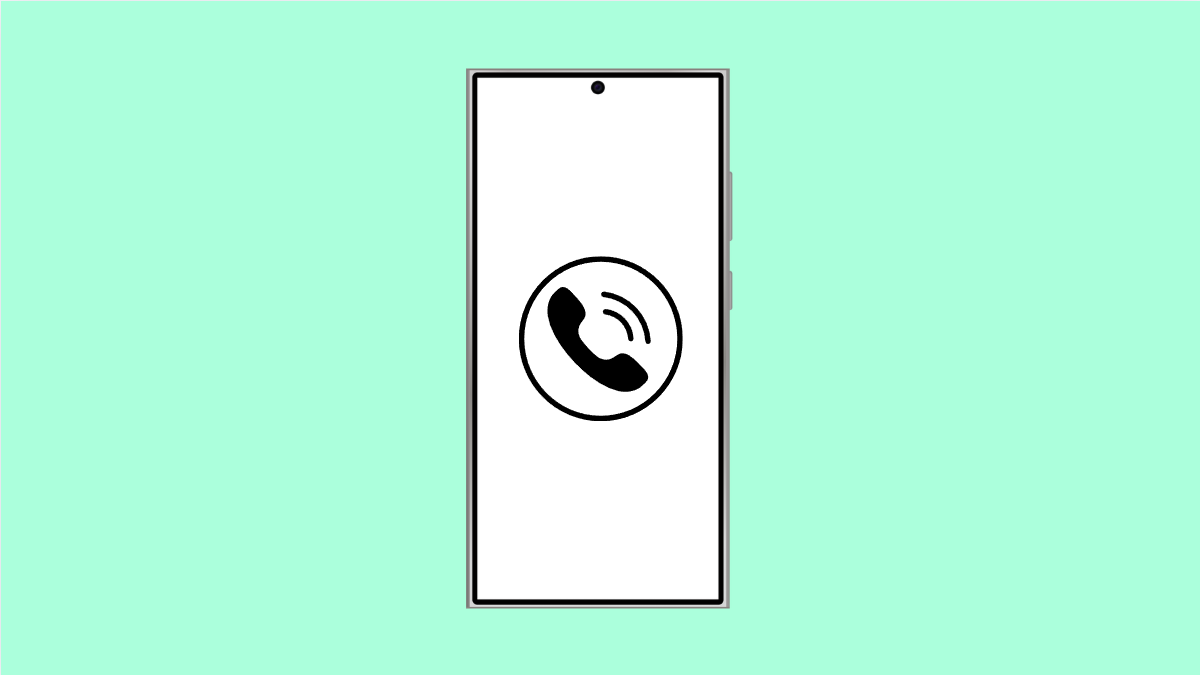If people sound too quiet during calls or you can barely hear them unless you use the speakerphone, your Galaxy S25 Ultra might be dealing with a simple sound issue. Most of the time, this problem comes down to volume settings, blocked earpiece grills, or sound enhancements that interfere with clarity. Luckily, there are several easy fixes you can try.
Why Your Galaxy S25 Ultra Call Volume Might Be Too Low
- Call volume is accidentally set too low.
- The earpiece grill is blocked by dust or debris.
- Sound enhancements or Dolby Atmos are affecting clarity.
- Bluetooth audio routing is still active from another device.
- Software glitch after a recent update.
Adjust the Call Volume During a Call.
It might sound simple, but many users forget that call volume has to be adjusted while a call is active. Changing the media volume does not affect phone calls.
- Make a call, and while connected, press the Volume Up key on the left side of your Galaxy S25 Ultra.
- Check the on-screen volume slider to confirm it’s at maximum.
If the other person’s voice is still too quiet, move on to the next step.
Clean the Earpiece Speaker.
Dust, lint, or even oils from your skin can clog the earpiece grill, muffling sound. Cleaning it can instantly improve audio quality.
- Use a soft, dry brush or a small amount of compressed air to gently clean the earpiece area at the top of the phone.
- Avoid using liquids or sharp tools, as these can damage the mesh.
Once cleaned, make a test call to see if the sound is clearer.
Disable Bluetooth Connections.
If your Galaxy S25 Ultra is still connected to Bluetooth earbuds or a car stereo, call audio might be routed away from the earpiece.
- Swipe down from the top-right corner of the screen to open Quick Settings.
- Tap the Bluetooth icon to turn it off, and then try another call.
This ensures that sound comes directly through the phone’s internal speaker.
Check Sound Enhancements.
Audio effects can sometimes interfere with normal calls. Turning them off can help restore balanced volume and tone.
- Open Settings, and then tap Sounds and vibration.
- Tap Sound quality and effects, and then turn off Dolby Atmos and Equalizer settings.
After that, test your call volume again.
Reset All Settings.
If none of the above works, some hidden setting may be causing the issue. Resetting all settings returns your device preferences to default without deleting personal files.
- Open Settings, and then tap General management.
- Tap Reset, and then tap Reset all settings.
Once done, restart your phone and try another call.
When your Galaxy S25 Ultra’s call volume is back to normal, you’ll immediately notice how much clearer conversations sound. Most of these issues are caused by settings or physical blockage, so regular cleaning and checking your audio setup can go a long way.
FAQs
Why does my Galaxy S25 Ultra sound muffled during calls?
The earpiece may be blocked by dust or debris. Gently cleaning it with a soft brush often clears up muffled audio.
Can a software update fix call volume problems?
Yes. Updates often include sound and performance improvements. Keeping your phone up to date ensures the latest fixes are applied.
Does using a phone case affect call volume?
Sometimes. Poorly fitted cases can partially cover the earpiece or block sound output. Try removing the case to check if volume improves.