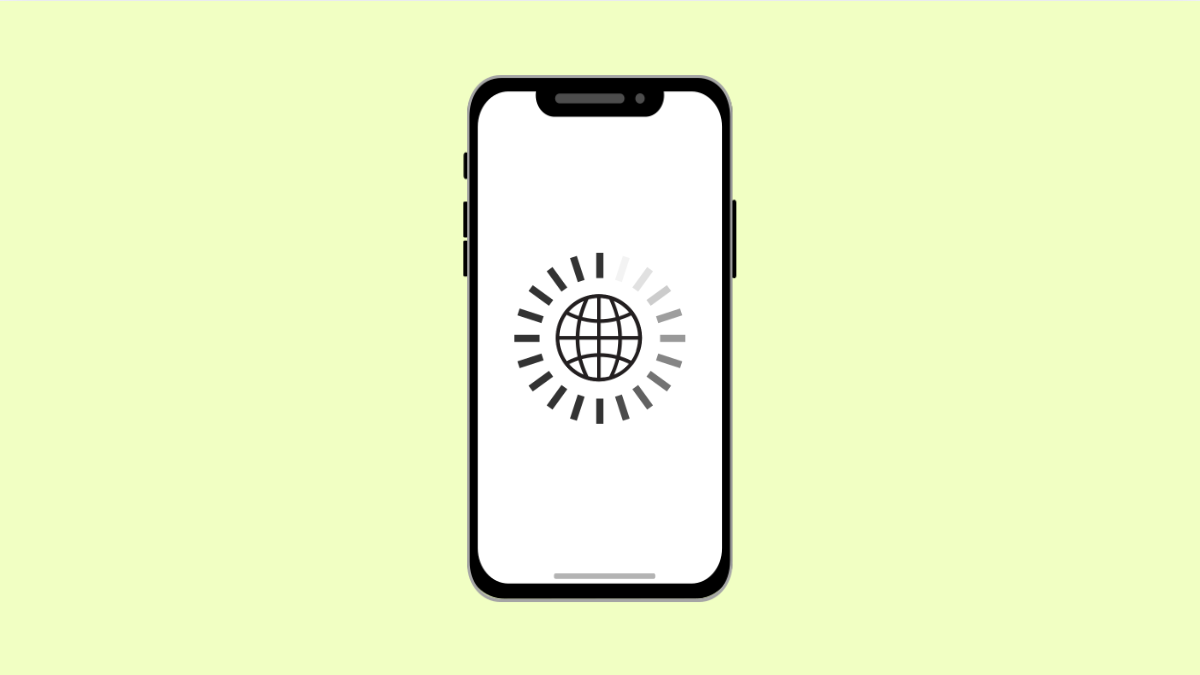When your OnePlus 13 stops loading web pages, it can be frustrating. You might have a stable connection, but the browser keeps showing blank pages or errors. This issue can happen due to unstable internet, corrupted app cache, or incorrect network settings. Fortunately, there are several ways to get your browser working again.
Why Your OnePlus 13 Browser Pages Might Not Load
- Poor or unstable Wi-Fi or mobile data connection.
- Temporary glitches with the browser app.
- Corrupted cache or cookies.
- DNS or network configuration issues.
- Outdated browser or system software.
Check Your Internet Connection.
The most common reason web pages fail to load is a weak or disconnected internet connection. Before diving into deeper fixes, make sure you’re connected properly.
- Swipe down from the top of the screen, and check if Wi-Fi or Mobile data is enabled.
- If connected, toggle the switch off and on again to refresh the connection.
You can also try switching between Wi-Fi and mobile data to see if the issue is network-related.
Restart the Browser App.
Sometimes, your browser may freeze or fail to load content due to background glitches. Restarting it helps clear temporary bugs.
- Open Settings, and then tap Apps.
- Tap the browser you’re using, and then tap Force stop.
Afterward, reopen the browser and check if the pages start loading properly.
Clear Cache and Cookies.
Stored cache and cookies help pages load faster but can also cause errors when they become outdated or corrupted. Clearing them often fixes the issue.
- Open Settings, and then tap Apps.
- Tap the browser you use, tap Storage & cache, and then tap Clear cache and Clear storage.
After clearing, restart your browser and try loading a web page again.
Reset Network Settings.
Incorrect network settings can block connections and prevent pages from loading. Resetting them restores all network options to their default state.
- Open Settings, and then tap System.
- Tap Reset options, and then tap Reset Wi-Fi, mobile & Bluetooth.
Once done, reconnect to your Wi-Fi network or enable mobile data, and test if browsing works again.
Update Browser and System Software.
Outdated apps or system software can cause compatibility problems with websites. Keeping both up to date ensures smooth browsing.
- Open the Play Store, and then tap your profile icon.
- Tap Manage apps & device, and then tap Update all.
To update your system, go to Settings > System > System update, and follow the prompts.
Try a Different Browser.
If pages still won’t load, the issue might be specific to your browser. Switching to a different browser can help you confirm this.
Download Chrome, Firefox, or Brave from the Play Store. Then open a few websites to test if they load properly. If they do, uninstall and reinstall your original browser.
Fixing browsing issues on your OnePlus 13 is usually simple once you identify the cause. Most of the time, refreshing the connection, clearing cache, or resetting network settings brings things back to normal.
FAQs
Why does my OnePlus 13 browser say “No Internet” even when connected?
This happens when your network connection is unstable or the DNS server fails to respond. Resetting your network settings usually resolves it.
Will clearing cache delete my saved passwords or bookmarks?
No. Clearing the cache only removes temporary files. To erase passwords or bookmarks, you would need to clear app data.
Can VPNs cause browser pages not to load?
Yes. Some VPN servers block or slow down connections. Try turning off your VPN and reload the page to check if it works.