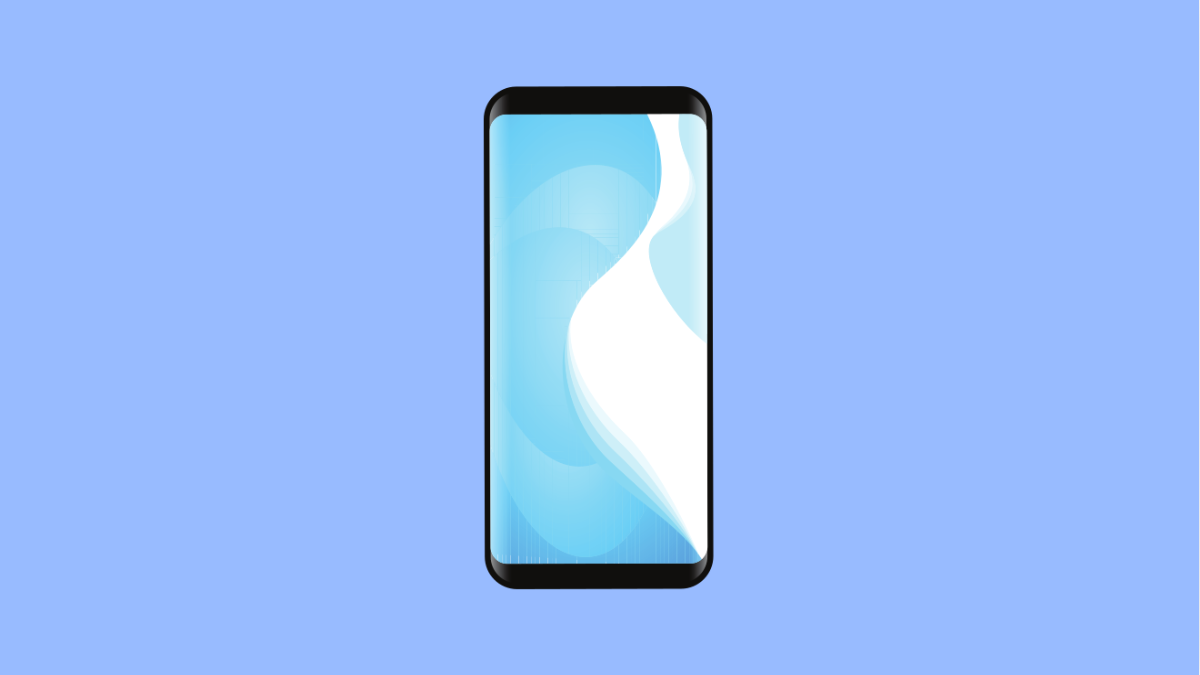If your Galaxy S25 Ultra refuses to change wallpapers, you’re not alone. This issue can happen for several reasons, such as software glitches, theme settings, or restrictions from third-party apps. It can be annoying when you want to personalize your phone but the wallpaper just won’t update.
Luckily, there are several ways to fix it and get your wallpaper working again.
Why Your Galaxy S25 Ultra Wallpaper Might Not Be Changing
- Wallpaper settings are restricted by a theme or launcher.
- Temporary software glitch or cache problem.
- Corrupted wallpaper file or unsupported image format.
- System updates pending or incomplete.
- One UI customization settings not applied correctly.
Restart Your Device.
A simple restart can refresh the system and clear out temporary bugs that may prevent wallpapers from changing.
- Swipe down from the top-right corner of the screen, and then tap the Power icon.
- Tap Restart, and then confirm when prompted.
Once your phone reboots, try setting a new wallpaper again.
Check If a Theme Is Locking the Wallpaper.
If you downloaded a theme from the Galaxy Store, it might control both your wallpaper and icons, preventing manual changes.
- Open Settings, and then tap Wallpaper and style.
- Tap Change wallpapers, and if you see a message about themes, go back and remove or switch to the Default theme under Galaxy Themes.
After switching, you should be able to apply any wallpaper you like.
Clear the Wallpaper and One UI Home App Cache.
Cached data can cause the wallpaper app or the One UI Home interface to malfunction. Clearing it helps restore normal operation.
- Open Settings, and then tap Apps.
- Tap the search icon, type Wallpaper and style, then tap Storage and tap Clear cache.
- Go back, search for One UI Home, and do the same by tapping Storage and Clear cache.
Now try changing your wallpaper again to see if it works.
Use the Gallery App to Set the Wallpaper.
If the issue persists, try setting the wallpaper directly from the Gallery app instead of through Settings.
- Open Gallery, and then select the image you want to use.
- Tap the More options icon (three dots), then tap Set as wallpaper.
Choose whether you want it for the Home screen, Lock screen, or both.
Check for Software Updates.
Software updates often fix bugs that affect personalization features like wallpapers.
- Open Settings, and then tap Software update.
- Tap Download and install, and follow the on-screen instructions if an update is available.
After updating, restart your phone and check if you can now change wallpapers.
Reset Home Screen Layout.
If you use a custom launcher or modified layout, it might interfere with wallpaper changes. Resetting the layout can help.
- Open Settings, and then tap Display.
- Tap Home screen settings, and then tap Reset layout.
This will restore the default layout and allow the wallpaper system to function normally again.
When your wallpaper starts working again, try using high-resolution images that fit the Galaxy S25 Ultra’s screen size for the best results.
FAQs
Why does my wallpaper revert to the old one after I restart?
This usually happens when a theme or third-party launcher overrides the system wallpaper. Removing the theme or resetting the layout fixes it.
Can I use live wallpapers on the Galaxy S25 Ultra?
Yes. You can download live wallpapers from the Galaxy Store or set a motion photo from your Gallery as a dynamic background.
Why is the Set as Wallpaper option missing?
This can happen if permissions are restricted. Make sure Gallery and Wallpaper and style apps have permission to access photos and media under App info in Settings.