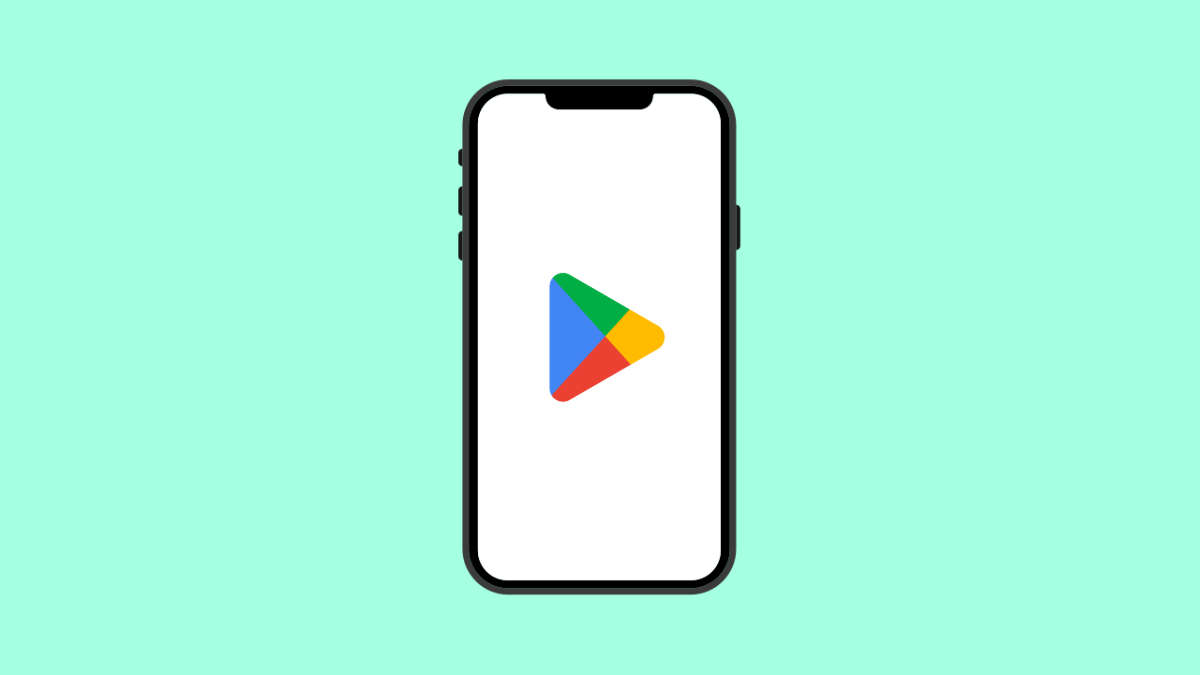A crashing Google Play Store can make your OnePlus 13 feel almost unusable. You might open the app only to see it freeze, close instantly, or refuse to load at all. This usually happens because of corrupted app data, connection issues, outdated software, or hidden system conflicts.
Here is how you can fix it and get the Play Store working normally again.
Why the Google Play Store Crashes on OnePlus 13
- Corrupted cache or app data.
- Slow or unstable internet connection.
- Software bugs or outdated system software.
- Conflicts between Play Store services and other apps.
- VPN or battery optimization restrictions interfering with Play Store.
Clear Play Store Cache and Data.
The Play Store relies on cached files to load quickly. When these files become corrupted, the app may crash repeatedly. Clearing them forces the app to rebuild fresh data.
- Open Settings, and then tap Apps.
- Tap App management, and then select Google Play Store.
- Tap Storage usage, and then tap Clear cache.
- If the problem continues, tap Clear data, and then reopen the Play Store.
Check Your Internet Connection.
A weak or unstable connection can cause the Play Store to crash while loading content. Switching networks can help you determine if the issue is connection based.
- Open Settings, and then tap Wi-Fi.
- Connect to a different network, or turn Wi-Fi off and use mobile data.
If the app works after switching networks, the issue was your internet connection.
Restart Your OnePlus 13.
A simple restart refreshes system processes and clears temporary glitches that can cause apps to crash.
- Hold the Power key, and then tap Restart.
- Wait for the phone to boot, and then try opening the Play Store again.
This alone fixes the issue for many users.
Update the Play Store and System Software.
Outdated versions of system apps or Android services can cause compatibility problems. Updating ensures stability and reduces app crashes.
- Open Settings, and then tap System.
- Tap System updates, and then check for available updates.
- Open the Play Store settings by tapping your profile icon, and then check for updates under About.
Install everything available and then relaunch the Play Store.
Disable VPN or Proxy.
VPNs and proxies can interrupt secure connections to Google servers. When this happens, the Play Store may freeze or crash while loading content.
- Open Settings, and then tap Wi-Fi.
- Tap Wi-Fi preferences, and then disable VPN and proxy settings.
Try opening the Play Store again without a VPN active.
Reset Google Play Services.
Google Play Services works closely with the Play Store. If it has corrupted data, the Play Store may fail as well. Resetting it often resolves stubborn crashes.
- Open Settings, and then tap Apps.
- Tap App management, and then select Google Play Services.
- Tap Storage usage, and then tap Clear cache.
- Restart your device and test the Play Store again.
Reset App Preferences.
Incorrect permissions or disabled system apps can cause Play Store failures. Resetting app preferences restores everything to default without deleting your data.
- Open Settings, and then tap Apps.
- Tap App management, and then tap the three dots.
- Tap Reset app preferences, and then confirm.
Check the Play Store after the reset.
When the Google Play Store crashes, the problem usually comes down to corrupted data or outdated settings. With these steps, your OnePlus 13 should be able to load and download apps normally again.
FAQs
Why does the Play Store crash only when updating apps?
This usually happens because of corrupted Play Store cache or weak internet. Clearing cache and switching networks often fixes it.
Can low storage cause Play Store crashes?
Yes. If your device is running out of space, the Play Store may freeze or fail to install updates. Freeing up storage usually improves stability.
Is it safe to clear Play Store data?
Yes. Clearing data resets Play Store settings but does not delete your Google account or installed apps. It is a safe way to fix persistent crashes.