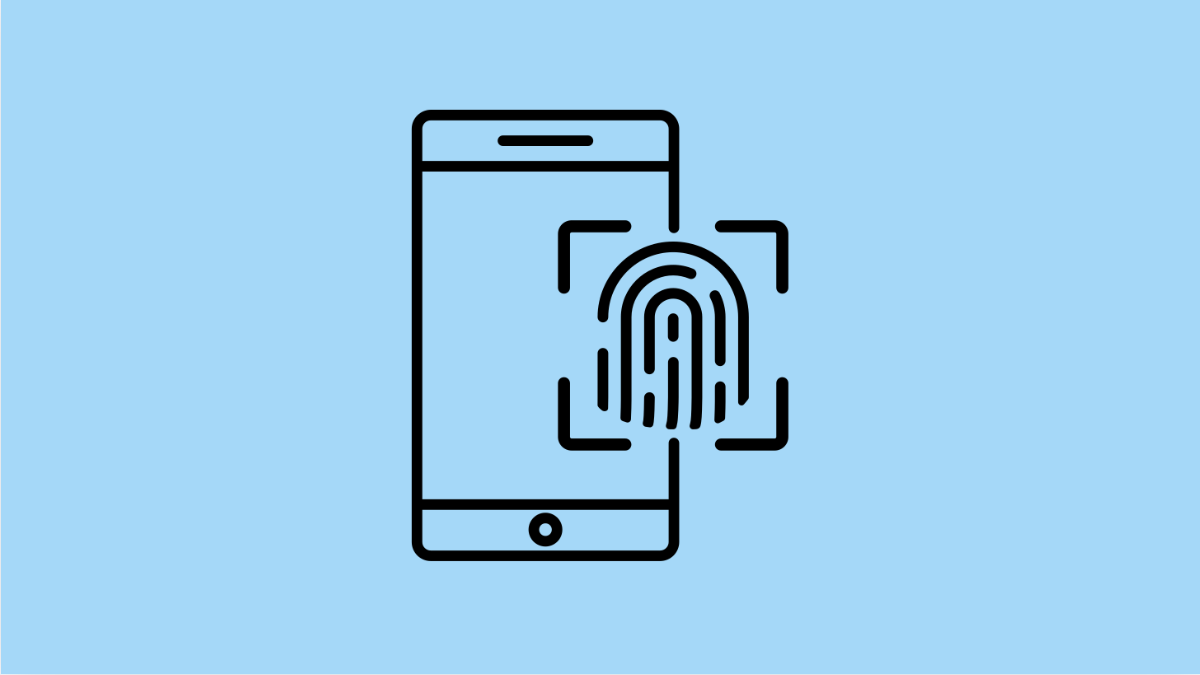Biometrics like fingerprint and face recognition make unlocking your Galaxy A36 fast and convenient. But if they suddenly stop working, you may find yourself stuck entering your PIN or password every time. This problem can happen for several reasons, but the good news is there are reliable fixes.
Why Biometrics May Not Work on Galaxy A36
- Dirt, smudges, or moisture on the fingerprint sensor or front camera.
- Screen protectors or thick cases blocking the sensors.
- Outdated software or temporary system glitches.
- Fingerprints or face data not properly registered.
- Hardware issues with the sensor itself.
Clean the Sensor or Camera.
Fingerprint and face recognition rely on clean hardware. Even small amounts of dust, sweat, or smudges can cause failures.
Use a soft microfiber cloth to gently wipe the fingerprint sensor area and the front camera. If you use a screen protector, make sure it is compatible with fingerprint recognition.
Restart Your Phone.
Temporary glitches can interfere with biometric sensors. Restarting clears these issues and reloads system services.
Hold the Side button and Volume Down key together until the power menu appears. Tap Restart, and then confirm again to restart your Galaxy A36.
Re-register Your Fingerprints or Face.
Sometimes biometric data becomes corrupted, leading to repeated failures. Re-adding your fingerprints or face can refresh the saved information.
- Open Settings, and then tap Biometrics and security.
- Tap Fingerprints, and then delete the current fingerprint. Add a new one by following the on-screen steps.
- Go back to Biometrics and security, and then tap Face recognition. Remove the saved face data, then set it up again.
Check for Software Updates.
Outdated software may cause compatibility issues with biometrics. Installing the latest update often improves sensor performance.
- Open Settings, and then scroll down and tap Software update.
- Tap Download and install, and then follow the prompts if an update is available.
Remove Screen Protector or Case.
Some thick or poorly fitted screen protectors can block the fingerprint sensor. Similarly, certain cases can interfere with the front camera.
Take off your screen protector and case, then try using the biometric features again. If they now work, consider replacing them with Galaxy-approved accessories.
Reset All Settings.
If nothing else works, there may be a deeper settings conflict. Resetting all settings will restore system defaults without deleting your files.
- Open Settings, and then tap General management.
- Tap Reset, and then tap Reset all settings. Confirm the action and allow your phone to restart.
If biometrics on your Galaxy A36 are still not working after trying all these solutions, it may be a hardware issue. In that case, visiting a Samsung service center is the best option.
FAQs
Why does my Galaxy A36 fingerprint sensor fail after a screen replacement?
If the screen was replaced by a non-Samsung service, the fingerprint sensor may not align or function correctly. Always use authorized service centers to avoid this issue.
Can sweat or moisture affect fingerprint recognition?
Yes. Moisture makes it harder for the sensor to read your fingerprint. Make sure your fingers are dry before using the feature.
Does resetting all settings erase personal files?
No. It only restores system preferences like Wi-Fi, Bluetooth, and app permissions. Your photos, videos, and apps remain safe.