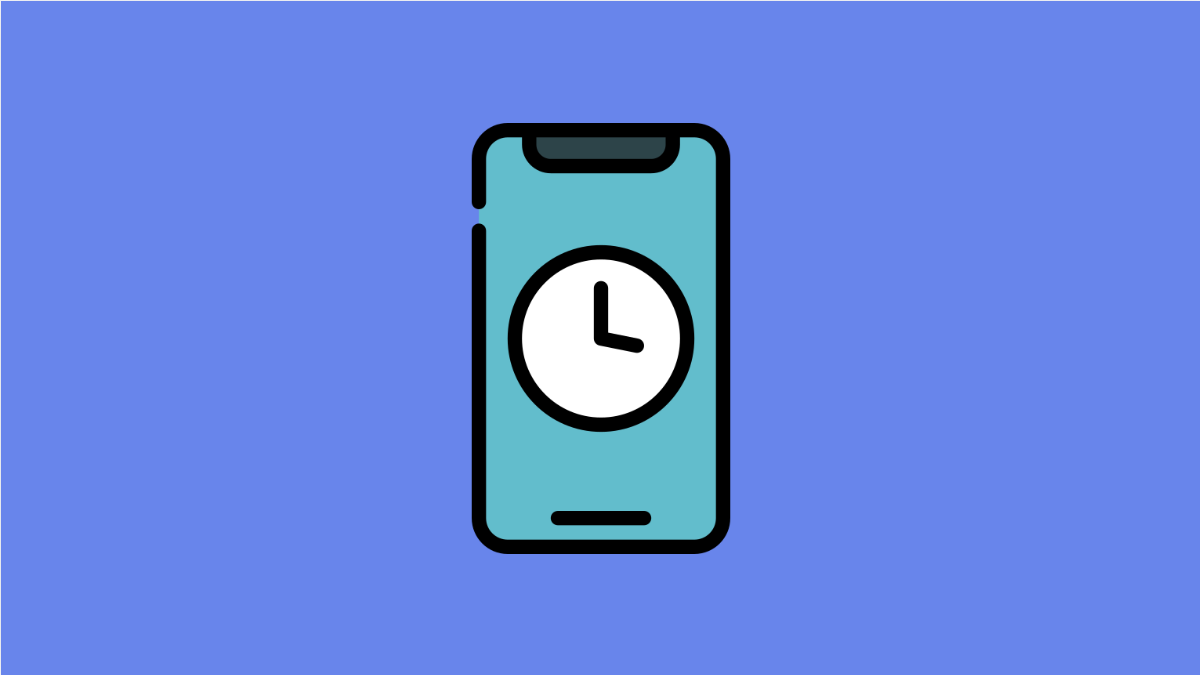The Clock app on your Galaxy A56 is one of the most essential tools. You rely on it for alarms, timers, and keeping track of time. If it stops working, alarms may not ring or the app may crash, which can be a serious inconvenience. Luckily, there are reliable ways to fix it.
Why the Clock App Might Not Be Working on Galaxy A56
- Corrupted app cache or data.
- Outdated system software or app version.
- Battery optimization preventing the app from running in the background.
- Conflicts with third-party apps.
- Temporary glitches in the system.
Clear the App Cache and Data.
Temporary files sometimes interfere with how the Clock app works. Clearing the cache and data can reset the app to its normal state.
- Open Settings, and then tap Apps.
- Find and tap Clock, and then tap Storage.
- Tap Clear cache, and then tap Clear data.
Reopen the Clock app and check if alarms and timers are now functioning properly.
Update the Clock App and System Software.
Outdated versions of the app or the phone’s software may cause compatibility problems. Updating ensures you have the latest bug fixes.
- Open the Galaxy Store, and then tap the Menu icon.
- Tap Updates, and then update the Clock app if available.
Also check your system software:
- Open Settings, and then tap Software update.
- Tap Download and install, and then follow the prompts.
Disable Battery Optimization for the Clock App.
Battery optimization can stop apps from working in the background. This may prevent alarms from ringing on time.
- Open Settings, and then tap Apps.
- Tap Clock, and then tap Battery.
- Tap Optimize battery usage, and then turn off the toggle for Clock.
Restart Your Galaxy A56.
Minor glitches in the system can interfere with app performance. Restarting refreshes the memory and clears temporary issues.
- Press and hold the Side and Volume Down keys at the same time.
- Tap Restart on the screen, and then confirm.
Reset App Preferences.
If the problem continues, some system settings may have been changed unintentionally. Resetting app preferences restores them to their defaults without deleting personal data.
- Open Settings, and then tap Apps.
- Tap the three-dot menu at the top-right, and then tap Reset app preferences.
Your Galaxy A56 will restore all app settings to default. Check if the Clock app works properly now.
If the Clock app on your Galaxy A56 is not working, the issue usually comes down to cache problems, software updates, or background restrictions. Following these fixes should get your alarms and timers back to normal.
FAQs
Why is my Galaxy A56 alarm not ringing?
This often happens if battery optimization is enabled for the Clock app or if the alarm volume is set too low. Turning off battery optimization usually fixes it.
Can third-party apps interfere with the Clock app?
Yes. Some battery saver or performance booster apps may restrict the Clock app in the background, stopping alarms from going off.
Will clearing Clock app data delete my alarms?
Yes. Clearing app data removes all saved alarms and timers, but you can set them up again after fixing the issue.