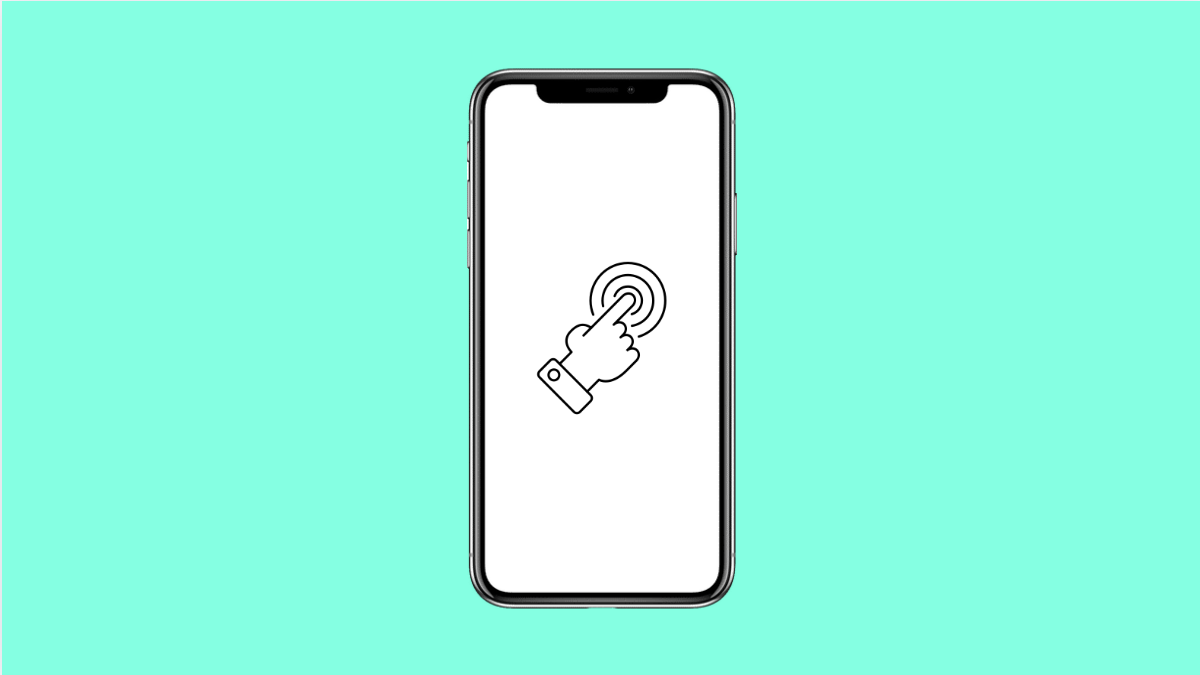Touch sensitivity problems can make your phone frustrating to use. If the screen feels too sensitive, you might open apps or trigger actions with the lightest touch. If it feels too low, you may need to press harder or swipe multiple times before the phone responds.
The Galaxy A36 includes settings that let you adjust sensitivity for your screen protector and improve touch accuracy. Let’s go through the common causes and solutions.
Why Your Galaxy A36 Might Have Touch Sensitivity Issues
- Screen protector interfering with touch response.
- Touch sensitivity setting disabled in One UI.
- Minor software glitches affecting screen performance.
- Outdated software or apps causing poor touch calibration.
- Dirt, oil, or moisture on the display surface.
Clean the Screen.
A dirty display can affect how the touch sensors read your input. Oils, smudges, and even small amounts of water can reduce accuracy.
Take a clean microfiber cloth and gently wipe the screen. If necessary, slightly dampen the cloth with water or screen-safe cleaner, then dry it fully.
Enable Touch Sensitivity Setting.
Samsung includes a feature that boosts screen response when using a screen protector. If you have one applied, this setting makes a big difference.
- Open Settings, and then tap Display.
- Scroll down, and then toggle on Touch sensitivity.
Remove or Replace the Screen Protector.
Some protectors are too thick or poorly fitted, which leads to poor touch response. If you just installed one and notice issues, the protector is likely the problem.
Try removing it and test your screen without it. If it works better, replace it with a high-quality protector designed for Samsung phones.
Restart Your Galaxy A36.
Temporary glitches can affect display performance. Restarting clears them out and refreshes the system.
- Press and hold the Side key and Volume Down key.
- Tap Restart, and then wait for the phone to power back on.
Update Software and Apps.
Outdated software can cause issues with touch performance, especially after a system update. Keeping everything updated ensures proper calibration.
- Open Settings, and then tap Software update.
- Tap Download and install, and then follow the prompts if an update is available.
Also, check the Galaxy Store or Google Play Store for app updates.
Reset Touch-Related Settings.
If none of the above works, resetting can help restore default configurations for better performance.
- Open Settings, and then tap General management.
- Tap Reset, and then tap Reset settings.
This will not erase personal files, but it will restore system settings to their defaults.
Touch sensitivity problems on the Galaxy A36 are usually linked to protectors, dirt, or disabled settings. With the right adjustments, you can get back to smooth and accurate screen interactions.
FAQs
Does enabling Touch sensitivity drain more battery?
No, the setting does not noticeably affect battery life. It only adjusts how the screen responds to your touches.
Why is my Galaxy A36 touch screen not working with gloves?
Most gloves block capacitive touch input. You can try thinner gloves or use Samsung’s touchscreen-compatible gloves for better results.
Will resetting settings delete my apps and data?
No. Resetting settings only restores system options to their defaults. Your apps, photos, and files will remain intact.