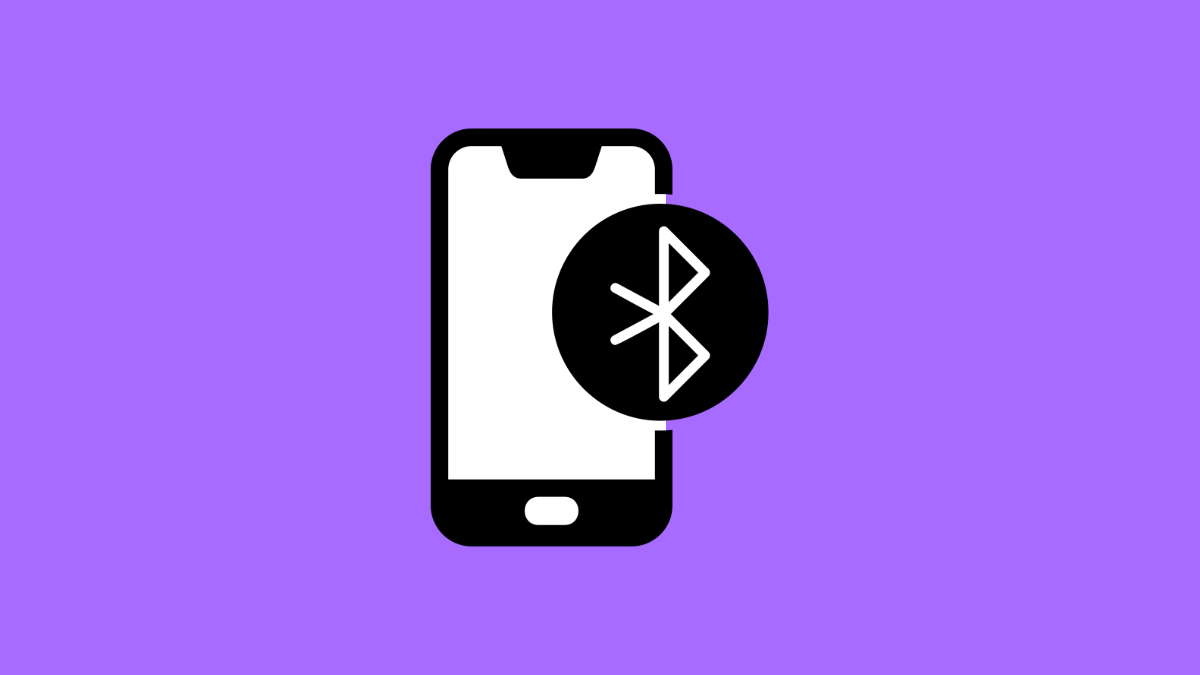Listening to music or taking calls over Bluetooth should feel seamless. But if your Galaxy A56 keeps having audio dropouts, skips, or random cutouts, it can ruin the experience. Thankfully, there are several ways to troubleshoot and fix this problem.
Why Your Galaxy A56 Bluetooth Audio Might Be Cutting Out
- Interference from Wi-Fi routers, microwaves, or other Bluetooth devices.
- Outdated software or Bluetooth drivers on the phone.
- Too much distance or obstacles between your phone and the paired device.
- Bluetooth cache or settings becoming corrupted.
- Issues with the paired headphones, earbuds, or speakers.
Restart Bluetooth Connection.
Sometimes the simplest fix is the most effective. Restarting Bluetooth clears temporary glitches and forces a fresh connection.
- Swipe down from the top right of the screen, and then tap the Bluetooth icon to turn it off.
- Wait a few seconds, and then tap the Bluetooth icon again to turn it back on.
Forget and Re-pair the Device.
If the connection is unstable, re-pairing the audio device often fixes it. This process refreshes the pairing data and removes any corrupted information.
- Open Settings, and then tap Connections.
- Tap Bluetooth, and then select the device from the list and tap Forget.
Once removed, put your headphones or speaker in pairing mode. Pair it again from the Bluetooth menu on your Galaxy A56.
Clear Bluetooth Cache.
A corrupted cache can interfere with how Bluetooth works. Clearing it can restore a smooth audio connection.
- Open Settings, and then tap Apps.
- Tap the filter icon, and then select Show system apps.
Now scroll down, tap Bluetooth, and then tap Storage. Finally, tap Clear cache.
Reduce Interference and Distance.
Bluetooth signals weaken with obstacles and interference. Thick walls, crowded areas, or too many nearby devices can affect audio quality.
Keep your Galaxy A56 close to the paired device. Move away from routers or devices that may cause signal interference.
Update Software.
Updates often include fixes for connection issues. Installing the latest software can stabilize Bluetooth performance.
- Open Settings, and then tap Software update.
- Tap Download and install, and then follow the prompts if an update is available.
Reset Network Settings.
If nothing else works, resetting network settings may solve the issue. This resets Wi-Fi, Bluetooth, and mobile data configurations without touching your files.
- Open Settings, and then tap General management.
- Tap Reset, and then tap Reset network settings.
Confirm the action, and your Galaxy A56 will restart. Pair your Bluetooth device again afterward.
Fixing Bluetooth audio cutouts usually comes down to refreshing the connection, clearing the cache, or removing interference. With these steps, your Galaxy A56 should deliver smoother audio over Bluetooth.
FAQs
Why does my Bluetooth audio keep dropping during calls?
This often happens due to interference or low signal strength between your phone and the Bluetooth headset. Keeping them closer together usually helps.
Will resetting network settings delete my apps or files?
No. It only resets network configurations such as Wi-Fi, Bluetooth, and mobile data. Your personal files and apps remain safe.
Can outdated software cause Bluetooth issues on my Galaxy A56?
Yes. Outdated system software can lead to bugs and instability. Updating to the latest version often improves Bluetooth stability.