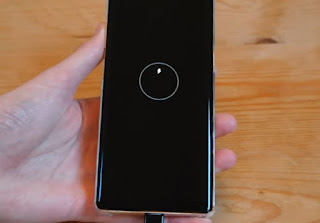Samsung takes all reports of this kind, of course, seriously. We have received only a very small number of customer inquiries that can be linked to charge management. Unfortunately, we can only comment on the matter further, if we have more detailed information about the affected devices.
But isolated or not, those who are affected by the problem may not be able to use their devices anymore. But charging problems may actually not that complicated and I know some owners who have actually made their devices charge and turn on again. That’s what I’m going to share with you today–the fix.
What to do if your Galaxy Note 8 won’t charge
This solution is based on the fact that when the phone runs out of battery, it may not shut the operating system as well as some of its hardware properly. As a result, the phone crashes which leaves the phone unresponsive. To address this problem, try this…
- Press and hold the Volume Down button and the Power key for 7 seconds or until the phone turns on.
If the device actually boots up, it should charge so you may connect it to its charger even during the boot sequence. But what if the battery was totally drained? Well, try this…
- Plug the charger to a working AC outlet.
- Connect the phone to the charger using the original data cable.
- Leave the phone connected to its charger for a couple of minutes and then do the following.
- Press and hold the Volume Down button and don’t let go.
- Press and hold the Power key.
- Keep both buttons pressed for 10 seconds or more.
If your Samsung Galaxy Note 8 is still not responding after this, then try using a third-party charger and cable if possible. You may also try connecting it to your computer to know if it responds to that. If all of these procedures fail, then it’s time to bring it to the service center so that the technician can check it out for you.