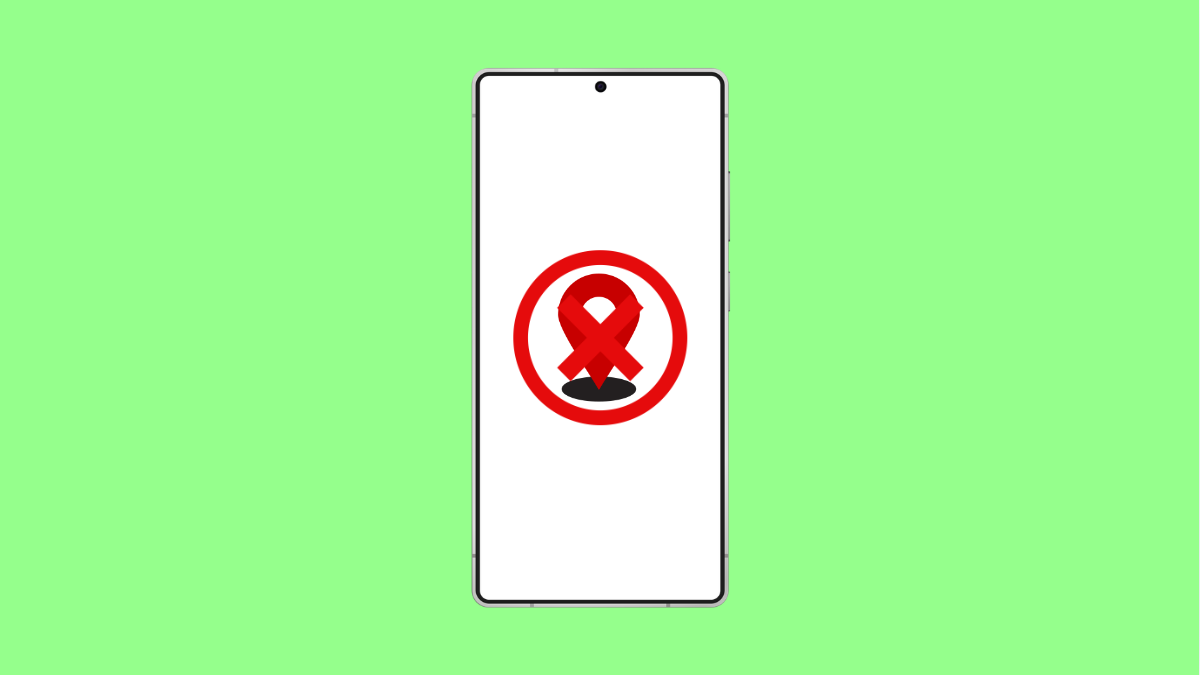Location Services are essential for apps like Maps, ride-hailing, and weather updates. If they stop working on your Galaxy S25 FE, you might find navigation inaccurate or apps failing to detect your position. Thankfully, there are several ways to get Location Services running properly again.
Why Location Services Might Not Work on Galaxy S25 FE
- Location is disabled in settings.
- Poor GPS signal due to being indoors or in obstructed areas.
- Outdated software or app permissions misconfigured.
- Battery saving features interfering with GPS accuracy.
- Corrupted cache or system glitches.
Enable and Recheck Location.
The first thing to confirm is whether Location is turned on. Sometimes it gets switched off accidentally, which disables GPS for all apps.
- Open Settings, and then tap Location.
- Toggle the switch at the top on, and then check if apps can now detect your location.
Allow Location Permissions for Apps.
Even if Location is on, apps may not work if they do not have permission to use it. Each app must be granted access individually.
- Open Settings, and then tap Apps.
- Select the app you are using, and then tap Permissions > Location to set it to Allow only while using the app.
Improve Accuracy Settings.
Sometimes Location accuracy is limited because Wi-Fi or Bluetooth scanning is off. Enabling these helps the phone pinpoint your location more precisely.
- Open Settings, and then tap Location.
- Tap Improve accuracy, and then toggle on Wi-Fi scanning and Bluetooth scanning.
Disable Battery Saving Mode.
Battery saving features can restrict GPS to conserve power, leading to problems with Location. Disabling these settings ensures GPS runs at full strength.
- Open Settings, and then tap Battery.
- Tap Power saving, and then toggle it off.
Reset Location Settings.
If the problem continues, resetting Location settings can remove any incorrect configurations and restore default behavior.
- Open Settings, and then tap General management.
- Tap Reset, and then tap Reset location settings. Confirm to complete the reset.
Update Software.
Outdated system software can sometimes cause Location features to malfunction. Installing updates keeps your Galaxy S25 FE compatible with apps and carrier settings.
- Open Settings, and then tap Software update.
- Tap Download and install, and then follow the prompts to update if available.
If your Galaxy S25 FE still cannot use Location Services, it may be a temporary network issue or a hardware problem with the GPS antenna. Most users, however, find one of these fixes solves the issue quickly.
FAQs
Why is my Galaxy S25 FE GPS inaccurate indoors?
GPS works best outdoors. Inside buildings or underground areas, signals are blocked, causing inaccurate or no location detection.
Can Power saving mode really affect Location accuracy?
Yes. Power saving mode limits background processes and restricts GPS usage, which can cause location services to lag or fail.
Will resetting Location settings delete my app data?
No. Resetting Location settings only restores Location configurations to default. Your apps, files, and personal data will remain intact.