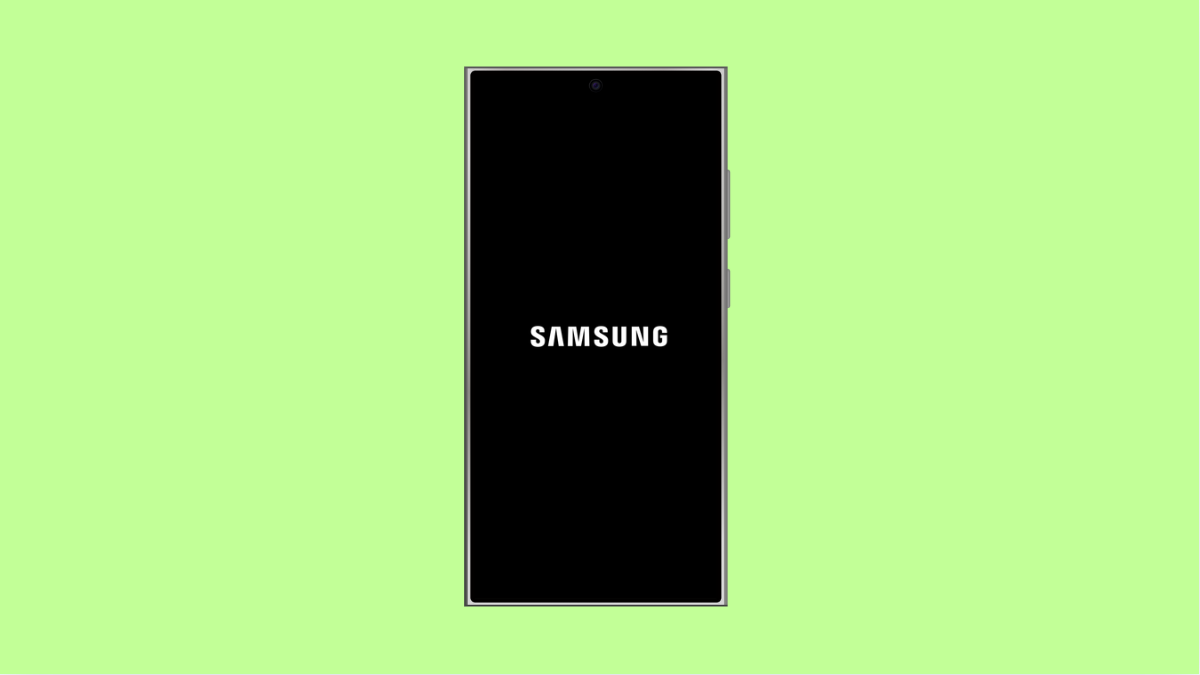A Galaxy S25 Ultra that gets stuck on the Samsung logo can be alarming. The phone may not boot past the startup screen, and it can feel like something serious is wrong. In most cases, the problem is caused by a corrupted file, a failed update, or a system glitch that interrupts the boot process. The good news is that there are several reliable fixes you can try at home.
Why Your Galaxy S25 Ultra Gets Stuck on the Samsung Logo
- Incomplete or failed software update.
- Corrupted cache files affecting the boot sequence.
- Faulty apps installed before the issue started.
- Low storage causing system instability.
- System settings or configurations conflicting with startup.
Force Restart Your Galaxy S25 Ultra.
A force restart helps the system reload its core files. It can fix temporary boot issues without deleting any data.
- Press and hold the Side key, and then hold the Volume Down key.
- Keep holding both buttons until the screen turns off and the Samsung logo appears again.
Give the phone a minute to complete the reboot.
Charge the Phone Properly.
A low battery can interrupt the boot process. If the device shut down during startup, it may freeze at the logo screen.
- Plug your S25 Ultra into the original Samsung charger, and let it charge for at least 15 minutes.
- After charging, try turning it on again by holding the Side key.
A stable power source often helps the system complete its startup cycle.
Boot Into Safe Mode.
If a recently installed app caused the issue, Safe Mode can help your phone start by disabling all third party apps.
- Press and hold the Side key and Volume Down key, and release them once the Samsung logo appears.
- When the lock screen loads, swipe down, and you will see Safe mode at the bottom corner.
If the phone boots in Safe Mode, uninstall any suspicious apps you recently installed. Restart afterward.
Clear System Cache in Recovery Mode.
Cache files help the system load faster, but corrupted ones can block the boot process. Clearing the cache lets your device rebuild fresh system files without erasing personal data.
- Press the Side key and Volume Up key, and then release them when the Samsung logo shows.
- When Recovery Mode appears, use the Volume keys to highlight Wipe cache partition, and then press the Side key to select it.
After the cache is cleared, choose Reboot system now.
Leave the Phone Cooling if It Overheated.
Overheating can block the boot process and cause the device to freeze at the logo. The system refuses to start until the temperature is safe.
Power off the phone if possible, then leave it in a cool, dry place for at least ten minutes. Try turning it on again after it cools down.
Perform a Factory Reset.
If the system files are severely corrupted, a factory reset may be necessary. This erases all data, but it brings the phone back to default working condition.
- Boot into Recovery Mode by holding the Side and Volume Up keys, and then release them when you see the Samsung logo.
- Use the Volume keys to select Wipe data or factory reset, and then press the Side key to confirm.
Once the reset is complete, choose Reboot system now.
A Galaxy S25 Ultra stuck on the Samsung logo can often be revived using the steps above. Most cases are caused by corrupted cache, problematic apps, or settings issues. Once the device boots normally again, consider freeing up space, uninstalling suspicious apps, and keeping software up to date to prevent the problem from returning.
FAQs
Will a factory reset fix a Samsung logo boot loop?
Yes. A factory reset removes corrupted files and settings that prevent the system from loading. It is often the final and most effective fix when other methods fail.
Does Safe Mode delete my apps?
No. Safe Mode only disables third party apps temporarily. You can choose which apps to remove once the device boots successfully.
Why does my phone freeze after an update?
This usually happens when some system files did not install correctly. Clearing the cache or factory resetting the device often solves the issue.