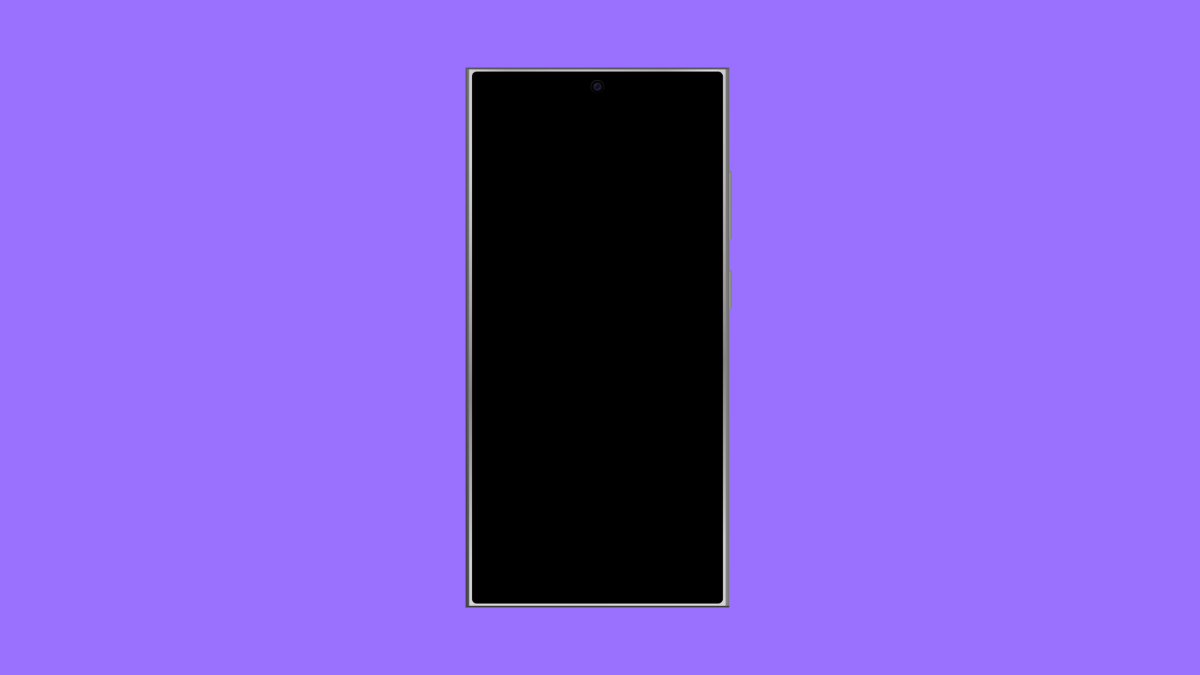Screen flickering can be distracting, especially when you are scrolling through apps or watching videos. On the vivo X300 Pro, this issue usually comes from display settings, adaptive brightness, or software problems. In some cases, third-party apps can also cause screen instability.
If your screen flashes, dims unexpectedly, or blinks during use, here are the best ways to fix it.
Why Your vivo X300 Pro Screen Might Be Flickering
- Adaptive brightness or eye protection mode is glitching.
- High refresh rate settings are not optimized.
- Outdated firmware or system bugs.
- Conflicts from third-party apps or launcher themes.
- Hardware issues related to the display or GPU.
Disable Adaptive Brightness.
Adaptive brightness automatically adjusts your screen’s brightness based on ambient light. When it malfunctions, the screen may flicker as it tries to adapt rapidly.
- Open Settings, and then tap Display and brightness.
- Turn off Adaptive brightness.
After disabling it, manually set your preferred brightness level to keep the screen stable.
Adjust Refresh Rate.
Your vivo X300 Pro supports a high refresh rate that delivers smoother visuals, but some apps may not handle it well. Lowering the refresh rate can reduce flickering.
- Open Settings, and then tap Display and brightness.
- Tap Screen refresh rate, and then select Standard or Auto-switch refresh rate.
This change often fixes flickering during scrolling or gaming sessions.
Turn Off Eye Protection or Blue Light Filter.
The Eye Protection mode can sometimes interfere with the screen color tone, causing visible flicker.
- Open Settings, and then tap Display and brightness.
- Tap Eye Protection, and then toggle it off.
Check if the screen stabilizes after turning off this feature.
Boot into Safe Mode.
If the flickering started after installing a new app, Safe Mode helps you test if a third-party app is the cause.
- Press and hold the Power key, and then tap and hold Power off on the screen.
- When prompted, tap OK to reboot in Safe Mode.
In Safe Mode, only system apps run. If the flickering stops, uninstall recently added apps that might be causing the issue.
Update System Software.
Outdated software can lead to display glitches or hardware communication errors. Keeping your phone updated ensures better stability.
- Open Settings, and then tap System update.
- Tap Check for updates, and then follow the prompts to install the latest version.
After updating, restart your phone and observe if the screen flicker has stopped.
Reset All Settings.
If none of the solutions work, resetting all settings can restore display configurations without deleting personal files.
- Open Settings, and then tap System management.
- Tap Backup and reset, and then tap Reset all settings.
This action refreshes the system preferences and can eliminate hidden misconfigurations causing screen flicker.
Screen flickering on the vivo X300 Pro is usually caused by software conflicts or adaptive features trying to optimize brightness and color. With these fixes, your display should return to smooth and stable performance.
FAQs
Why does the vivo X300 Pro screen flicker in low brightness?
At lower brightness, the display’s backlight or PWM dimming may cause subtle flicker. Increasing brightness slightly can reduce the effect.
Can overheating cause screen flickering?
Yes. When the phone gets too hot, the display may flicker temporarily. Letting it cool down before resuming use can help.
Should I replace the screen if flickering persists?
If you have tried all software fixes and the issue remains, it might be a hardware problem. Visit a vivo service center to have the display inspected.