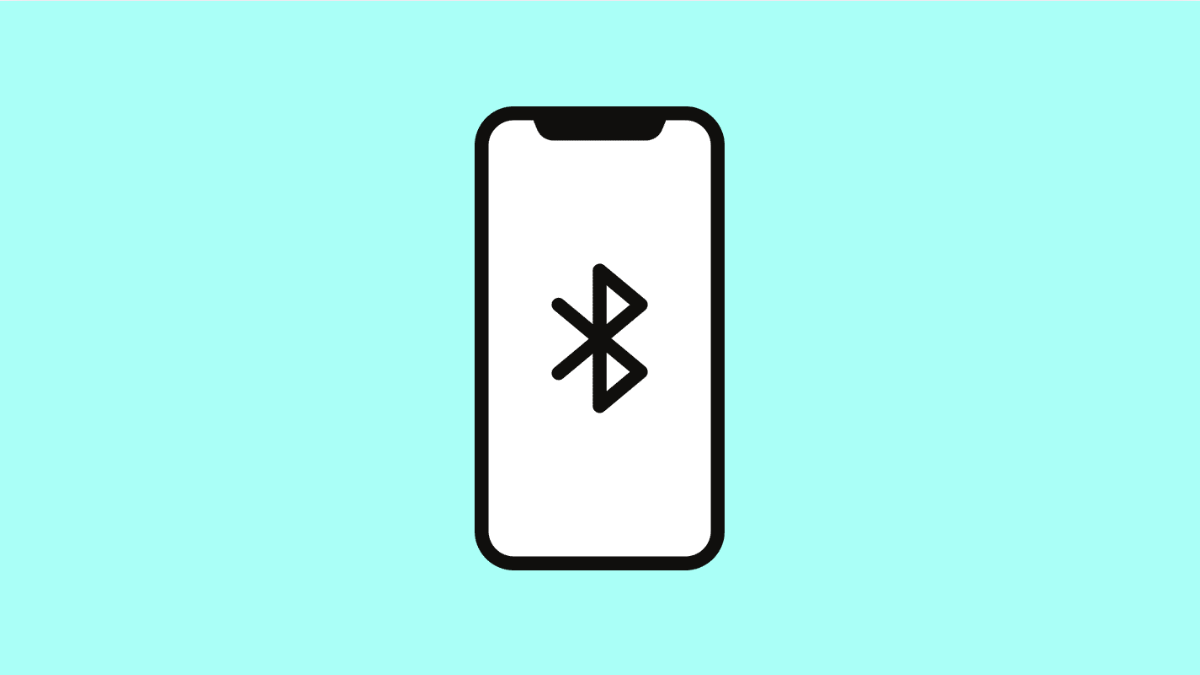Bluetooth connections are designed to make your life easier, whether you’re listening to music or taking calls hands-free. But sometimes, your iPhone 17 may refuse to connect to your Bluetooth headset or speaker, no matter how many times you try.
This issue is usually caused by minor glitches, outdated software, or interference from other devices. Thankfully, there are several ways to fix it and get your Bluetooth working again.
Why Your iPhone 17 Might Not Pair With Bluetooth Devices
- Bluetooth is turned off or not in pairing mode.
- The headset or speaker is already connected to another device.
- Your iPhone 17 has cached old Bluetooth data.
- Software or firmware on either device is outdated.
- Bluetooth range interference or low battery on the accessory.
Check Bluetooth Status.
Before anything else, make sure Bluetooth is actually turned on. Sometimes it gets disabled by accident or after a software update.
- Open Settings, and then tap Bluetooth.
- Toggle the switch to turn Bluetooth on, and check if your headset or speaker appears in the list.
If it does, tap the device name to connect.
Restart Both Devices.
A simple restart can fix temporary connection glitches. Restarting clears cached Bluetooth states and helps reestablish a fresh connection.
- On your iPhone 17, press and hold the Side and Volume Down keys together, and then slide to power off.
- Restart your Bluetooth device as well, following the manufacturer’s instructions.
Once both devices are back on, try pairing again.
Forget and Reconnect the Device.
Sometimes, the saved connection between your iPhone and Bluetooth device becomes corrupted. Removing it and pairing again can fix the issue.
- Open Settings, and then tap Bluetooth.
- Tap the “i” icon next to your headset or speaker, and then tap Forget This Device.
After that, set your Bluetooth device to pairing mode and reconnect it to your iPhone.
Check for Interference.
Nearby devices, such as laptops, other phones, or Wi-Fi routers, can interfere with Bluetooth signals. Staying too far from the accessory can also cause connection failure.
Move your iPhone and Bluetooth headset or speaker closer together, keeping them within 3 feet. Turn off other Bluetooth devices nearby to avoid interference.
Update Software and Firmware.
Outdated software can prevent Bluetooth devices from connecting properly. Keeping your iPhone updated helps maintain compatibility and stability.
- Open Settings, and then tap General.
- Tap Software Update, and then tap Download and Install if an update is available.
If your headset or speaker has a companion app, check there for available firmware updates.
Reset Network Settings.
If nothing works, resetting network settings can remove Bluetooth glitches without erasing your personal data.
- Open Settings, and then tap General.
- Tap Transfer or Reset iPhone, and then tap Reset Network Settings.
After the reset, turn Bluetooth back on and try pairing your headset or speaker again.
Bluetooth problems on the iPhone 17 are rarely serious and usually resolve with one of these solutions. Once connected, your headset or speaker should work seamlessly again for calls, media, and other audio features.
FAQs
Why won’t my Bluetooth speaker appear on my iPhone 17?
This often happens if the speaker isn’t in pairing mode or is already connected to another device. Resetting the speaker and trying again usually works.
Does Bluetooth require an internet connection?
No. Bluetooth works entirely offline using short-range wireless signals to connect two devices.
Can low battery affect Bluetooth pairing?
Yes. Both your iPhone and Bluetooth device need sufficient battery power for stable pairing. Try charging them before reconnecting.