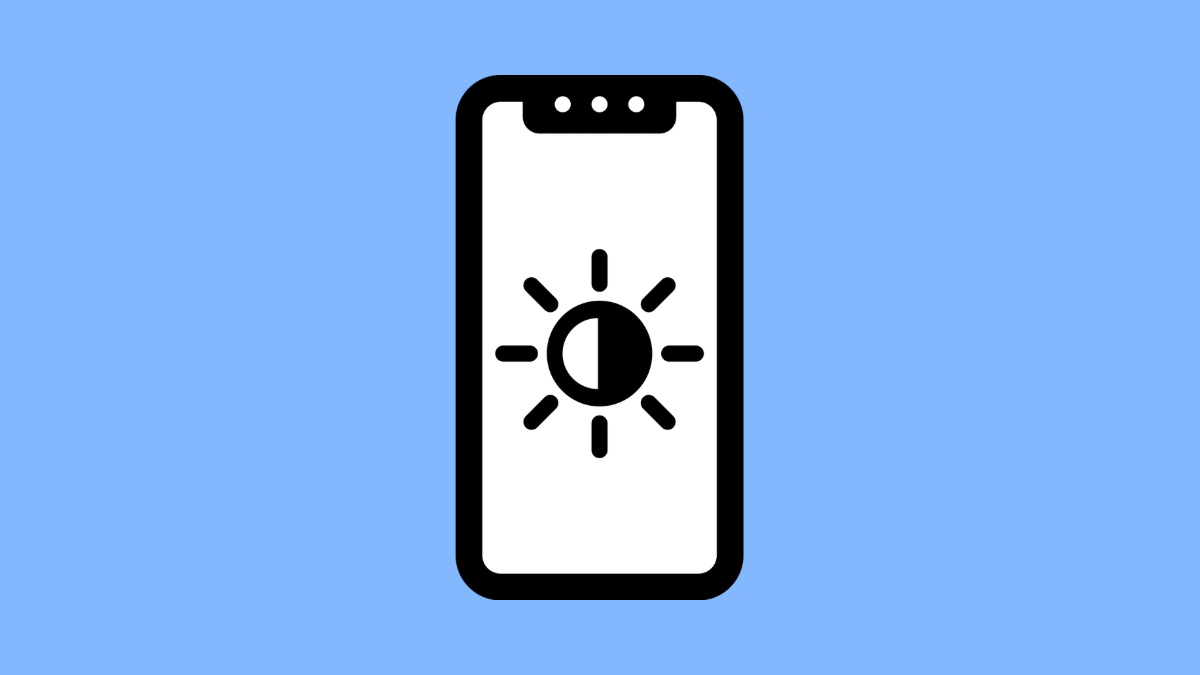Adaptive brightness is designed to automatically adjust your screen’s brightness based on the lighting around you. It makes your phone easier on the eyes and helps save battery life. However, if your vivo X300 Pro no longer adjusts brightness properly, there are several ways to fix it.
Why Your vivo X300 Pro Adaptive Brightness Might Not Be Adjusting
- Adaptive brightness is turned off in settings.
- The ambient light sensor is blocked or dirty.
- Screen brightness data is corrupted.
- Battery optimization is limiting display sensors.
- Outdated system software or temporary system glitch.
Turn On Adaptive Brightness.
Sometimes the feature might have been disabled by mistake. Re-enabling it ensures your screen adjusts automatically to your surroundings.
- Open Settings, and then tap Display and brightness.
- Toggle on Adaptive brightness.
After enabling it, move to a bright area and check if the brightness level increases automatically.
Clean the Ambient Light Sensor.
The light sensor, usually located near the front camera, helps detect the brightness in your environment. Dirt or smudges can prevent it from reading light properly.
Gently wipe the top area of your phone’s screen using a soft, clean microfiber cloth. Once done, lock and unlock your phone, then test if adaptive brightness responds.
Reset the Brightness Learning Data.
The vivo X300 Pro learns your brightness preferences over time. If that data becomes inaccurate, the screen might not adjust correctly.
- Open Settings, and then tap Display and brightness.
- Tap Adaptive brightness, and then choose Reset brightness learning data.
This will clear the stored brightness history and allow your phone to relearn your preferred levels.
Disable Battery Optimization for the Display Feature.
Battery optimization can sometimes restrict the sensors or background processes that control adaptive brightness. Disabling it helps the phone adjust brightness smoothly.
- Open Settings, and then tap Battery.
- Tap More settings, and then turn off Optimize battery use for Display.
After that, restart your device to ensure the changes take effect.
Update the System Software.
Outdated software may contain bugs that interfere with brightness controls. Installing the latest version often fixes such problems.
- Open Settings, and then tap System update.
- Tap Check for updates, and then follow the on-screen instructions to install the latest version.
Once updated, your phone should automatically adapt to changes in lighting conditions again.
Adaptive brightness makes your vivo X300 Pro smarter and more efficient. With these fixes, you can restore its ability to adjust the display smoothly and comfortably wherever you are.
FAQs
Why does adaptive brightness stop working after an update?
Sometimes system updates reset display configurations. Turning the feature off and on again or resetting brightness data usually fixes it.
Does adaptive brightness affect battery life?
Yes, but in a good way. It helps conserve power by dimming the screen when full brightness isn’t needed.
Can third-party apps interfere with adaptive brightness?
Yes. Some apps with display overlays can override brightness settings. Closing or uninstalling such apps can restore normal function.